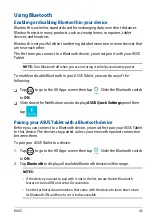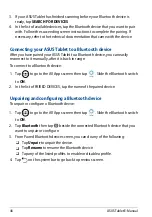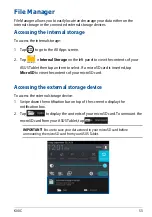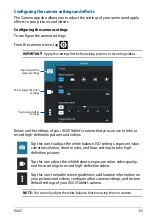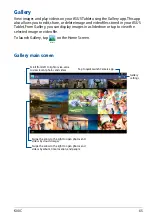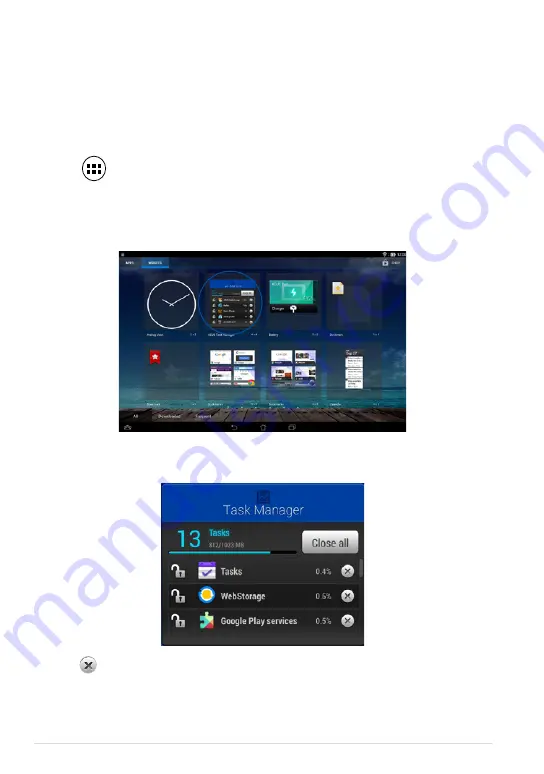
ASUS Tablet E-Manual
Task Manager
ASUS Task Manager displays a list of currently running utilities and applications,
including their usages in percentages, on your ASUS Tablet. You can also open
and close the running apps individually or close all apps and utilities at once
using the
Close All
function.
To manage Task Manager:
1. Tap
to go to the All Apps screen then tap
WIDGETS
to display the
Widgets menu.
2. Tap and hold
ASUS Task Manager
to display the ASUS Task Manager box on
the Home Screen.
3. Swipe the list up and down to view all launched apps.
4. Tap beside the running app to close it. Tap
Close All
to close all running
apps at once.
Summary of Contents for K00C
Page 1: ...USER MANUAL E8803 ASUS Tablet ...
Page 10: ...ASUS Tablet E Manual 10 ...
Page 11: ...K00C 11 Chapter 1 Hardware Setup Chapter 1 Hardware Setup ...
Page 16: ...ASUS Tablet E Manual 16 ...
Page 17: ...K00C 17 Chapter 2 Using your ASUS Tablet Chapter 2 Using your ASUS Tablet ...
Page 37: ...K00C 37 Chapter 3 Working with Android Chapter 3 Working with Android ...
Page 58: ...ASUS Tablet E Manual 58 ...
Page 59: ...K00C 59 Chapter 4 Pre installed Apps Chapter 4 Pre installed Apps ...
Page 91: ...K00C 91 Appendices Appendices ...
Page 101: ...K00C 101 ...
Page 102: ...support asus com ...