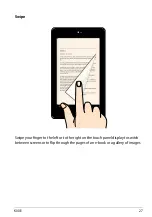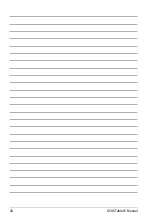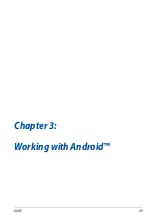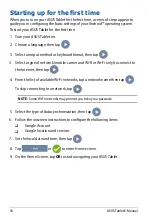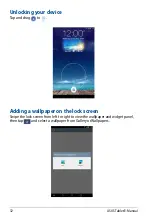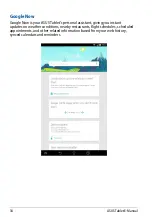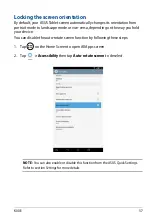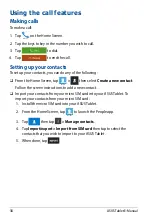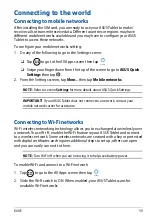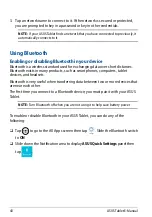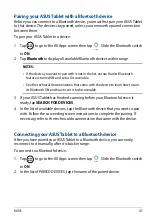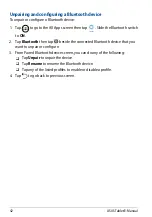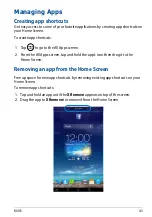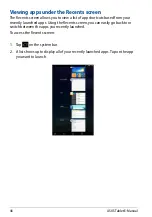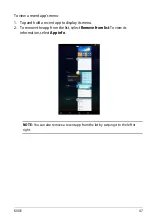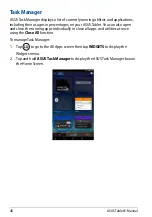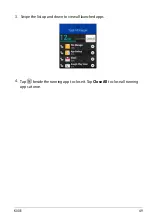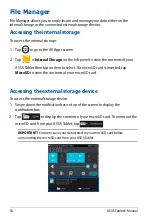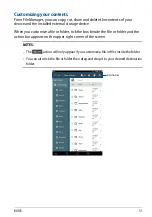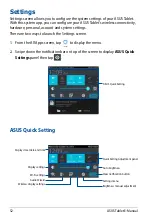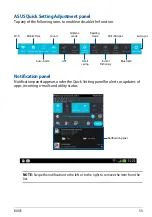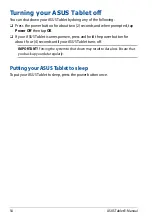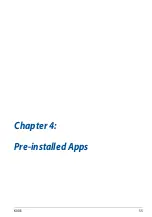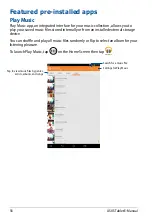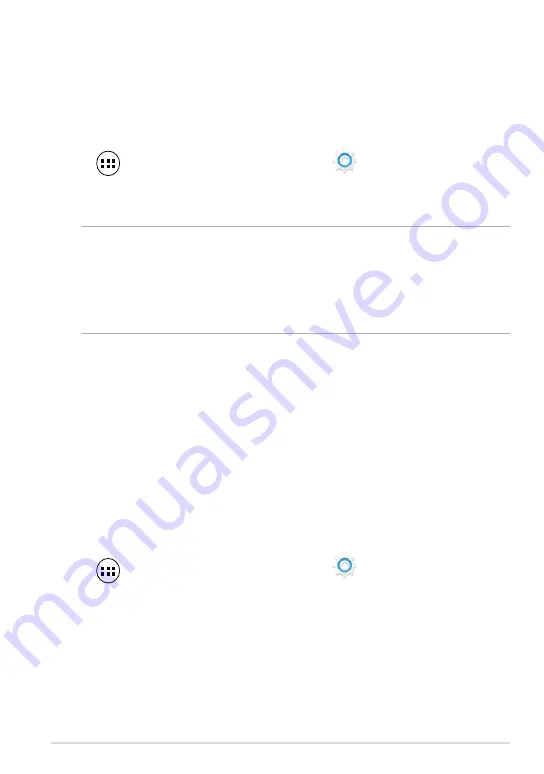
K00E
1
Pairing your ASUS Tablet with a Bluetooth device
Before you can connect to a Bluetooth device, you must first pair your ASUS Tablet
to that device. The devices stay paired, unless you remove the paired connection
between them.
To pair your ASUS Tablet to a device:
1. Tap
to go to the All Apps screen then tap
Settings
. Slide the Bluetooth switch
to
ON
.
2. Tap
Bluetooth
to display all available Bluetooth devices within range.
NOTES:
•
If the device you want to pair with is not in the list, ensure that its Bluetooth
feature is turned ON and set as Discoverable.
• See the technical documentation that came with the device to learn how to turn
its Bluetooth ON and how to set it to discoverable.
3. If your ASUS Tablet has finished scanning before your Bluetooth device is
ready, tap
SEARCH FOR DEVICES
.
4. In the list of available devices, tap the Bluetooth device that you want to pair
with. Follow the succeeding screen instructions to complete the pairing. If
necessary, refer to the technical documentation that came with the device.
Connecting your ASUS Tablet to a Bluetooth device
After you have paired your ASUS Tablet to a Bluetooth device, you can easily
reconnect to it manually, after it is back in range.
To connect to a Bluetooth device:
1. Tap
to go to the All Apps screen then tap
Settings
. Slide the Bluetooth switch
to
ON
.
2. In the list of PAIRED DEVICES, tap the name of the paired device.
Summary of Contents for K00E
Page 1: ...USER MANUAL E8712 ASUS Tablet ...
Page 10: ...ASUS Tablet E Manual 10 ...
Page 11: ...K00E 11 Chapter 1 Hardware Setup Chapter 1 Hardware Setup ...
Page 17: ...K00E 17 Chapter 2 Using your ASUS Tablet Chapter 2 Using your ASUS Tablet ...
Page 19: ...K00E 19 3 Align and insert the micro SIM card tray back to the slot ...
Page 28: ...ASUS Tablet E Manual 28 ...
Page 29: ...K00E 29 Chapter 3 Working with Android Chapter 3 Working with Android ...
Page 31: ...K00E 31 Android lock screen Lock icon Google Now launcher Time date and weather panel ...
Page 55: ...K00E 55 Chapter 4 Pre installed Apps Chapter 4 Pre installed Apps ...
Page 90: ...ASUS Tablet E Manual 90 ...
Page 91: ...K00E 91 Appendices Appendices ...
Page 101: ...K00E 101 ...