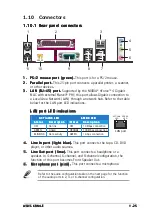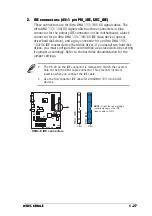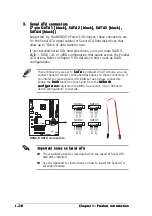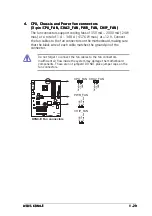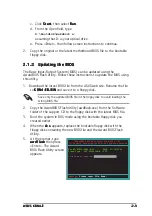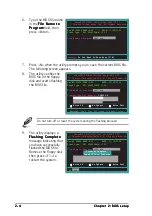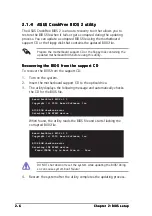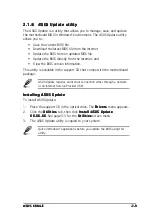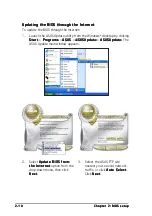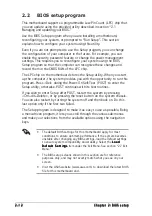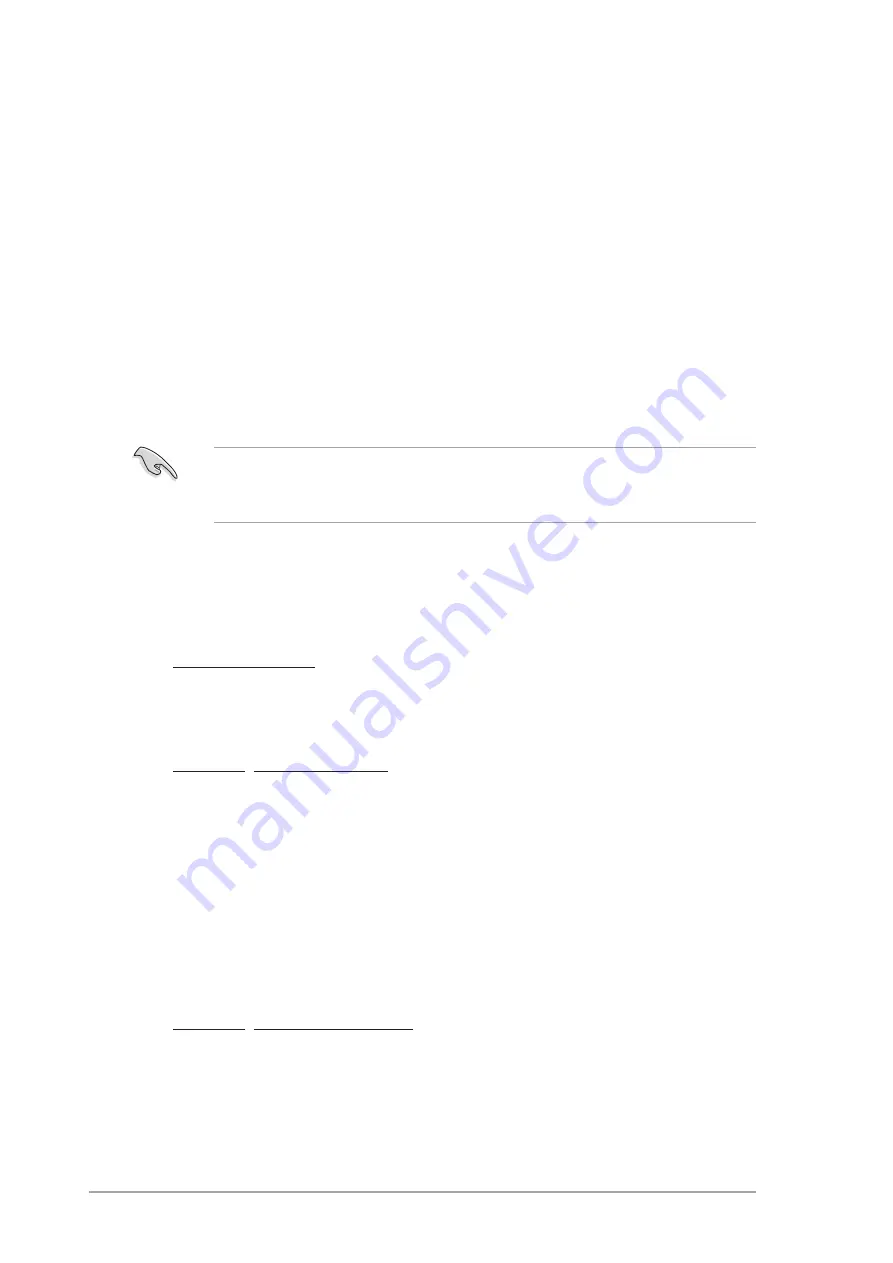
2 - 2
2 - 2
2 - 2
2 - 2
2 - 2
C h a p t e r 2 : B I O S s e t u p
C h a p t e r 2 : B I O S s e t u p
C h a p t e r 2 : B I O S s e t u p
C h a p t e r 2 : B I O S s e t u p
C h a p t e r 2 : B I O S s e t u p
2.1
Managing and updating your BIOS
The following utilities allow you to manage and update the motherboard
Basic Input/Output System (BIOS) setup.
1.
A w a r d B I O S F l a s h U t i l i t y
A w a r d B I O S F l a s h U t i l i t y
A w a r d B I O S F l a s h U t i l i t y
A w a r d B I O S F l a s h U t i l i t y
A w a r d B I O S F l a s h U t i l i t y (Updates the BIOS in DOS mode using a
bootable floppy disk.)
2.
A S U S C r a s h F r e e B I O S 2
A S U S C r a s h F r e e B I O S 2
A S U S C r a s h F r e e B I O S 2
A S U S C r a s h F r e e B I O S 2
A S U S C r a s h F r e e B I O S 2 (Updates the BIOS using a bootable
floppy disk or the motherboard support CD when the BIOS file fails or
gets corrupted.)
3.
A S U S E Z F l a s h
A S U S E Z F l a s h
A S U S E Z F l a s h
A S U S E Z F l a s h
A S U S E Z F l a s h (Updates the BIOS in DOS using a floppy disk or the
motherboard support CD.)
4.
A S U S U p d a t e
A S U S U p d a t e
A S U S U p d a t e
A S U S U p d a t e
A S U S U p d a t e (Updates the BIOS in Windows
®
environment.)
Refer to the corresponding sections for details on these utilities.
2.1.1
2.1.1
2.1.1
2.1.1
2.1.1
Creating a bootable floppy disk
Creating a bootable floppy disk
Creating a bootable floppy disk
Creating a bootable floppy disk
Creating a bootable floppy disk
1.
Do either one of the following to create a bootable floppy disk.
DOS environment
a. Insert a 1.44MB floppy disk into the drive.
b. At the DOS prompt, type
format
A:/S
then press <Enter>.
Windows
®
XP environment
a. Insert a 1.44 MB floppy disk to the floppy disk drive.
b. Click S t a r t
S t a r t
S t a r t
S t a r t
S t a r t from the Windows
®
desktop, then select M y
M y
M y
M y
M y
C o m p u t e r
C o m p u t e r
C o m p u t e r
C o m p u t e r
C o m p u t e r.
c. Select the 3 1/2 Floppy Drive icon.
d. Click F i l e
F i l e
F i l e
F i l e
F i l e from the menu, then select F o r m a t
F o r m a t
F o r m a t
F o r m a t
F o r m a t. A F o r m a t 3 1 / 2
F o r m a t 3 1 / 2
F o r m a t 3 1 / 2
F o r m a t 3 1 / 2
F o r m a t 3 1 / 2
F l o p p y D i s k
F l o p p y D i s k
F l o p p y D i s k
F l o p p y D i s k
F l o p p y D i s k window appears.
e. Select C r e a t e a n M S - D O S s t a r t u p d i s k
C r e a t e a n M S - D O S s t a r t u p d i s k
C r e a t e a n M S - D O S s t a r t u p d i s k
C r e a t e a n M S - D O S s t a r t u p d i s k
C r e a t e a n M S - D O S s t a r t u p d i s k from the format
options field, then click S t a r t
S t a r t
S t a r t
S t a r t
S t a r t.
Windows
®
2000 environment
To create a set of boot disks for Windows
®
2000:
a. Insert a formatted, high density 1.44 MB floppy disk into the drive.
b. Insert the Windows
®
2000 CD to the optical drive.
Save a copy of the original motherboard BIOS file to a bootable floppy
disk in case you need to restore the BIOS in the future. Copy the original
motherboard BIOS using the ASUS Update or AwardBIOS Flash utilities.
Summary of Contents for K8N4-E
Page 1: ...Motherboard K8N4 E ...
Page 12: ...x i i x i i x i i x i i x i i ...