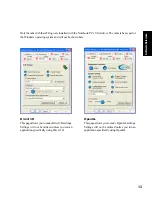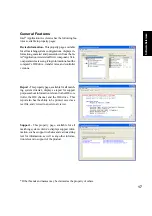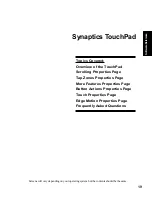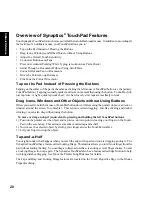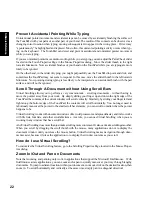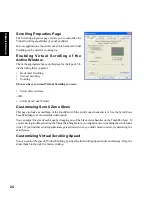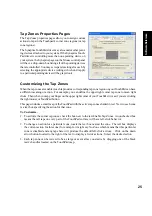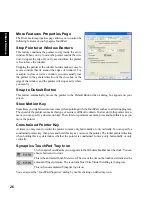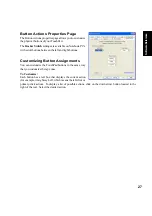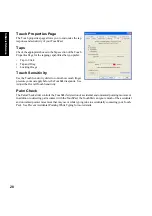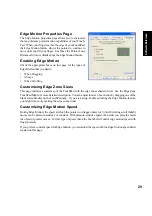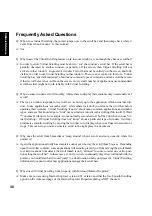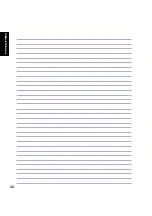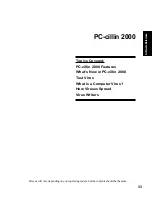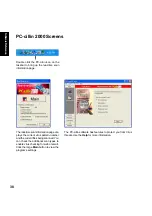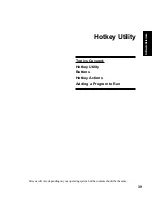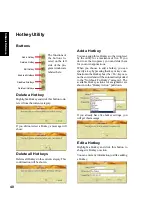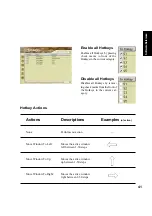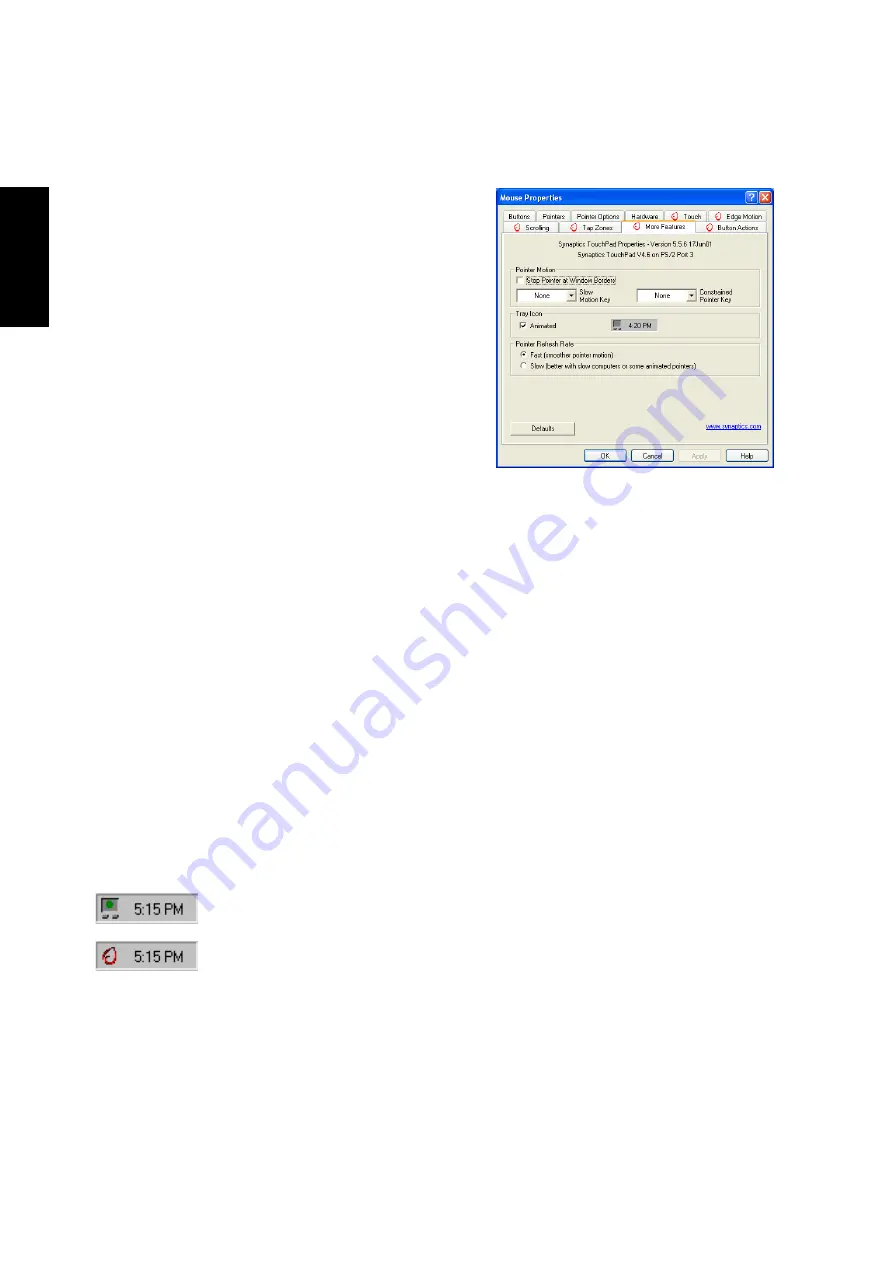
26
Software Reference
More Features Properties Page
The More Features properties page allows you to control the
following features of you Synaptics TouchPad:
Stop Pointer at Window Borders
This feature constrains the pointer to stay inside the active
window. When you try to move the pointer outside the win-
dow, it stops at the edge. If you try a second time, the pointer
is free to leave the window.
Stopping the pointer at the window borders makes it easy to
access controls that lie around the edges of windows. For
example, to close or resize a window, you can casually toss
the pointer in the general direction of the close box or the
edge of the window, and the pointer will stop exactly where
you want it.
Snap to Default Button
This feature automatically moves the pointer to the Default Button when a dialog box appears on your
screen.
Slow Motion Key
Sometimes you might need more accuracy when pointing with the TouchPad, such as in a drawing program.
The speed of the pointer can make this type of accuracy difficult to obtain. To slow down the pointer move-
ment, you can specify a slow motion key. Then, for slow pointer movement, press and hold this key as you
move the pointer.
Constrained Pointer Key
At times you may want to restrict the pointer to move only horizontally or only vertically. You can specify a
constrained pointer key, then press and hold this key as you move the pointer. The initial pointer direction
when holding this key determines whether the pointer is constrained to move only horizontally or only
vertically.
Synaptics TouchPad Tray Icon
The Synaptics TouchPad tray icon appears in the Windows Taskbar near the clock. You can
choose between two icons:
This is the animated Touch Meter icon. The size of the dot on the touch meter indicates the
amount of finger pressure. The icon turns blue while Virtual Scrolling is in progress.
This is the non-animated Synaptics logo icon.
You can access the “TouchPad Properties” dialog by double clicking on either tray icon.
Summary of Contents for L3C
Page 8: ...8 ...
Page 32: ...32 Software Reference ...
Page 48: ...48 Software Reference ...
Page 58: ...58 Software Reference ...
Page 84: ...84 BIOS Setup ...