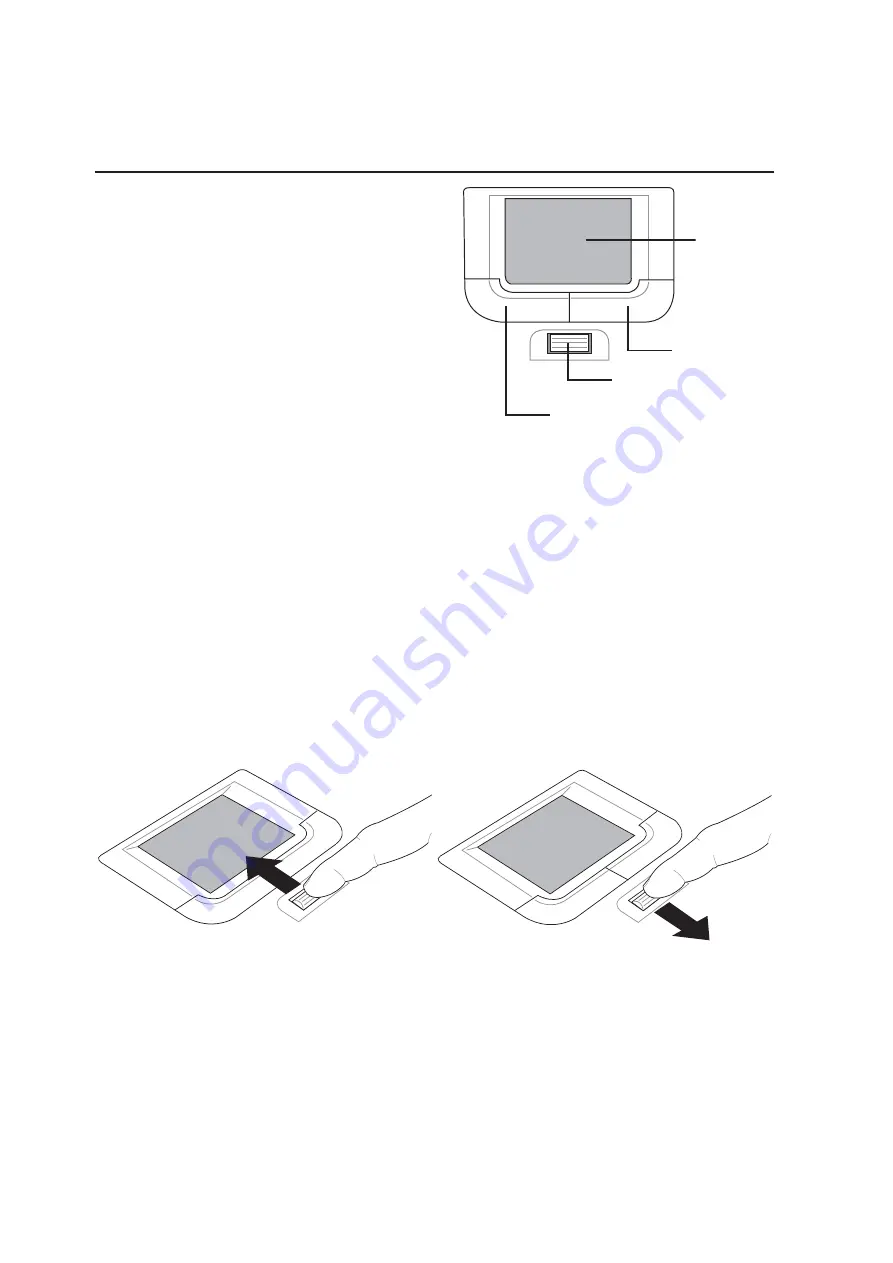
40
4
Using the Notebook PC
Pointing Device
The Notebook PC’s integrated touchpad pointing
device is fully compatible with all two/three-but-
ton and scrolling knob PS/2 mice. The touchpad is
pressure sensitive and contains no moving parts;
therefore, mechanical failures can be avoided. A
device driver is still required for working with some
application software. See the Driver & Utility
Guide for information on drivers and utilities for
the touchpad.
Using the Touchpad
Light pressure with the tip of your finger is all that is required to operate the touchpad. Because the
touchpad is electrostatic sensitive, objects cannot be used in place of your fingers. The touchpad’s
primary function is to move the cursor around or select items displayed on the screen with the use of
your fingertip. The following illustrations demonstrate proper use of the touchpad.
Moving the cursor - Place your finger in the center of the touchpad and do the following to move the
cursor:
Up - Slide your finger forward
Left - Slide you finger to the left
Down - Slide your finger backward
Right - Slide your finger to the right
Touchpad Usage Illustrations
Scroll Up
(press and hold the upper cursor button)
Scroll Down
(press and hold the lower cursor button)
Cursor
Left Click
Scroll Button
Right Click
















































