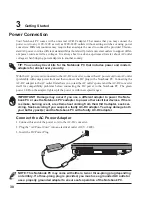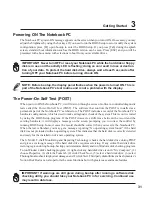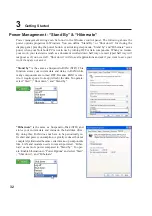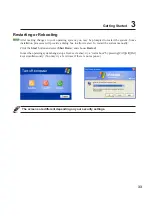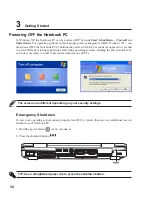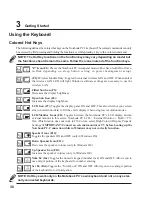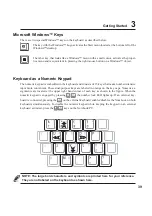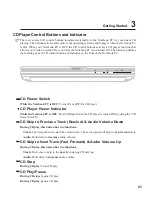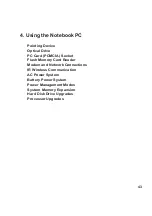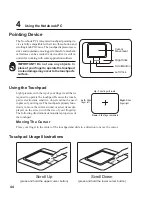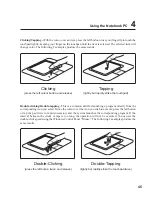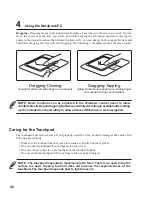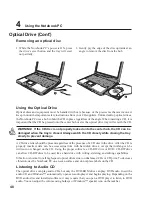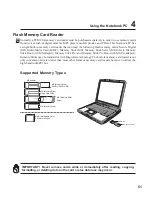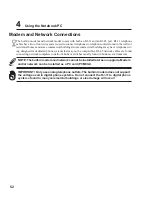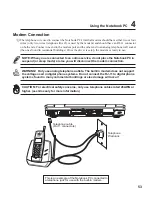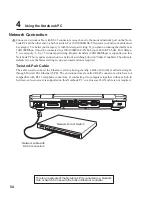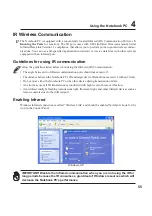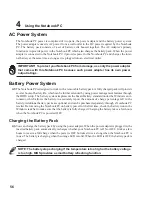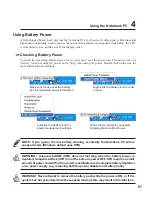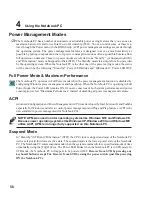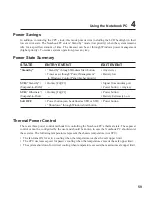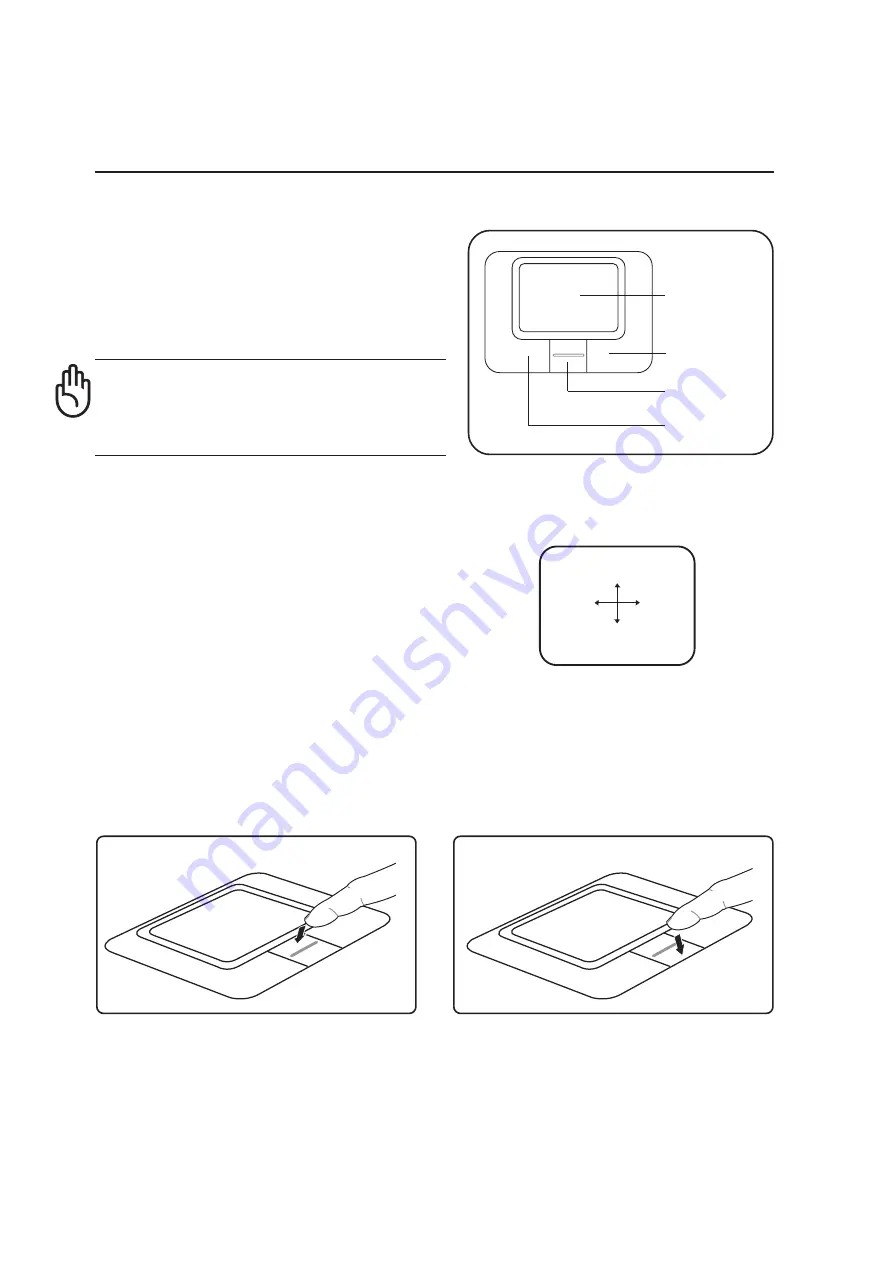
44
4
Using the Notebook PC
Cursor
Movement
Scroll Button
Right Click
Left Click
Pointing Device
The Notebook PC’s integrated touchpad pointing de-
vice is fully compatible with all two/three-button and
scrolling knob PS/2 mice. The touchpad is pressure sen-
sitive and contains no moving parts; therefore, mechani-
cal failures can be avoided. A device driver is still re-
quired for working with some application software.
Using the Touchpad
Light pressure with the tip of your finger is all that is
required to operate the touchpad. Because the touch-
pad is electrostatic sensitive, objects cannot be used
in place of your fingers. The touchpad’s primary func-
tion is to move the cursor around or select items dis-
played on the screen with the use of your fingertip.
The following illustrations demonstrate proper use of
the touchpad.
Moving The Cursor
Place your finger in the center of the touchpad and slide in a direction to move the cursor.
Up - Slide finger forward
Left - Slide
finger left
Down - Slide finger backward
Right - Slide
finger right
Touchpad Usage Illustrations
IMPORTANT! Do not use any objects in
place of your finger to operate the touchpad
or else damage may occur to the touchpad’s
surface.
(press and hold the upper cursor button)
(press and hold the lower cursor button)
Scroll Up
Scroll Down