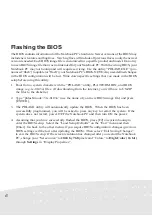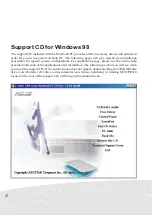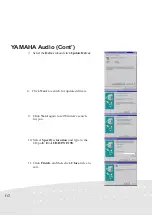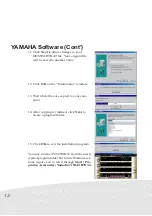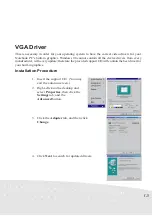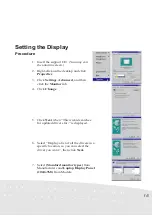Reviews:
No comments
Related manuals for L7

Toughbook CF-T7BWATZJM
Brand: Panasonic Pages: 44

Latitude E6220
Brand: Dell Pages: 114

Latitude D500
Brand: Dell Pages: 75

Latitude CP
Brand: Dell Pages: 94

Latitude CP
Brand: Dell Pages: 136

Latitude CPi A
Brand: Dell Pages: 51

Latitude E5540
Brand: Dell Pages: 63

Latitude E5510
Brand: Dell Pages: 76

Latitude E5440
Brand: Dell Pages: 65

Latitude E5570
Brand: Dell Pages: 60

Latitude E5450
Brand: Dell Pages: 61

Latitude E5470
Brand: Dell Pages: 63

Latitude D500
Brand: Dell Pages: 198

Latitude E5530
Brand: Dell Pages: 81

LATITUDE cpia
Brand: Dell Pages: 50

Latitude D430
Brand: Dell Pages: 244

Latitude C840
Brand: Dell Pages: 78

LATITUDE C840 PP01X
Brand: Dell Pages: 174