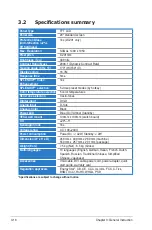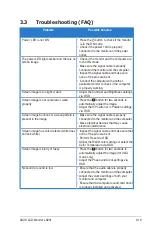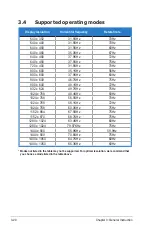vii
Where to find more information
Refer to the following sources for additional information and for product and
software updates.
1. ASUS websites
The ASUS websites worldwide provide updated information on ASUS
hardware and software products. Refer to http://www.asus.com
2. Optional documentation
Your product package may include optional documentation, such as warranty
card, that may have been added by your dealer. These documents are not
part of the standard package.
Summary of Contents for LS201
Page 1: ...LS201 Series LCD Monitor User Guide ...
Page 8: ...viii ...