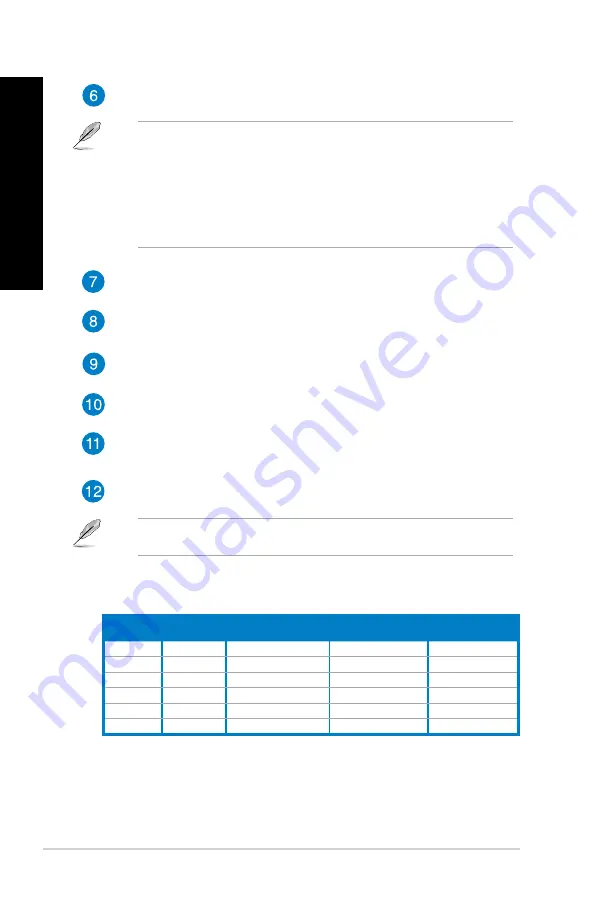
14
Chapter 1: Getting started
EN
GL
IS
H
EN
GL
IS
H
EN
GL
IS
H
EN
GL
IS
H
Audio 2, 4, 6, or 8-channel configuration
Port
Headset
2-channel
4-channel
6-channel
8-channel
Light Blue
Line In
Line In
Line In
Line In
Lime
Line Out
Front Speaker Out
Front Speaker Out
Front Speaker Out
Pink
Mic In
Mic In
Mic In
Mic In
Orange
–
–
Center/Subwoofer
Center/Subwoofer
Black
–
Rear Speaker Out
Rear Speaker Out
Rear Speaker Out
Gray
–
–
–
Side Speaker Out
USB 3.0 ports.
These Universal Serial Bus 3.0 (USB 3.0) ports connect to USB
3.0 devices such as a mouse, printer, scanner, camera, PDA, and others.
• DO NOT connect a keyboard / mouse to any USB 3.0 port when installing Windows
®
operating system.
• Due to USB 3.0 controller limitation, USB 3.0 devices can only be used under
Windows® OS environment and after the USB 3.0 driver installation.
• USB 3.0 devices can only be used as data storage only.
• We strongly recommend that you connect USB 3.0 devices to USB 3.0 ports for
faster and better performance for your USB 3.0 devices.
Side Speaker Out port (gray).
This port connects to the side speakers in an
8-channel audio configuration.
Rear Speaker Out port (black).
This port connects to the rear speakers in a 4, 6,
and 8-channel audio configuration.
Center/Subwoofer port (orange).
This port connects to the center/subwoofer
speakers.
Microphone port (pink).
This port connects to a microphone.
Line Out port (lime).
This port connects to a headphone or speaker. In a 4, 6, or
8-channel configuration, the function of this port becomes Front Speaker Out.
Line In port (light blue).
This port connects to a tape, CD, DVD player, or other
audio sources.
Refer to the audio configuration table below for the function of the audio ports in a 2, 4,
6, or 8-channel configuration.















































