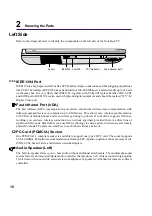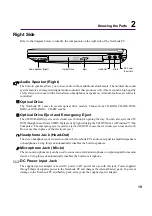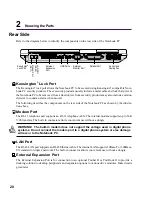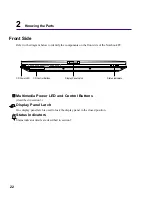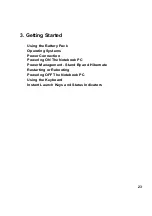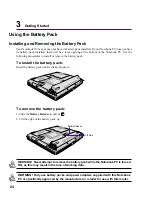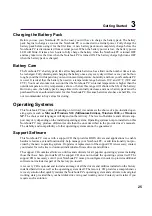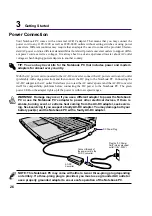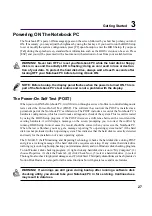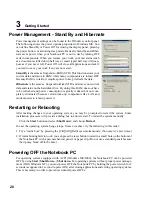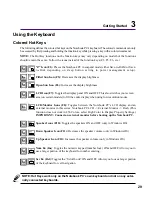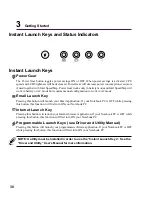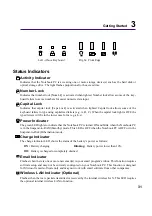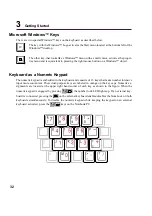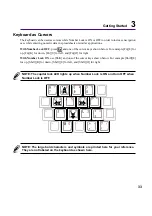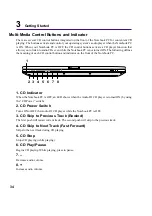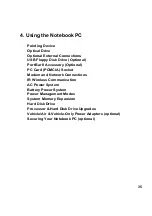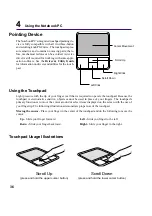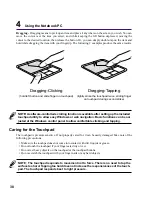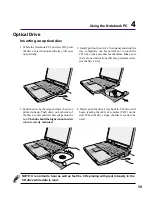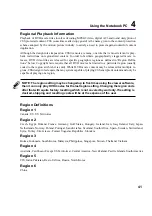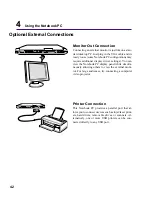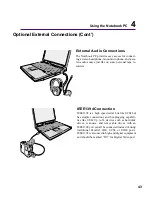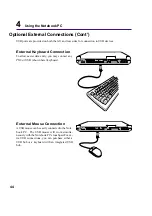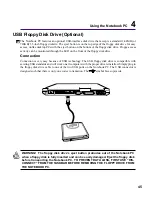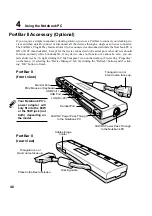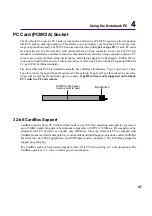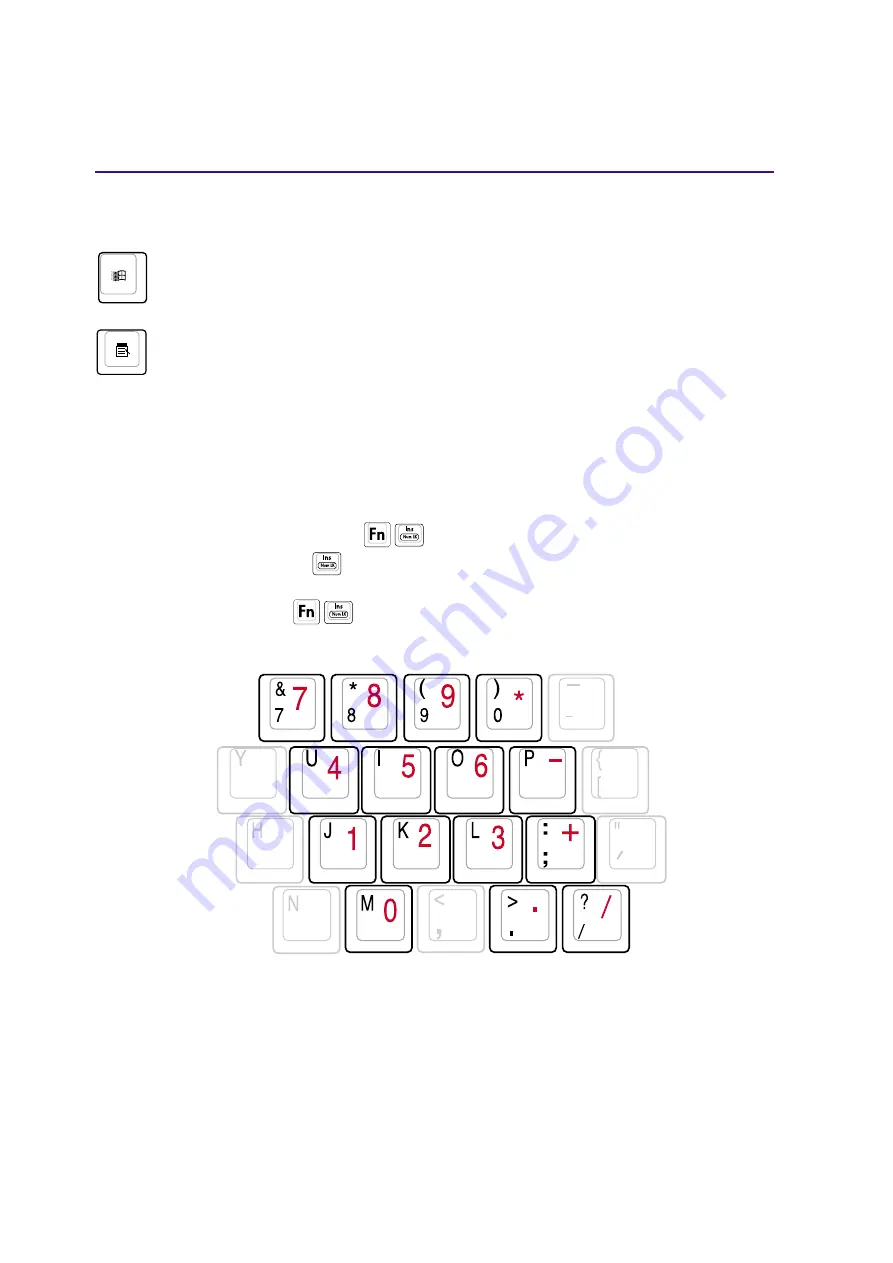
32
3
Getting Started
Microsoft Windows™ Keys
There are two special Windows™ keys on the keyboard as described below.
The key with the Windows™ Logo activates the Start menu located at the bottom left of the
Windows™ desktop.
The other key, that looks like a Windows™ menu with a small cursor, activates the proper-
ties menu and is equivalent to pressing the right mouse button on a Windows™ object.
Keyboard as a Numeric Keypad
The numeric keypad is embedded in the keyboard and consists of 15 keys that make number intensive
input more convenient. These dual-purpose keys are labeled in orange on the key caps. Numeric as-
signments are located at the upper right hand corner of each key as shown in the figure. When the
numeric keypad is engaged by pressing
, the number lock LED lights up. If an external key-
board is connected, pressing the
on the external keyboard enables/disables the NumLock on both
keyboards simultaneously. To disable the numeric keypad while keeping the keypad on an external
keyboard activated, press the
keys on the Notebook PC.
Summary of Contents for M2A
Page 11: ...11 1 Introducing the Notebook PC About This User s Manual Notes For This Manual ...
Page 13: ...13 2 Knowing the Parts Top Side Bottom Side Left Side Right Side Rear Side Front Side ...
Page 77: ...77 Appendix Internal Modem Compliancy Glossary Index Owner Information ...
Page 84: ...84 A Appendix ...
Page 87: ...87 Appendix A ...