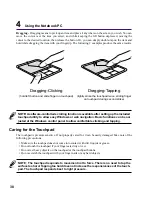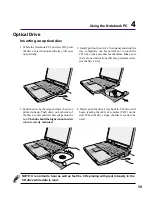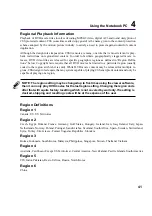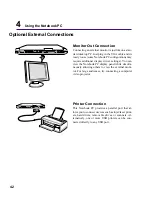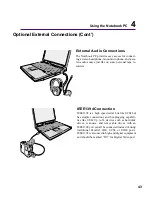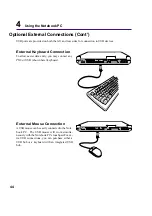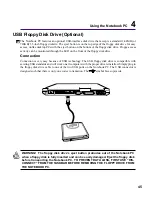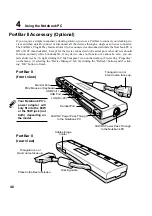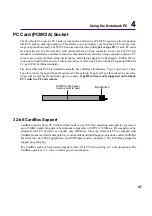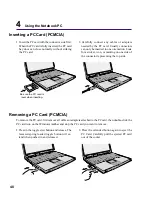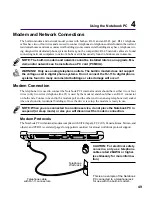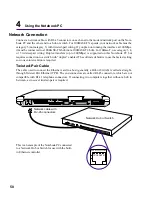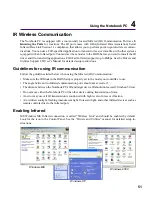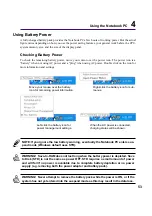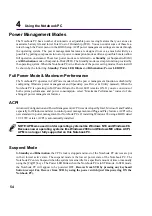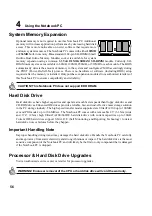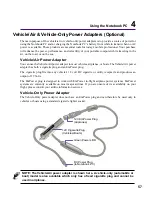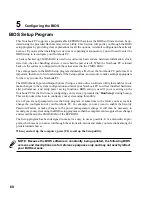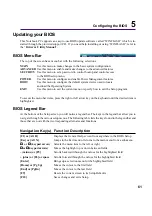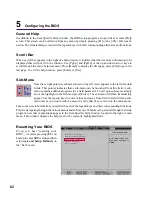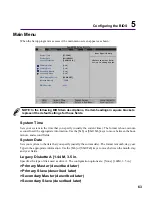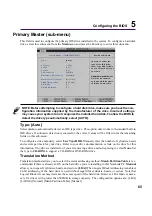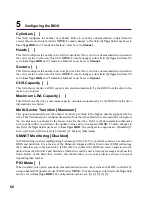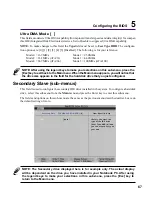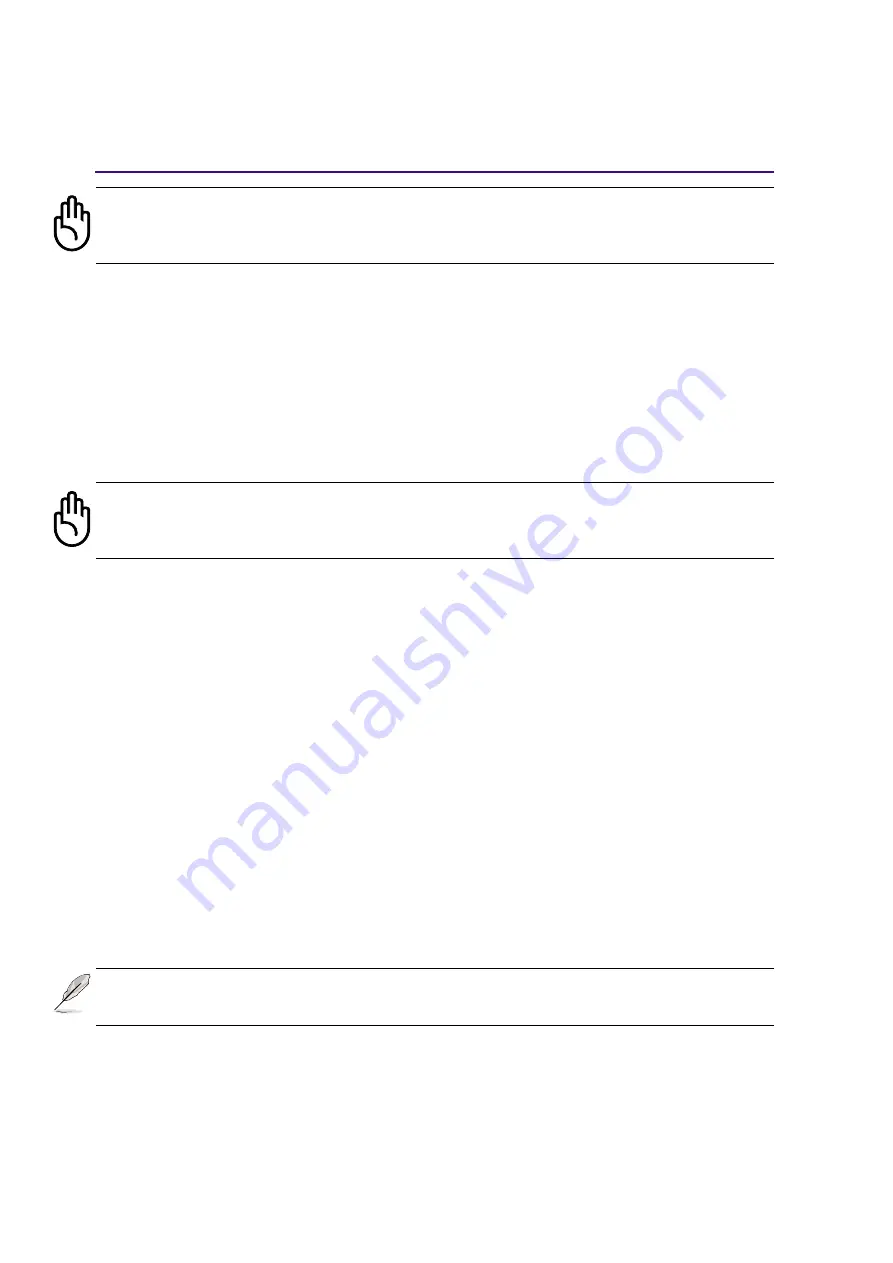
52
4
Using the Notebook PC
AC Power System
The Notebook PC power is comprised of two parts, the power adapter and the battery power system.
The power adapter converts AC power from a wall outlet to the DC power required by the Notebook
PC. The battery pack consists of a set of battery cells housed together. The AC Adapter’s primary
function is to provide power to the Notebook PC which also charges the battery pack. When the power
adapter is connected to the Notebook PC, it provides power to the Notebook PC and charges the inter-
nal battery at the same time as long as it is plugged into an electrical outlet.
Battery Power System
The Notebook PC is designed to work with a removable battery pack located inside the battery pack
compartment. A fully charged pack will provide several hours of battery life, which can be further
extended by using power management features through the BIOS setup. The battery system imple-
ments the Smart Battery standard under the Windows environment, which allows the battery to accu-
rately report the amount of charge percentage left in the battery. Additional battery packs are optional
and can be purchased separately through a Notebook PC retailer. Before using the Notebook PC on
battery power for the first time, check the battery icon in the Windows task bar to make sure that the
battery is fully charged. Charging the battery takes a few hours when the Notebook PC is powered OFF.
Charging the Battery Pack
You can charge the battery pack by using the power adapter. When the power adapter is plugged in, the
inserted battery pack automatically recharges whether your Notebook PC is ON or OFF. It takes a few
hours to receive a full charge when the power is OFF but takes twice as long when the Notebook PC is
in use. When the orange charge LED is flashing, charging is required. The battery is charging when the
orange LED is solid. When the LED is OFF, the battery pack is charged.
CAUTION! Disable the infrared communication when you are not using the IR for long
periods because the IR consumes a great deal of Windows resources which will de-
crease the Notebook PC’s performance.
CAUTION! To protect your Notebook PC from damage, use only the power adapter
that came with this Notebook PC because each power adapter has its own power
output ratings.
NOTE: The battery stops charging if the temperature is too high or the battery voltage
is too high. BIOS provides a smart battery refreshing function.
Summary of Contents for M2A
Page 11: ...11 1 Introducing the Notebook PC About This User s Manual Notes For This Manual ...
Page 13: ...13 2 Knowing the Parts Top Side Bottom Side Left Side Right Side Rear Side Front Side ...
Page 77: ...77 Appendix Internal Modem Compliancy Glossary Index Owner Information ...
Page 84: ...84 A Appendix ...
Page 87: ...87 Appendix A ...