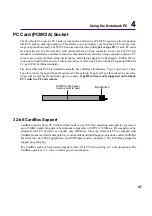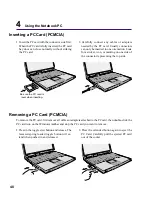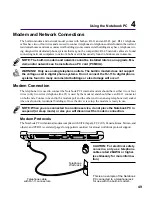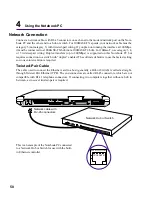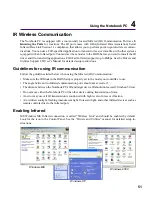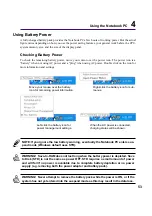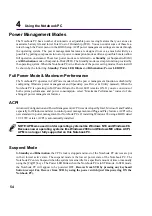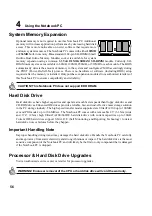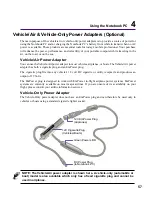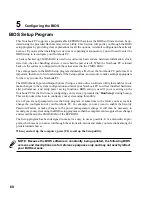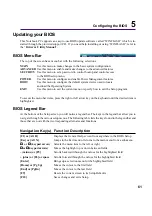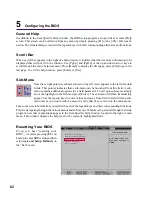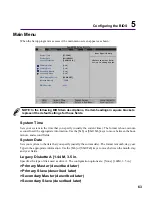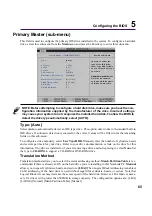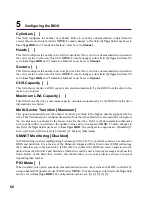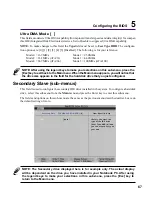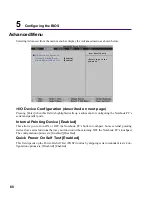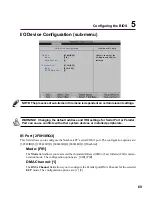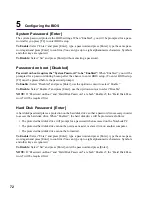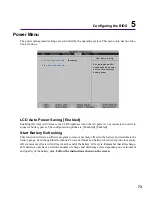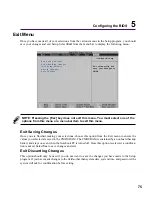61
Configuring the BIOS
5
Updating your BIOS
This Notebook PC supports an easy-to-use BIOS update software called “WINFLASH” which is in-
stalled through the provided support CD. If you need help installing or using “WINFLASH”, refer to
the “Driver & Utility Manual”.
BIOS Menu Bar
The top of the screen has a menu bar with the following selections:
MAIN
Use this menu to make changes to the basic system configuration.
ADVANCED Use this menu to enable and make changes to the advanced features
SECURITY Use this menu to set a password to control bootup and control access
to the BIOS setup menu.
POWER
Use this menu to configure and enable Power Management features.
BOOT
Use this menu to configure the default system device used to locate
and load the Operating System.
EXIT
Use this menu to exit the current menu or specify how to exit the Setup program.
To access the menu bar items, press the right or left arrow key on the keyboard until the desired item is
highlighted.
BIOS Legend Bar
At the bottom of the Setup screen you will notice a legend bar. The keys in the legend bar allow you to
navigate through the various setup menus. The following table lists the keys found in the legend bar and
those that are not with their corresponding alternates and functions.
Navigation Key(s) Function Description
[F1] or [Alt H]
Displays the General Help screen from anywhere in the BIOS Setup
[Esc] or [Alt X]
Jumps to the Exit menu or returns to the main menu from a sub-menu
←
←
←
←
←
or
→
→
→
→
→
(keypad arrow)
Selects the menu item to the left or right
↑↑↑↑↑
or
↓↓↓↓↓
(keypad arrows)
Moves the highlight up or down between fields
– (minus) or [F5]
Scrolls backward through the values for the highlighted field
+ (plus) or [F6] or space
Scrolls forward through the values for the highlighted field
[Enter]
Brings up a selection menu for the highlighted field
[Home] or [PgUp]
Moves the cursor to the first field
[End] or [PgDn]
Moves the cursor to the last field
[F9]
Resets the current screen to its Setup Defaults
[F10]
Saves changes and exits Setup
Summary of Contents for M2A
Page 11: ...11 1 Introducing the Notebook PC About This User s Manual Notes For This Manual ...
Page 13: ...13 2 Knowing the Parts Top Side Bottom Side Left Side Right Side Rear Side Front Side ...
Page 77: ...77 Appendix Internal Modem Compliancy Glossary Index Owner Information ...
Page 84: ...84 A Appendix ...
Page 87: ...87 Appendix A ...