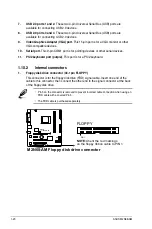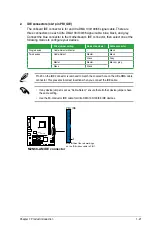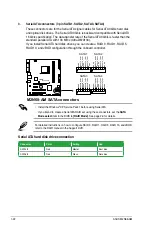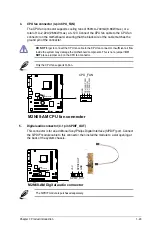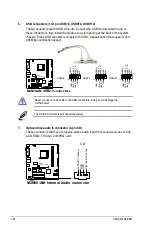10. ATX power connectors (24-pin EATXPWR, 4-pin ATX12V)
These connectors are for an ATX power supply. The plugs from the power supply are
designed to fit these connectors in only one orientation. Find the proper orientation and
push down firmly until the connectors completely fit.
•
We recommend that you use an ATX 12 V Specification 2.0-compliant power supply
unit (PSU) with a minimum of 300 W power rating. This PSU type has 24-pin and 4-pin
power plugs.
•
If you intend to use a PSU with 20-pin and 4-pin power plugs, ensure that the 20-pin
power plug can provide at least 15 A on +12 V and that the PSU has a minimum power
rating of 300 W. The system may become unstable or may not boot up if the power is
inadequate.
•
Do not forget to connect the 4-pin ATX +12 V power plug. Otherwise, the system will not
boot up.
• We recommend that you use a PSU with higher power output when configuring a
system with more power-consuming devices or when you intend to install additional
devices. The system may become unstable or may not boot up if the power is
inadequate.
• If you are uncertain about the minimum power supply requirement for your system,
refer to the Recommended Power Supply Wattage Calculator at http://support.asus.
com/PowerSupplyCalculator/PSCalculator.aspx?SLanguage=en-us for details.
M2N68-AM
M2N68-AM ATX power connectors
EATXPWR
PIN 1
GND
+5 Volts
+5 Volts
+5 Volts
-5 Volts
GND
GND
GND
PSON#
GND
-12 Volts
+3 Volts
+3 Volts
+12 Volts
+12 Volts
+5V Standby
Power OK
GND
+5 Volts
GND
+5 Volts
GND
+3 Volts
+3 Volts
ATX12V
PIN 1
+12V DC
+12V DC
GND
GND
1-26
ASUS M2N68-AM
Summary of Contents for M2N68 AM - Motherboard - Micro ATX
Page 1: ...Motherboard M2N68 AM ...