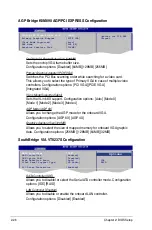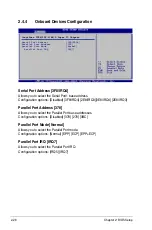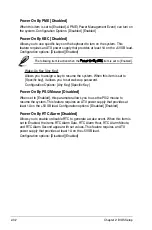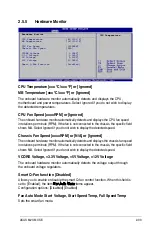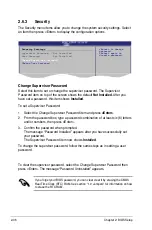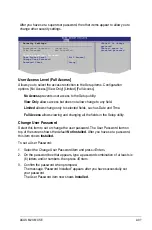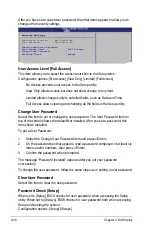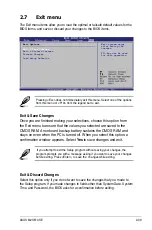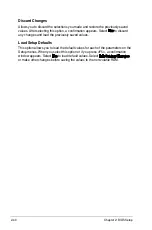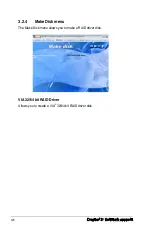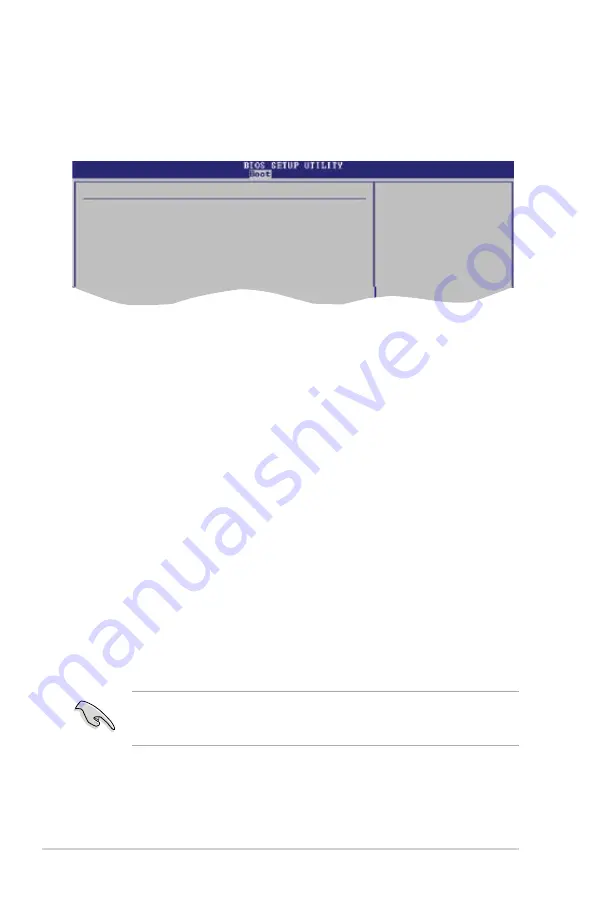
2-36
Chapter 2: BIOS Setup
2.6.3
Security
The Security menu items allow you to change the system security settings. Select
an item then press <Enter>
.
to display the configuration options.
Select Screen
Select Item
+- Change Option
F1 General Help
F10 Save and Exit
ESC Exit
Security Settings
Supervisor Password : Not Installed
User Password : Not Installed
Change Supervisor Password
Change User Password
<Enter> to change
password.
<Enter> again to
disable password.
Change Supervisor Password
Select this item to set or change the supervisor password. The Supervisor
Password item on top of the screen shows the default
Not.Installed
. After you
have set a password, this item shows
Installed
.
To set a Supervisor Password:
1. Select the Change Supervisor Password item and press
<Enter>
.
2. From the password box, type a password combination of at least six (6) letters
and/or numbers, then press <Enter>.
3. Confirm the password when prompted.
The message “Password Installed” appears after you have successfully set
your password.
The Supervisor Password item now shows
Installed
.
To change the supervisor password, follow the same steps as in setting a user
password.
To clear the supervisor password, select the Change Supervisor Password then
press <Enter>. The message “Password Uninstalled” appears.
If you forget your BIOS password, you can clear clear it by erasing the CMOS
Real Time Clock (RTC) RAM. See section “1.9 Jumpers” for information on how
to erase the RTC RAM.
Summary of Contents for M2V-MX SE
Page 1: ...Motherboard M2V MX SE ...
Page 10: ... ...