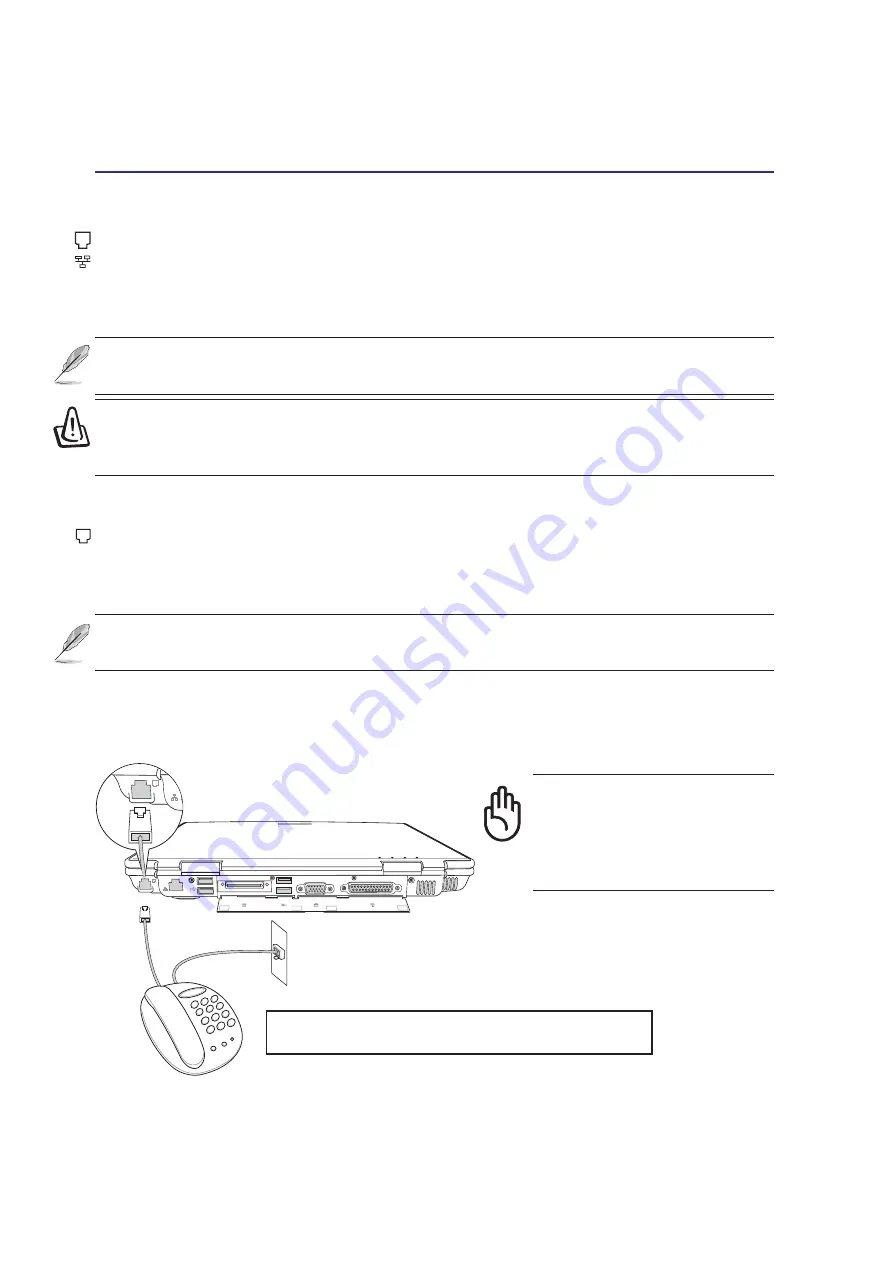
44
4
Using the Notebook PC
Modem and Network Connections
The built-in modem and network model comes with both an RJ-11 and an RJ-45 port. RJ-11 telephone
cables have two or four wires and are used to connect telephones to telephone outlets found in the walls of
residential homes and some commercial buildings (some commercial buildings may have telephone wir-
ing designed for dedicated phone systems that may not be compatible). RJ-45 network cables are found
connecting network computers to network hubs or switches usually found in business environments.
Modem Connection
The telephone wire used to connect the Notebook PC’s internal modem should have either two or four
wires (only two wires (telephone line #1) is used by the modem) and should have an RJ-11 connector
on both ends. Connect one end to the modem port and the other end to an analog telephone wall socket
(the ones found in residential buildings). Once the driver is setup, the modem is ready to use.
CAUTION: For electrical
safety concerns, only use
telephone cables rated
26AWG or higher. (see Glos-
sary for more information)
Telephone
Wall Jack
Telephone cables
with RJ-11 connectors
Modem Protocols
The Notebook PC with internal modem complies with JATE (Japan), FCC (US, Canada, Korea, Taiwan, and
others), and CTR21 (see related pages for supported countries) for almost worldwide protocol support.
NOTE: When you are connected to an online service, do not place the Notebook PC in
suspend (or sleep mode) or else you will disconnect the modem connection.
WARNING! Only use analog telephone outlets. The built-in modem does not support
the voltage used in digital phone systems. Do not connect the RJ-11 to digital phone
systems found in many commercial buildings or else damage will occur!
NOTE: The built-in modem and network cannot be installed later as an upgrade. Mo-
dem and/or network can be installed as a PC card (PCMCIA).
This is an example of the Notebook PC connected to
a telephone jack for use with the built-in modem.
















































