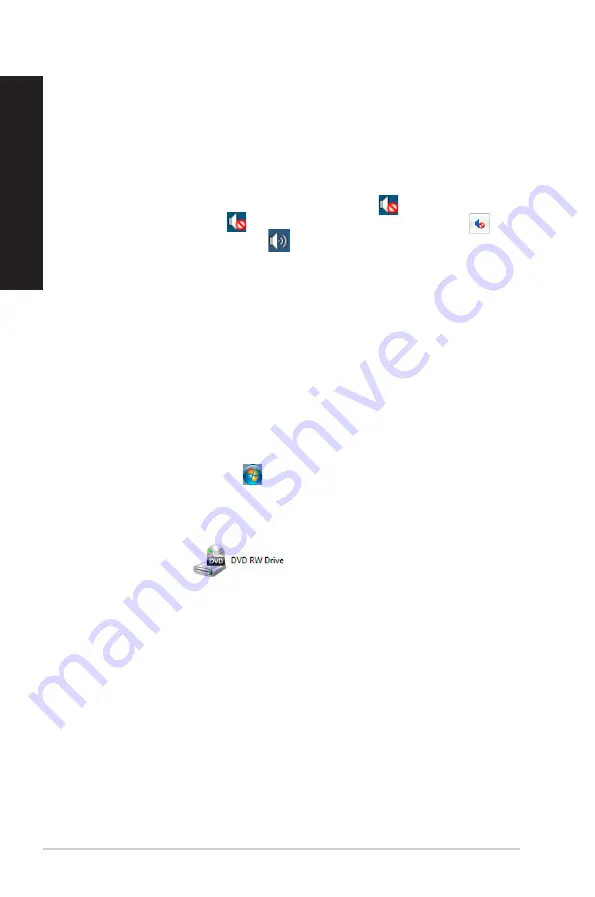
44
Chapter 5: Troubleshooting
EN
G
LIS
H
EN
G
LI
SH
EN
G
LIS
H
EN
G
LI
SH
?
My speakers produce no sound.
•
Ensure that you connect your speakers to the Line out port (lime) on the front
panel or the rear panel.
•
Check if your speak is connected to an electrical source and turned on.
•
Adjust your speakers’ volume.
•
Ensure that your computer’s system sounds are not Muted.
•
If it is muted, the volume icon is displayed as
. To enable the system
sounds, click
from the Windows notification area, then click
.
•
If it is not muted, click
and drag the slider to adjust the volume.
•
Connect your speakers to another computer to test if the speakers arer
working properly.
?
The DVD drive cannot read a disc.
•
Check if the disc is placed with the label side facing up.
•
Check if the disc is centered in the tray, especially for the discs with
non-standard size or shape.
•
Check if the disc is scratched or damaged.
?
The DVD drive eject button is not responding.
1.
On Windows
®
7, click
>
Computer
.
On Windows
®
8.1, hover your mouse pointer over the lower left corner of
Windows
®
desktop then right-click on the Start Screen’s thumbnail. From the
popup menu, click
File Explorer
to open the
Computer
screen.
.
Right-click
, then click
Eject
from the menu.
Summary of Contents for M32AAS
Page 1: ...ASUS Desktop PC M32 and M33 Series M32AAS User Manual M33 M32 Series M32AAS 7 1 58 99 12 30 ...
Page 20: ...20 Chapter 1 Getting started ENGLISH ENGLISH M32AAS ...
Page 26: ...26 Chapter 1 Getting started ENGLISH ...
Page 29: ...ENGLISH ASUS M32 and M33 Series 29 ENGLISH Connecting 2 1 channel Speakers M33 Series ...
Page 32: ...32 Chapter 2 Connecting devices to your computer ENGLISH ...
















































