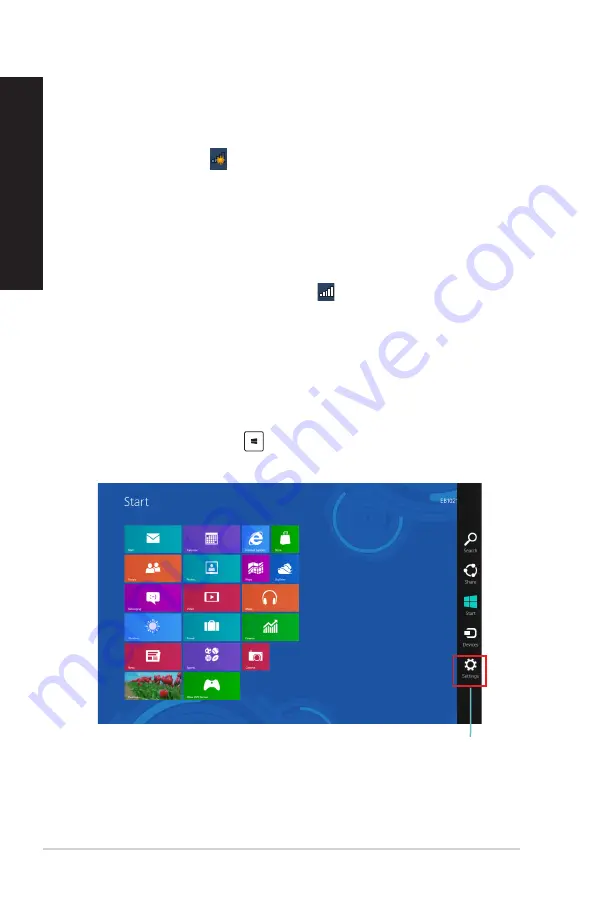
80
Chapter : Using Windows
®
7 / Windows
®
8.1 functions
EN
G
LIS
H
EN
G
LI
SH
EN
G
LIS
H
EN
G
LI
SH
Charms bar
Wireless connection
Connecting to a Wi-Fi network
Windows
®
7
To connect to a Wi-Fi network:
1.
Click the network icon
in the notification area to display the available wireless
networks.
.
Select the wireless network that you want to connect to, then click
Connect
.
.
You may need to key in the network security key for a secured wireless network, then
click
OK
.
4.
Wait while your computer is connecting to the wireless network.
5.
The wireless connection is established successfully. The connection status is displayed
and the network icon displays the connected status.
Windows
®
8.1
To connect to a Wi-Fi network:
1.
Do any of the following to launch the
Charms bar
from the Start screen or from any
application mode:
a) Hover you mouse pointer on the upper or lower right of the screen.
b) On your keyboard, press
+ <c>.
Summary of Contents for M32AAS
Page 1: ...ASUS Desktop PC M32 and M33 Series M32AAS User Manual M33 M32 Series M32AAS 7 1 58 99 12 30 ...
Page 20: ...20 Chapter 1 Getting started ENGLISH ENGLISH M32AAS ...
Page 26: ...26 Chapter 1 Getting started ENGLISH ...
Page 29: ...ENGLISH ASUS M32 and M33 Series 29 ENGLISH Connecting 2 1 channel Speakers M33 Series ...
Page 32: ...32 Chapter 2 Connecting devices to your computer ENGLISH ...







































