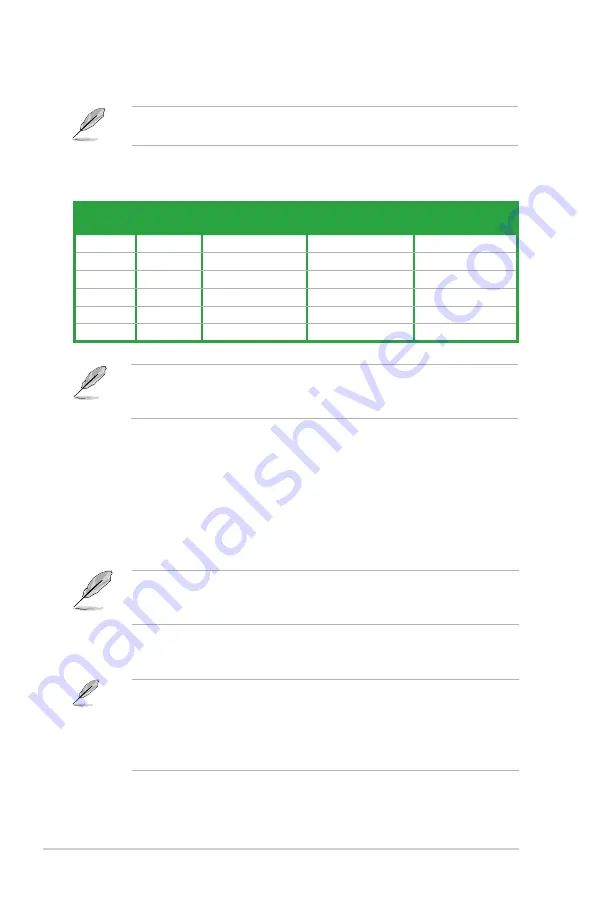
1-24
Chapter 1: Product introduction
Refer to the audio configuration table for the function of the audio ports in 2, 4,
6, or 8-channel configuration.
Audio 2, 4, 6, or 8-channel configuration
Ensure that the audio device of Sound playback is
VIA High Definition Audio
(the name may be different based on the OS)
. Go to
Start > Control Panel >
Sounds and Audio Devices > Sound Playback
to configure the setting.
Port
Headset
2-channel
4-channel
6-channel
8-channel
Light Blue
Line In
Line In
Line In
Line In
Lime
Line Out
Front Speaker Out
Front Speaker Out Front Speaker Out
Pink
Mic In
Mic In
Mic In
Mic In
Orange
–
–
Center/Subwoofer
Center/Subwoofer
Black
–
Rear Speaker Out
Rear Speaker Ou
Rear Speaker Out
Gray
–
–
–
Side Speaker Out
10. USB 2.0 ports 1 and 2.
These two 4-pin Universal Serial Bus (USB) ports
are available for connecting USB 2.0 devices.
11.
USB 2.0 ports 3 and 4.
These two 4-pin Universal Serial Bus (USB) ports
are available for connecting USB 2.0 devices.
12. DVI-D Out port.
This port is for any DVI-D compatible device and is HDCP
compliant allowing playback of HD DVD, Blu-Ray and other protected
content.
• Due to chipset limitation, DisplayPort on this motherboard only supports
video signals.
• Due to chipset limitation, when a DisplayPort monitor is plugged in, PCIE
x16 slot will not be able to support an add-on card. Set the
DisplayPort
Configuration
item
in the BIOS to
[Enabled]
before using the DisplayPort.
14. USB 2.0 ports 5 and 6.
These two 4-pin Universal Serial Bus (USB) ports
are available for connecting USB 2.0 devices.
13. DisplayPort.
This port connects a display monitor or a home-theater system.
To ensure high visual quality, install Windows
®
Media Player 11 or later versions
when you connect a display monitor to the DisplayPort, VGA, or DVI port, or
when you connect two display monitors to any two of these three ports.
Summary of Contents for M3A78-CM - Motherboard - Micro ATX
Page 1: ...Motherboard M3A78 CM ...















































