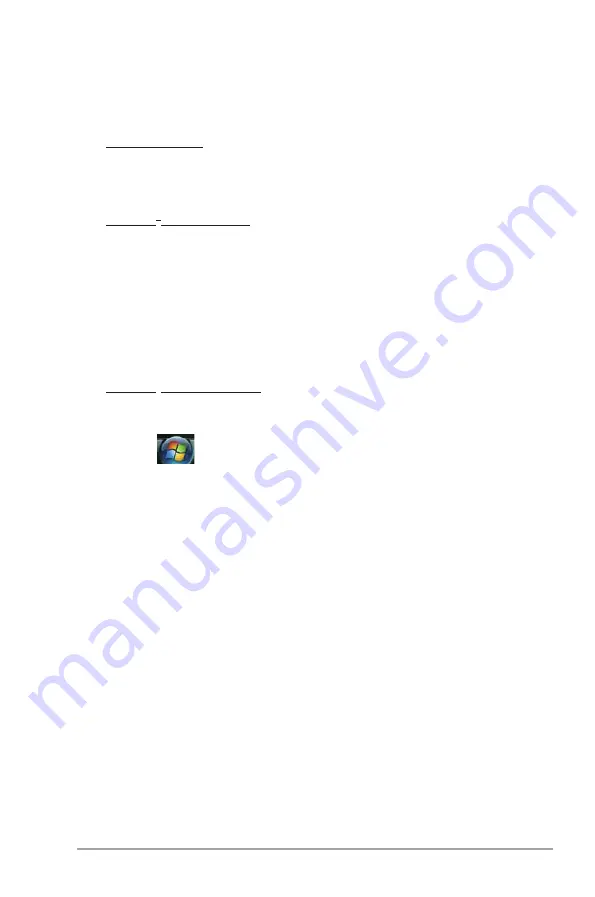
ASUS M3A78 PRO
2-3
2.1.1
Creating a bootable floppy disk
1. Do either one of the following to create a bootable floppy disk.
DOS environment
a. Insert a 1.44MB floppy disk into the drive.
b. At the DOS prompt, type
format A:/S
then press <Enter>.
Windows
®
XP environment
a. Insert a 1.44 MB floppy disk to the floppy disk drive.
b. Click
Start
from the Windows
®
desktop, then select
My Computer
.
c. Select the 3 1/2 Floppy Drive icon.
d. Click
File
from the menu, then select
Format.
A
Format 3 1/2 Floppy
Disk window appears.
e. Windows
®
XP users: Select
Create an MS-DOS startup disk
from the
format options field, then click
Start
.
Windows
®
Vista environment
a. Insert a formatted, high density 1.44 MB floppy disk to the floppy disk
drive.
b. Click
from the Windows
®
desktop, then select
Computer
.
c. Right-click
Floppy Disk Drive
then click
Format
to display the
Format 3
1/2 Floppy
dialog box .
d. Select the
Create an MS-DOS startup disk
check box.
e. Click
Start
.
2. Copy the original or the latest motherboard BIOS file to the bootable floppy
disk.
Summary of Contents for M3A78 PRO
Page 1: ...Motherboard M3A78 PRO ...
Page 94: ...2 42 Chapter 2 BIOS setup ...
Page 116: ...3 22 Chapter 3 Software support ...
















































