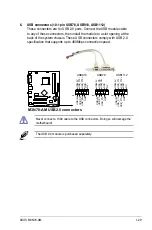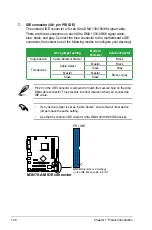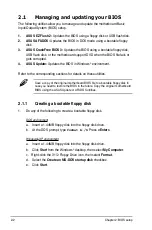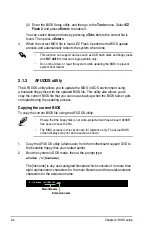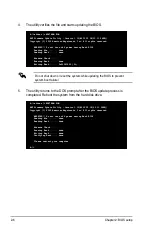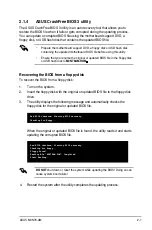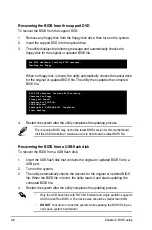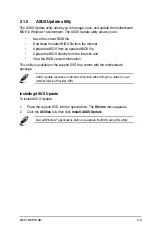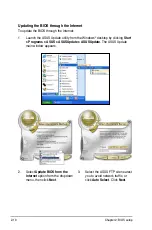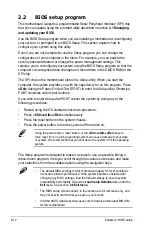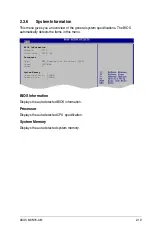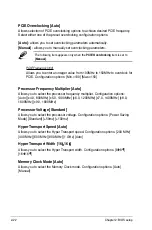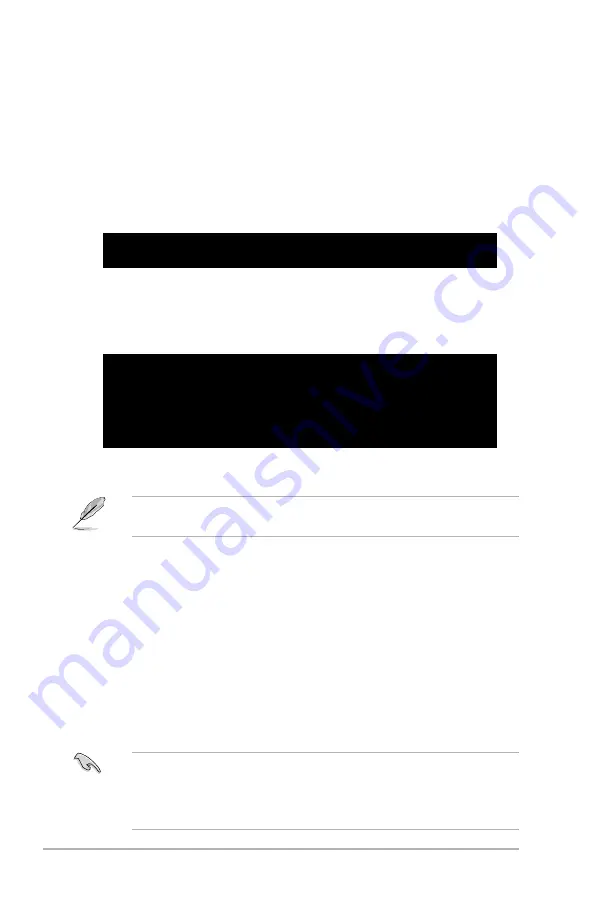
2-8
Chapter 2: BIOS setup
Recovering the BIOS from the support DVD
To recover the BIOS from the support DVD:
1. Remove any floppy disk from the floppy disk drive, then turn on the system.
2. Insert the support DVD into the optical drive.
3. The utility displays the following message and automatically checks the
floppy disk for the original or updated BIOS file.
Bad BIOS checksum. Starting BIOS recovery...
Checking for floppy...
Floppy not found!
Checking for DVD-ROM...
DVD-ROM found!
Reading file “
M3N78AM
.ROM”. Completed.
Start flashing...
When no floppy disk is found, the utility automatically checks the optical drive
for the original or updated BIOS file. The utility then updates the corrupted
BIOS file.
Bad BIOS checksum. Starting BIOS recovery...
Checking for floppy...
4. Restart the system after the utility completes the updating process.
The recovered BIOS may not be the latest BIOS version for this motherboard.
Visit the ASUS website at www.asus.com to download the latest BIOS file.
• Only the USB flash disk with FAT 32/16 format and single partition supports
ASUS CrashFree BIOS 3. The device size should be smaller than 8GB.
•
DO NOT
shut down or reset the system while updating the BIOS! Doing so
can cause system boot failure!
Recovering the BIOS from a USB flash disk
To recover the BIOS from a USB flash disk:
1. Insert the USB flash disk that contains the original or updated BIOS file to a
USB port.
2. Turn on the system.
3. The utility automatically checks the devices for the original or updated BIOS
file. When the BIOS file is found, the utility reads it and starts updating the
corrupted BIOS file.
4. Restart the system after the utility completes the updating process.
Summary of Contents for M3N78-AM
Page 1: ...Motherboard M3N78 AM ...
Page 12: ...xii ...
Page 46: ...1 34 Chapter 1 Product introduction ...
Page 102: ...3 14 Chapter 3 Software support ...