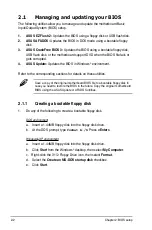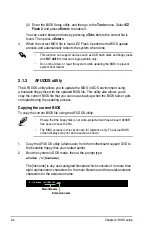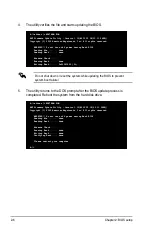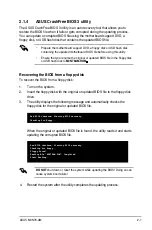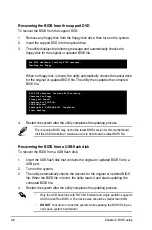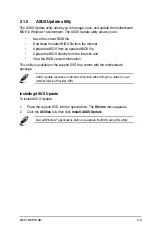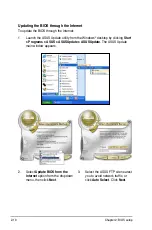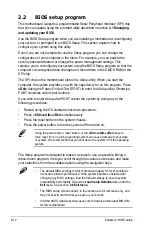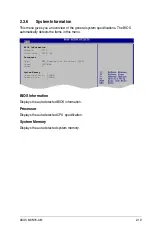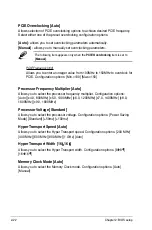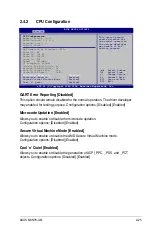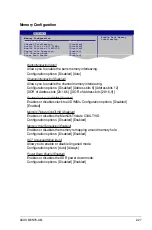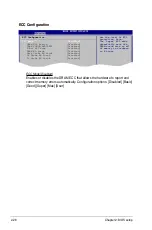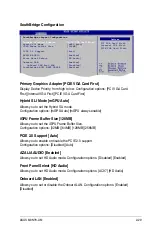2-14
Chapter 2: BIOS setup
2.2.4
Menu items
The highlighted item on the menu bar displays the specific items for that menu. For
example, selecting
Main
shows the Main menu items.
The other items (Advanced, Power, Boot, and Exit) on the menu bar have their
respective menu items.
Some of the navigation keys differ from one screen to another.
Scroll bar
Select Screen
Select Item
+- Change Option
F1 General Help
F10 Save and Exit
ESC Exit
Advanced Chipset settings
WARNING: Setting wrong values in the sections below
may cause system to malfunction.
Configure DRAM Timing by SPD [Enabled]
Memory Acceleration Mode
[Auto]
DRAM Idle Timer [Auto]
DRAm Refresh Rate [Auto]
Graphic Adapter Priority [AGP/PCI]
Graphics Aperture Size [ 64 MB]
Spread Spectrum [Enabled]
ICH Delayed Transaction [Enabled]
MPS Revision [1.4]
Pop-up window
2.2.3
Navigation keys
At the bottom right corner of a menu screen are the navigation keys for that
particular menu. Use the navigation keys to select items in the menu and change
the settings.
2.2.5
Sub-menu items
A solid triangle before each item on any menu screen means that the item has a
sub-menu. To display the sub-menu, select the item and press
<Enter>
.
2.2.6
Configuration fields
These fields show the values for the menu items. If an item is user-configurable,
you can change the value of the field opposite the item. You cannot select an item
that is not user-configurable.
A configurable field is enclosed in brackets, and is highlighted when selected. To
change the value of a field, select it then press
<Enter>
to display a list of options.
2.2.7
Pop-up window
Select a menu item then press
<Enter>
to display a pop-up window with the
configuration options for that item.
2.2.8
Scroll bar
A scroll bar appears on the right side of a
menu screen when there are items that do not
fit on the screen. Press the
Up/Down
arrow
keys or
<Page Up> /<Page Down>
keys to
display the other items on the screen.
Summary of Contents for M3N78-AM
Page 1: ...Motherboard M3N78 AM ...
Page 12: ...xii ...
Page 46: ...1 34 Chapter 1 Product introduction ...
Page 102: ...3 14 Chapter 3 Software support ...