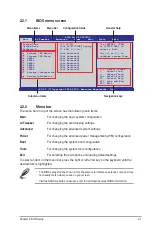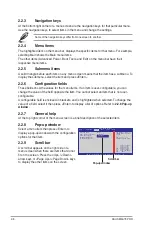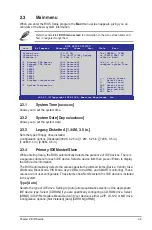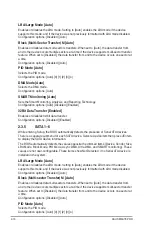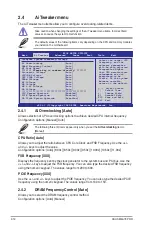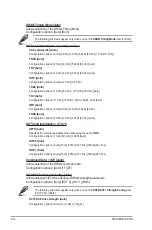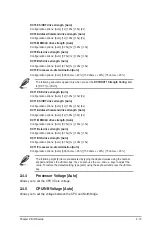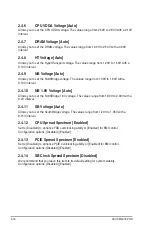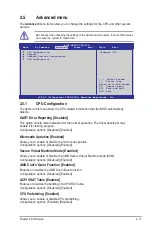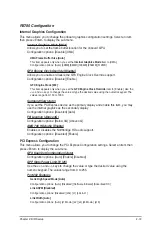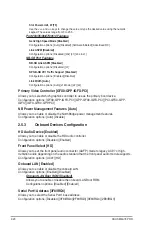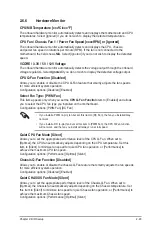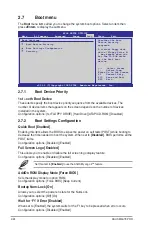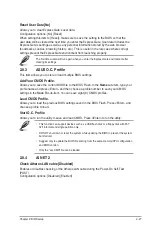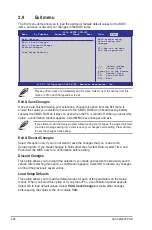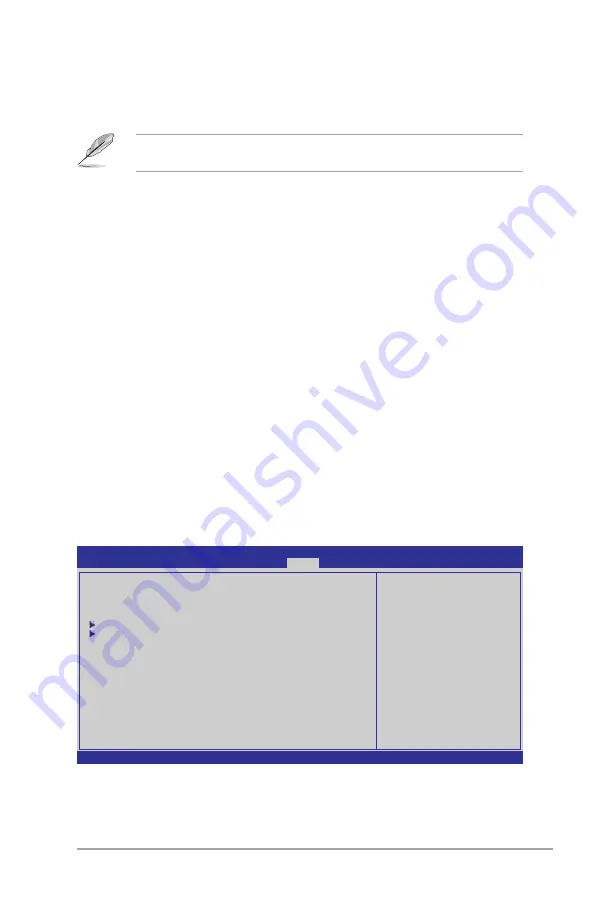
Chapter 2: BIOS setup
2-21
2.5.4
USB Configuration
The items in this menu allows you to change the USB-related features. Select an item then
press
<Enter>
to display the configuration options.
The
Module Version
and
USB Devices Enabled
items show the auto-detected values. If
no USB device is detected, the item shows
None
.
USB Support [Enable]
Allows you to enable or disable the USB Functions.
Configuration options: [Enabled] [Disabled]
Legacy USB Support [Enabled]
Allows you to enable or disable support for USB devices on legacy operating systems
(OS). Setting to Auto allows the system to detect the presence of USB devices at startup.
If detected, the USB controller legacy mode is enabled. If no USB device is detected, the
legacy USB support is disabled.
Configuration options: [Disabled] [Enabled] [Auto]
USB 2.0 Controller Mode [HiSpeed]
Allows you to configure the USB 2.0 controller in HiSpeed (480 Mbps) or Full Speed (12
Mbps).
Configuration options: [FullSpeed] [HiSpeed]
BIOS EHCI Hand-off [Enabled]
Allows you to enable the support for operating systems without an EHCI hand-off feature.
Configuration options: [Disabled] [Enabled]
2.6
Power menu
The
Power
menu items allow you to change the settings for the Advanced Configuration and
Power Interface (ACPI) and the Advanced Power Management (APM). Select an item then
press
<Enter>
to display the configuration options.
v02.61 (C)Copyright 1985-2008, American Megatrends, Inc.
BIOS SETUP UTILITY
Main Ai Tweaker Advanced
Power
Boot Tools Exit
Suspend Mode
[Auto]
Repost Video on S3 Resume
[No]
ACPI 2.0 Support
[Disabled]
ACPI APIC support
[Enabled]
APM Configuration
Hardware Monitor
←→
Select Screen
↑↓
Select Item
+- Change Option
F1 General Help
F10 Save and Exit
ESC Exit
Select the ACPI state
used for System
Suspend.
Summary of Contents for M4A78 PRO - Motherboard - ATX
Page 1: ...Motherboard M4A78 PRO ...
Page 44: ...1 32 ASUS M4A78 PRO ...