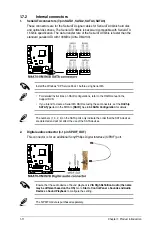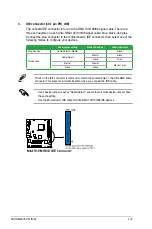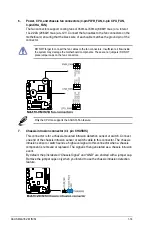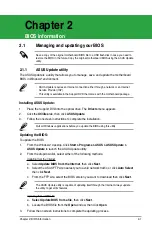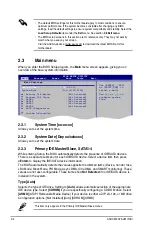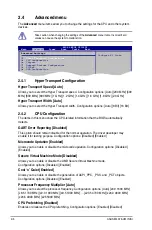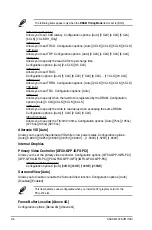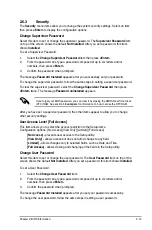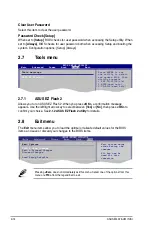Chapter 2: BIOS information
2-3
Recovering the BIOS
To recover the BIOS:
1.
Turn on the system.
2.
Insert the Support DVD or USB flash disk containing the BIOS file to the optical disk
drive or a USB port.
The utility displays the following message and automatically checks the Support DVD
or the USB flash disk for the BIOS file.
Bad BIOS checksum. Starting BIOS recovery...
Checking for CD-ROM...
CD-ROM found!
Reading file “M4A78VSI.ROM”. Completed.
Start Erasing...
Start Programming...
3.
Restart the system after the utility completes the updating process.
The recovered BIOS may not be the latest BIOS version for this motherboard. Download
the latest BIOS file from the ASUS website at
www.asus.com.
• Only a USB flash disk with FAT 32/16 format and single partition supports ASUS
CrashFree BIOS 3. The device size should be smaller than 8GB.
• DO NOT shut down or reset the system while updating the BIOS! Doing so can cause
system boot failure!
Bad BIOS checksum. Starting BIOS recovery...
Checking for CD-ROM...
When the BIOS file is found, the utility reads it and starts erasing the corrupted BIOS
file.
2.2
BIOS setup program
Use the BIOS Setup program when you are installing a motherboard, reconfiguring your
system, or prompted to “Run Setup.” This section explains how to configure your system
using this utility.
If you want to enter Setup after POST, reboot the system by doing any of the following
procedures:
• Restart using the OS standard shut-down procedure.
• Press
<Ctrl>
+
<Alt>
+
<Del>
simultaneously.
• Press the reset button on the system chassis.
• Press the power button to turn the system off then back on.
Using the
power button
,
reset button
, or the
<Ctrl>
+
<Alt>
+
<Del>
keys to force
reset from a running operating system can cause damage to your data or system. We
recommend that you always shut down the system properly from the operating system.