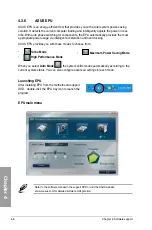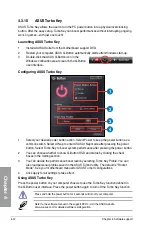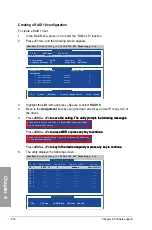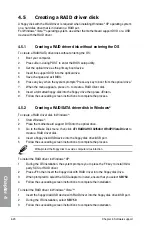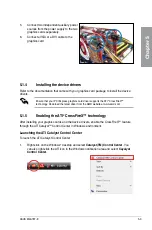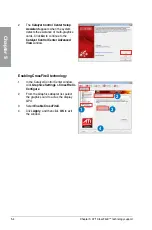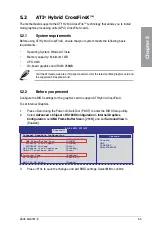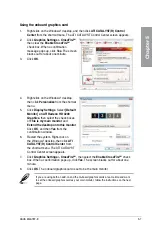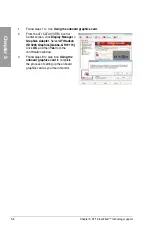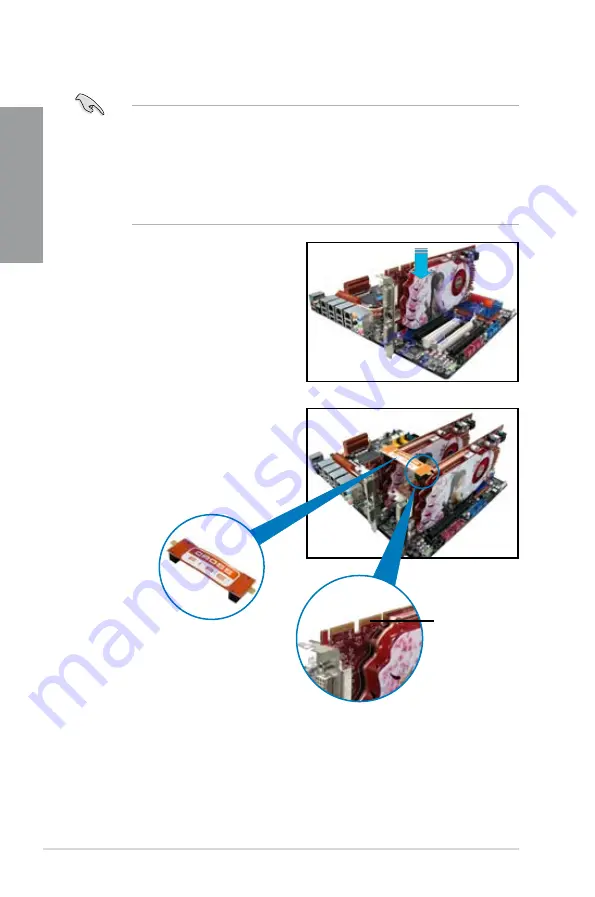
5-2
Chapter 5: ATI
®
CrossFireX™ technology support
Chapter 5
CrossFireX
goldfingers
CrossFireX bridge
4.
Align and firmly insert the CrossFireX
bridge connector to the goldfingers on
each graphics card. Ensure that the
connector is firmly in place.
5.1.3
Installing CrossFireX™ graphics cards
•
Ensure that your power supply unit (PSU) can provide at least the minimum power
required by your system.
•
We recommend that you install additional chassis fans for better thermal environment.
•
Install only the identical CrossFireX-ready graphics cards that are ATI
®
-certified.
Different types of graphics cards will not work together properly.
•
The motherboard layout of this chapter is for reference purpose only and may not
exactly match your motherboard.
1.
Prepare two CrossFireX-ready graphics
cards.
2.
Insert the two graphics card into the
PCIEX16 slots. If your motherboard has
more than two PCIEX16 slots, refer to
its user manual for the locations of the
PCIEX16 slots recommended for
multi-graphics card installation.
3.
Ensure that the cards are properly
seated on the slots.
Summary of Contents for M4A78T-E - Motherboard - ATX
Page 1: ...Motherboard M4A78T E ...
Page 14: ...xiv ...
Page 20: ...1 6 Chapter 1 Product Introduction Chapter 1 ...
Page 58: ...2 38 Chapter 2 Hardware information Chapter 2 ...