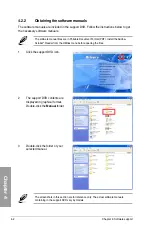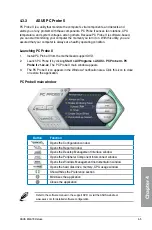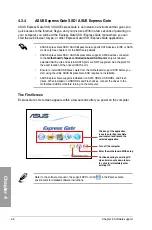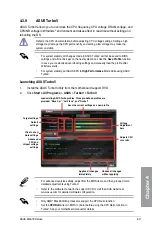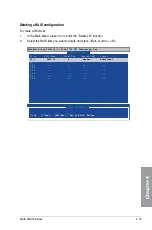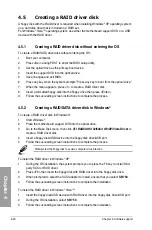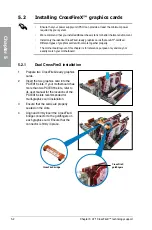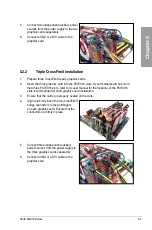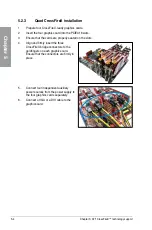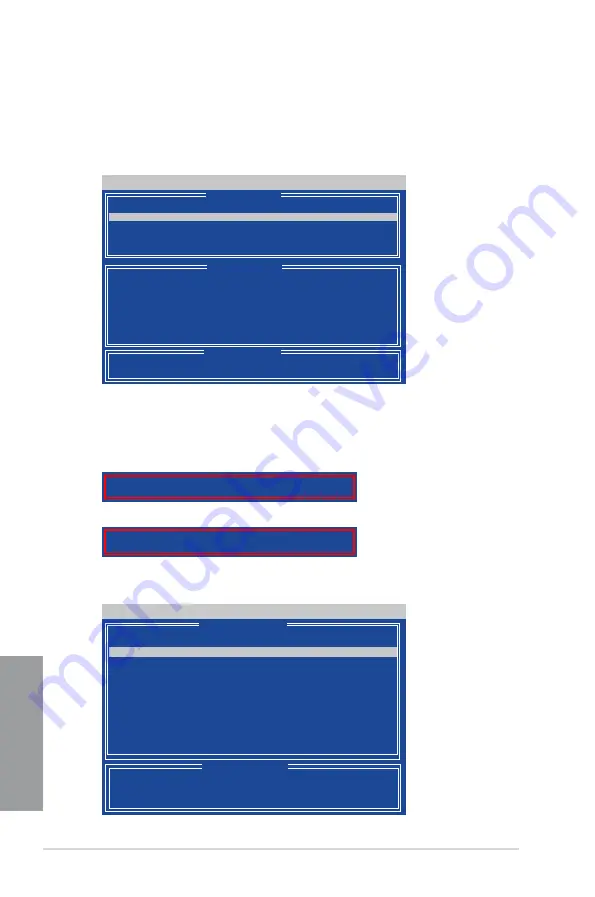
4-16
Chapter 4: Software support
Chapter 4
Creating a RAID 0 configuration
To create a RAID 0 set:
1. In the Main Menu, press <2> to enter the “Define LD” function.
2.
Press <Enter>, and the following screen appears.
3.
Highlight the
LD1
item and press <Space> to select
RAID 0
.
4.
Move to the
Assignment
item by using the down arrow key and set
Y
to any two of the
drives.
5.
Press <Ctrl> + <Y> to save the setting. The utility prompts the following messages:
Press <Ctrl> + <Y> to key in the desired capacity or press any key to continue.
6.
The utility displays the following screen.
FastBuild (tm) Utility (c) 2004-2005 ATI Technology, Inc.
[ Define LD Menu ]
[
↑
]Up [
↓
]Down [ESC]Exit [Enter] Select
[ Keys Available ]
LD No RAID Mode Total Drv Capacity(MB) Status
LD 1 RAID 0
2
xxxxxx Functional
LD 2 ----
---- ---- ----
LD 3 ----
---- ---- ----
LD 4 ----
---- ---- ----
LD 5 ----
---- ---- ----
LD 6 ----
---- ---- ----
LD 7 ----
---- ---- ----
LD 8 ----
---- ---- ----
FastBuild (tm) Utility (c) 2004-2005 ATI Technology, Inc.
[
↑
]Up [
↓
]Down [ESC]Exit [Space] Change Option [Ctrl-Y]Save
[ Keys Available ]
[ Define LD Menu ]
[ Define LD Menu ]
Channel:ID
Drive Model
Capacity (MB)
Assignment
1:Mas xxxxxxxxx
xxxxxx
Y
2:Mas xxxxxxxxx
xxxxxx
Y
3:Mas xxxxxxxxx
xxxxxx
N
4:Mas xxxxxxxxx
xxxxxx
N
LD No RAID Mode Total Drv
LD 1 RAID 0
2
Strip Block: 64 KB
Fast Init: OFF
Gigabyte Boundary: ON
Cache Mode: WriteThru
Press Ctrl-Y to Modify Array Capacity or press any other key
to use maxinum capacity...
Press <Ctrl> + <Y> to erase MBR or press any key to continue.
Press Ctrl-Y if you are sure to erase MBR! Press any other
key to ignore this option...
Summary of Contents for M4A79 DELUXE - Motherboard - ATX
Page 1: ...Motherboard M4A79 Deluxe ...
Page 14: ...xiv ...
Page 20: ...1 6 Chapter 1 Product Introduction Chapter 1 ...
Page 60: ...2 40 Chapter 2 Hardware information Chapter 2 ...