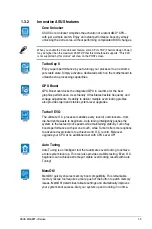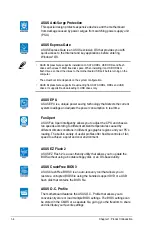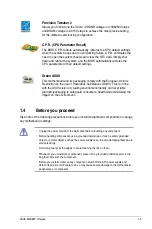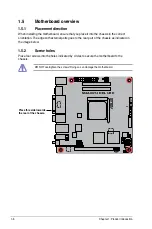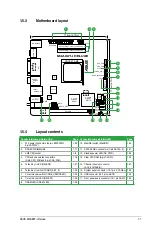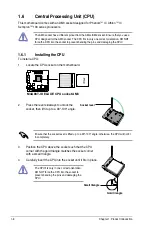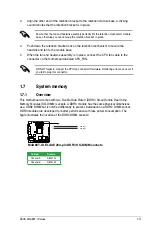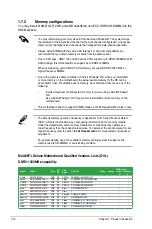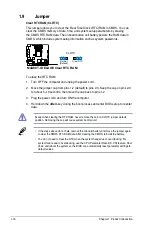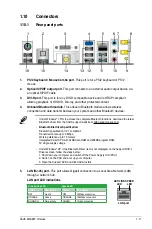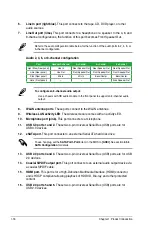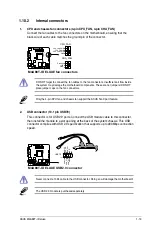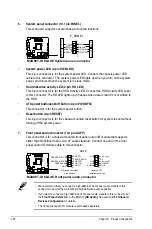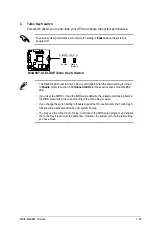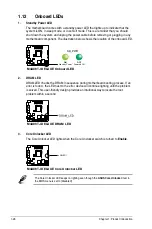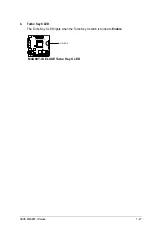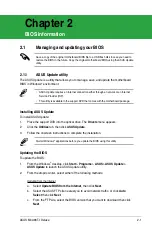1.8
Expansion slot
In the future, you may need to install an expansion card. The following sub-sections describe
the slot and the expansion card that it supports.
Unplug the power cord before adding or removing an expansion card. Failure to do so may
cause you physical injury and damage motherboard components.
1.8.1
Installing an expansion card
To install an expansion card:
1.
Before installing the expansion card, read the documentation that came with it and
make the necessary hardware settings for the card.
2.
Remove the system unit cover (if your motherboard is already installed in a chassis).
3.
Remove the bracket opposite the slot that you intend to use. Keep the screw for later
use.
4.
Align the card connector with the slot and press firmly until the card is completely
seated on the slot.
5.
Secure the card to the chassis with the screw you removed earlier.
6.
Replace the system cover.
When using PCI cards on shared slots, ensure that the drivers support “Share IRQ” or that
the cards do not need IRQ assignments. Otherwise, conflicts will arise between the two PCI
groups, making the system unstable and the card inoperable.
1.8.2
Configuring an expansion card
After installing the expansion card, configure it by adjusting the software settings.
1.
Turn on the system and change the necessary BIOS settings, if any. See Chapter 2 for
information on BIOS setup.
2.
Assign an IRQ to the card.
3.
Install the software drivers for the expansion card.
1.8.3
PCI Express x16 slot
This motherboard supports a PCI Express x16 graphics card that complies with the PCI
Express specifications.
ASUS M4A88T-I Deluxe
1-15
Summary of Contents for M4A88T-I DELUXE
Page 1: ...Motherboard M4A88T I Deluxe ...
Page 12: ...xii ...