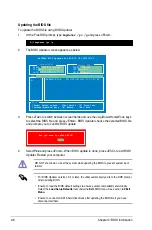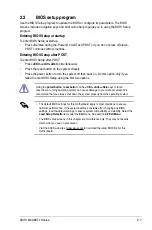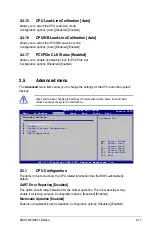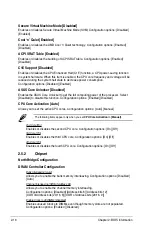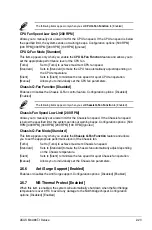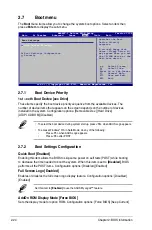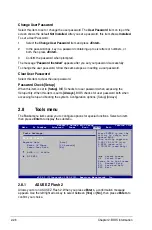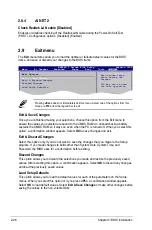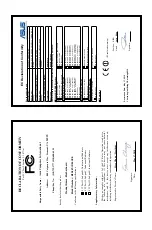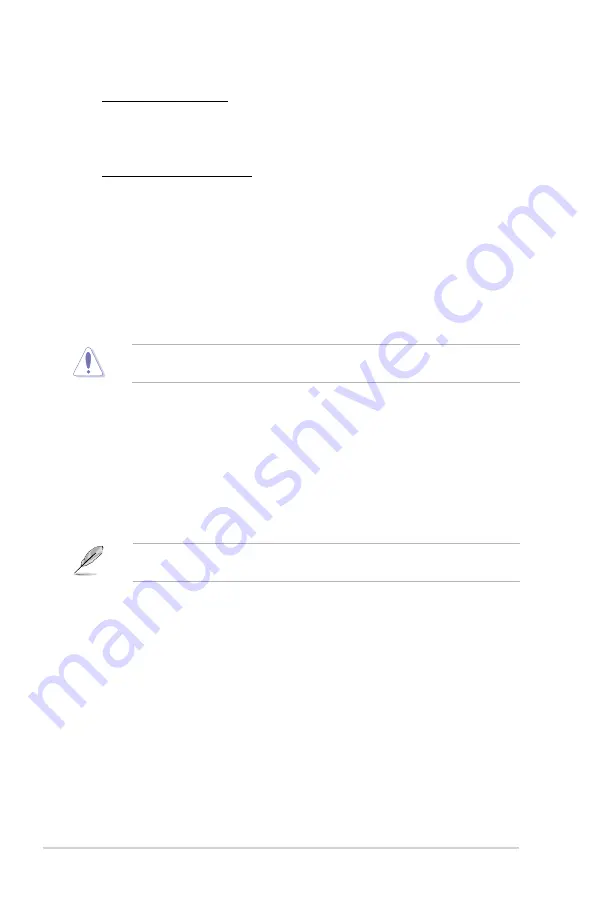
2-20
Chapter 2: BIOS information
Front Panel Select [HD Audio]
Selects the front panel type. Configuration options: [AC97] [HD Audio]
OnBoard LAN Controller [Enabled]
Enables or disables the onboard LAN controller. Configuration options: [Disabled] [Enabled]
OnBoard LAN Boot ROM [Disabled]
Enables or disables the Onboard LAN Boot ROM. Configuration options: [Disabled]
[Enabled]
USB 3.0 Controller [Enabled]
Enables or disables the onboard USB 3.0 controller.
The Module Version and USB Devices Enabled items show the auto-detected values. If no
USB device is detected, the item shows
None
.
USB Functions [Enabled]
Enables or disables the USB functions. Configuration options: [Disabled] [Enabled]
Legacy USB Support [Auto]
Enables or disables support for Legacy USB storage devices including USB flash drives and
USB hard drives. Setting this item to
[Auto]
allows the system to detect the presence of USB
devices at startup. If detected, the USB controller legacy mode is enabled. If no USB device
is detected, the legacy USB support is disabled. Configuration options: [Disabled] [Enabled]
[Auto]
USB 2.0 Controller Mode [HiSpeed]
Configures the USB 2.0 controller in HiSpeed (480Mbps) mode or FullSpeed (12Mbps)
mode. Configuration options: [FullSpeed] [HiSpeed]
Plug And Play O/S [No]
When this item is set to
[No
], BIOS configures all the devices in the system. When this item
is set to
[Yes]
and if you install a Plug and Play operating system, the operating system
configures the Plug and Play devices not required for boot. Configuration options: [No] [Yes]
Take caution when changing the settings of the PCI PnP menu items. Incorrect field values
can cause the system to malfunction.
2.5.4
PCIPnP
The
PCI PnP
menu items allow you to change the advanced settings for PCI/PnP devices.
The menu includes setting IRQ and DMA channel resources for either PCI/PnP or legacy ISA
devices and setting the memory size block for legacy ISA devices.
2.5.5
USB Configuration
The items in this menu allows you to change the USB-related features. Select an item then
press
<Enter>
to display the configuration options.
Summary of Contents for M4A88T-I DELUXE
Page 1: ...Motherboard M4A88T I Deluxe ...
Page 12: ...xii ...