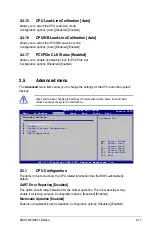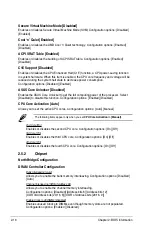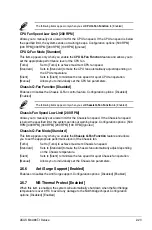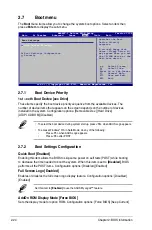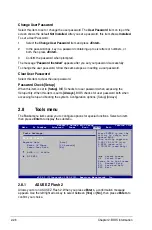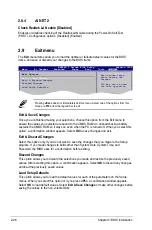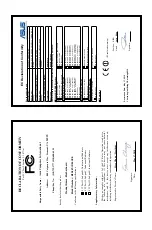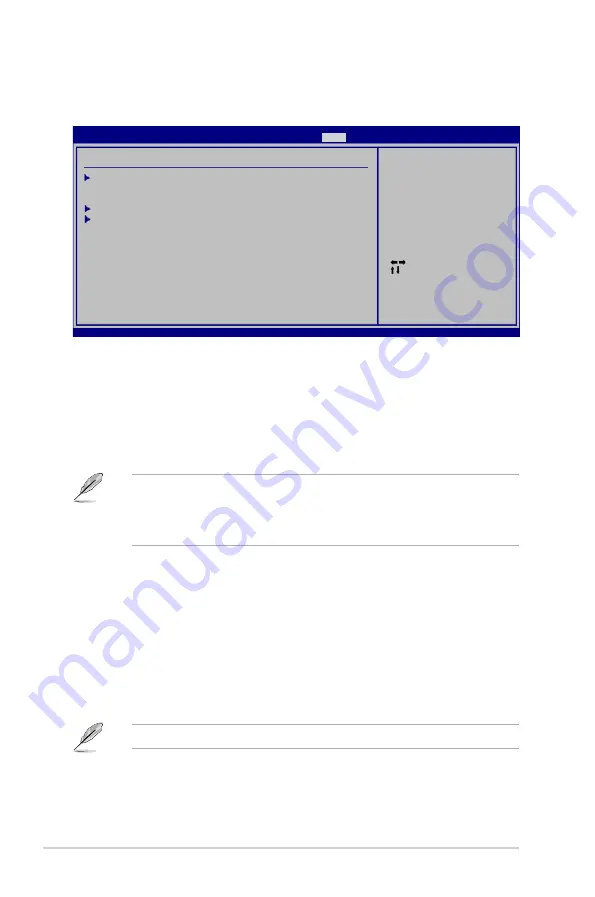
2-24
Chapter 2: BIOS information
2.7
Boot menu
The
Boot
menu items allow you to change the system boot options. Select an item then
press
<Enter>
to display the sub-menu.
Select Screen
Select Item
Enter Go to Sub Screen
F1 General Help
F10 Save and Exit
ESC Exit
v02.61 (C)Copyright 1985-2010, American Megatrends, Inc.
Boot Settings Configuration
Security
Specifies the Boot
Device Priority
sequence.
A virtual floppy disk
drive (Floppy Drive B:)
may appear when you set
the CD-ROM drive as the
first boot device.
M4A88T-I Deluxe BIOS Setup
Main Ai Tweaker Advanced Power
Boot
Tools Exit
Boot Device Priority
Boot Settings
2.7.1
Boot Device Priority
1st ~ xxth Boot Device [xxx Drive]
These items specify the boot device priority sequence from the available devices. The
number of device items that appears on the screen depends on the number of devices
installed in the system. Configuration options: [Removable Dev.] [Hard Drive]
[ATAPI CD-ROM] [Disabled]
• To select the boot device during system startup, press <F8> when ASUS Logo appears.
• To access Windows
®
OS in Safe Mode, do any of the following:
•
Press <F5> when ASUS Logo appears.
•
Press <F8> after POST.
2.7.2
Boot Settings Configuration
Quick Boot [Enabled]
Enabling this item allows the BIOS to skip some power on self tests (POST) while booting
to decrease the time needed to boot the system. When this item is set to
[Disabled]
, BIOS
performs all the POST items. Configuration options: [Disabled] [Enabled]
Full Screen Logo [Enabled]
Enables or disables the full screen logo display feature. Configuration options: [Disabled]
[Enabled]
Set this item to
[Enabled]
to use the ASUS MyLogo2™ feature.
AddOn ROM Display Mode [Force BIOS]
Sets the display mode for option ROM. Configuration options: [Force BIOS] [Keep Current]
Version 0204
Summary of Contents for M4A88T-I DELUXE
Page 1: ...Motherboard M4A88T I Deluxe ...
Page 12: ...xii ...