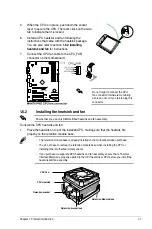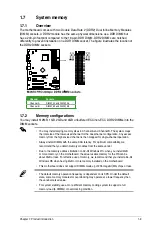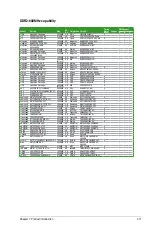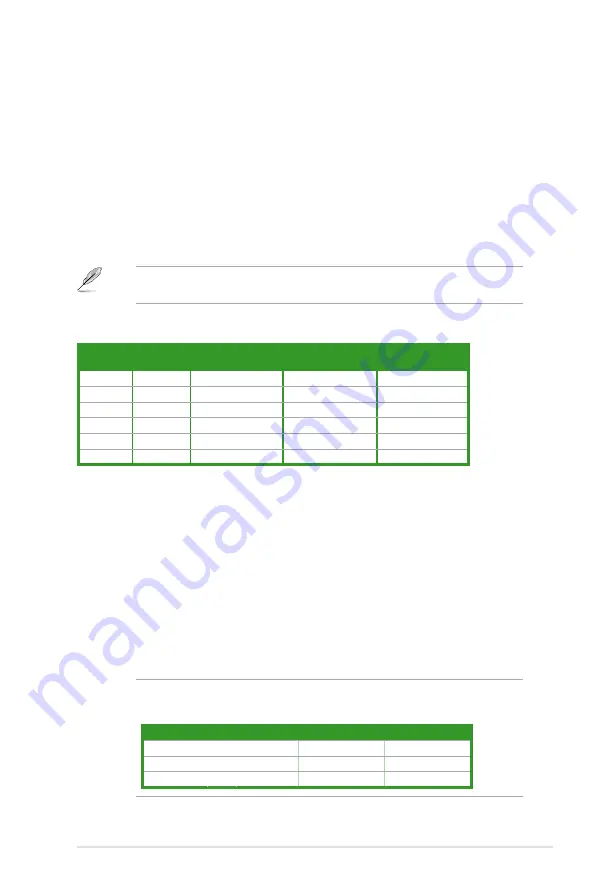
4. Center/Subwoofer port (orange).
This port connects the center/subwoofer speakers.
5.
Rear Speaker Out port (black).
This port connects the rear speakers in a 4-channel,
6-channel, or 8-channel audio configuration.
6.
Line In port (light blue).
This port connects the tape, CD, DVD player, or other audio
sources.
7.
Line Out port (lime).
This port connects a headphone or a speaker. In 4-channel, 6-
channel, and 8-channel configuration, the function of this port becomes Front Speaker
Out.
8.
Microphone port (pink).
This port connects a microphone.
9.
Side Speaker Out port (gray).
This port connects the side speakers in an 8-channel
audio configuration.
Refer to the audio configuration table below for the function of the audio ports in 2, 4, 6, or
8-channel configuration.
Audio 2, 4, 6-channel configuration
Port
Headset
2-channel
4-channel
6-channel
8-channel
Light Blue
Line In
Line In
Line In
Line In
Lime
Line Out
Front Speaker Out
Front Speaker Out
Front Speaker Out
Pink
Mic In
Mic In
Mic In
Mic In
Orange
–
–
Center/Subwoofer
Center/Subwoofer
Black
–
Rear Speaker Out
Rear Speaker Ou
Rear Speaker Out
Gray
–
–
–
Side Speaker Out
10. USB 2.0 ports 1 and 2.
These two 4-pin Universal Serial Bus (USB) ports are
available for connecting USB 2.0 devices.
11. USB 2.0 ports 3 and 4.
These two 4-pin Universal Serial Bus (USB) ports are
available for connecting USB 2.0 devices.
12.
Optical S/PDIF Out port.
This port connects an external audio output device via an
optical S/PDIF cable.
13.
DVI-I Out port.
This port is for any DVI-I compatible device and are HDCP compliant,
allowing playback of HD DVD, Blu-Ray and other protected content.
14.
HDMI Out port.
This port is for a high-definition multimedia interface (HDMI) connector.
15. PS/2 keyboard port.
This port is for a PS/2 keyboard.
Dual display table
This table indicates whether the dual display you want to use is supported or not.
Dual display output
Support
Not support
DVI + D-Sub
•
HDMI + D-Sub
•
DVI + HDMI
•
Chapter 1: Product introduction
1-17
Summary of Contents for M4N78 - PRO w/ Athlon II X2 240
Page 1: ...Motherboard M4N78 PRO ...