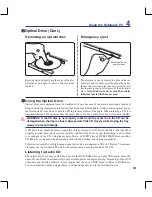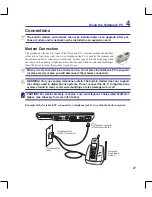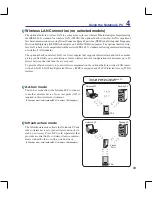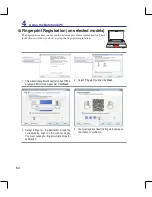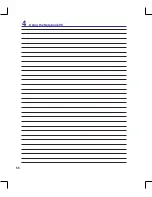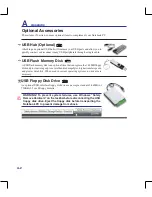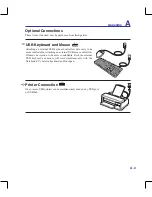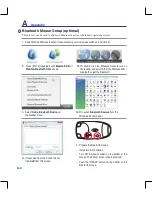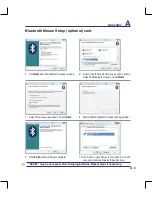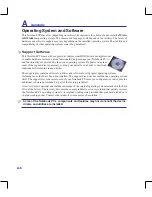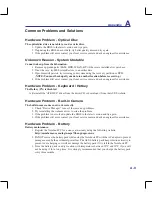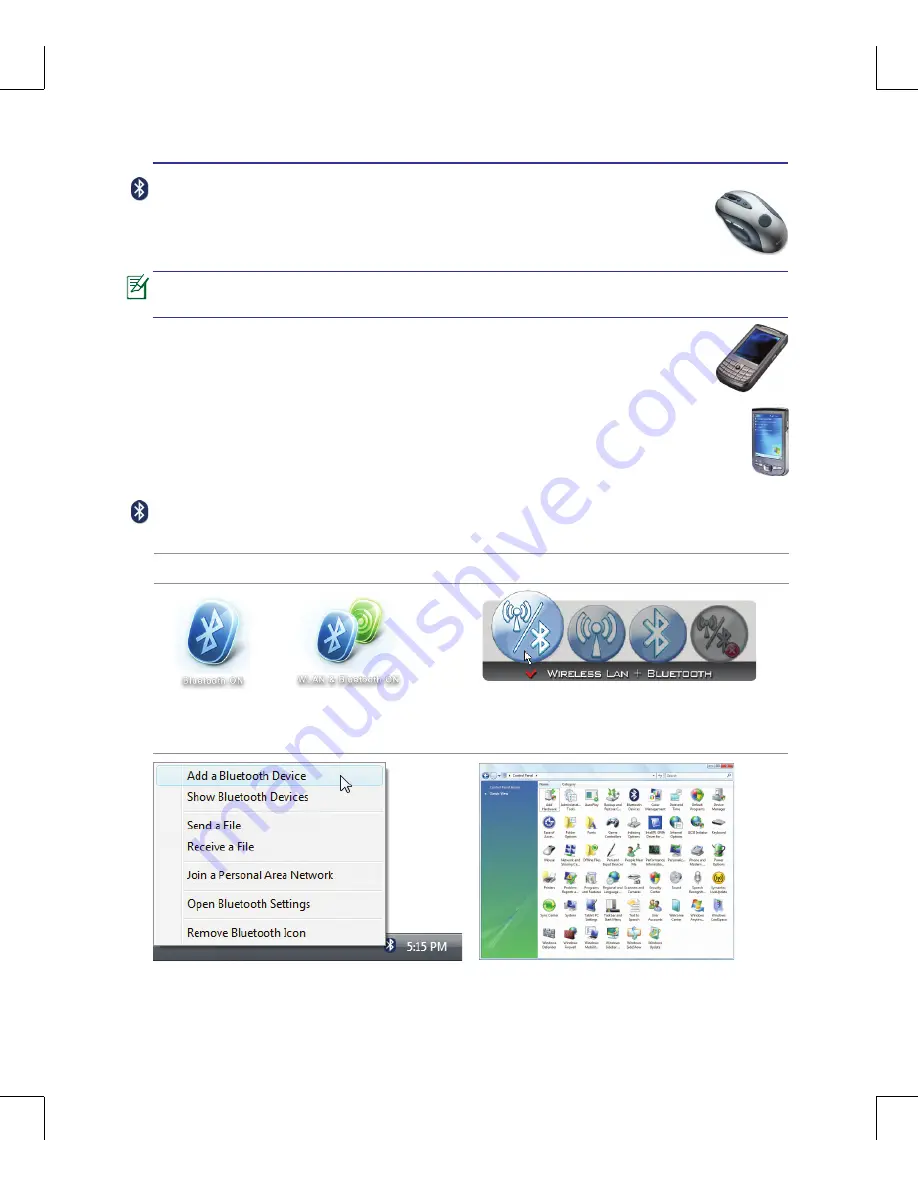
1
Using the Notebook PC
4
Bluetooth Wireless Connection (on selected models)
Notebook PCs with Bluetooth technology eliminates the need for cables for connecting
Bluetooth-enabled devices. Examples of Bluetooth-enabled devices may be Notebook PCs,
Desktop PCs, mobile phones, and PDAs.
If your Notebook PC did not come with built-in Bluetooth, you need to connect a USB
or ExpressCard Bluetooth module in order to use Bluetooth.
Bluetooth-enabled mobile phones
You can wireless connect to your mobile phone. Depending on your mobile phone’s capa
-
bilities, you can transfer phone book data, photos, sound files, etc. or use it as a modem to
connect to the Internet. You may also use it for SMS messaging.
Bluetooth-enabled computers or PDAs
You can wireless connect to another computer or PDA and exchange files, share peripherals, or
share Internet or network connections. You may also make use of Bluetooth-enabled wireless
keyboard or mouse.
2b� Or double click the Wireless Console icon in the
Notification area and select either the Wireless
LAN + Bluetooth or just the Bluetooth�
3� Select
Add a Bluetooth Device
in the Notification
area men�
3b� Or Launch
Bluetooth Devices
from the Windows
Control Panel�
Turning ON and Launching Bluetooth Utility
This process can be used to add most Bluetooth devices. See Appendix for complete process.
1� Switch ON the Wireless Switch if necessary for your model (see switches in Section 3)�
2� Press [FN F2] repeatedly until
Bluetooth ON
or
WLAN & Bluetooth ON
is shown�
Summary of Contents for M51A
Page 1: ...Notebook PC Hardware User s Manual E3840 May 2008 ...
Page 4: ... Contents ...
Page 10: ...10 1 Introducing the Notebook PC ...
Page 56: ...56 4 Using the Notebook PC ...
Page 87: ...Appendix A A 31 ...