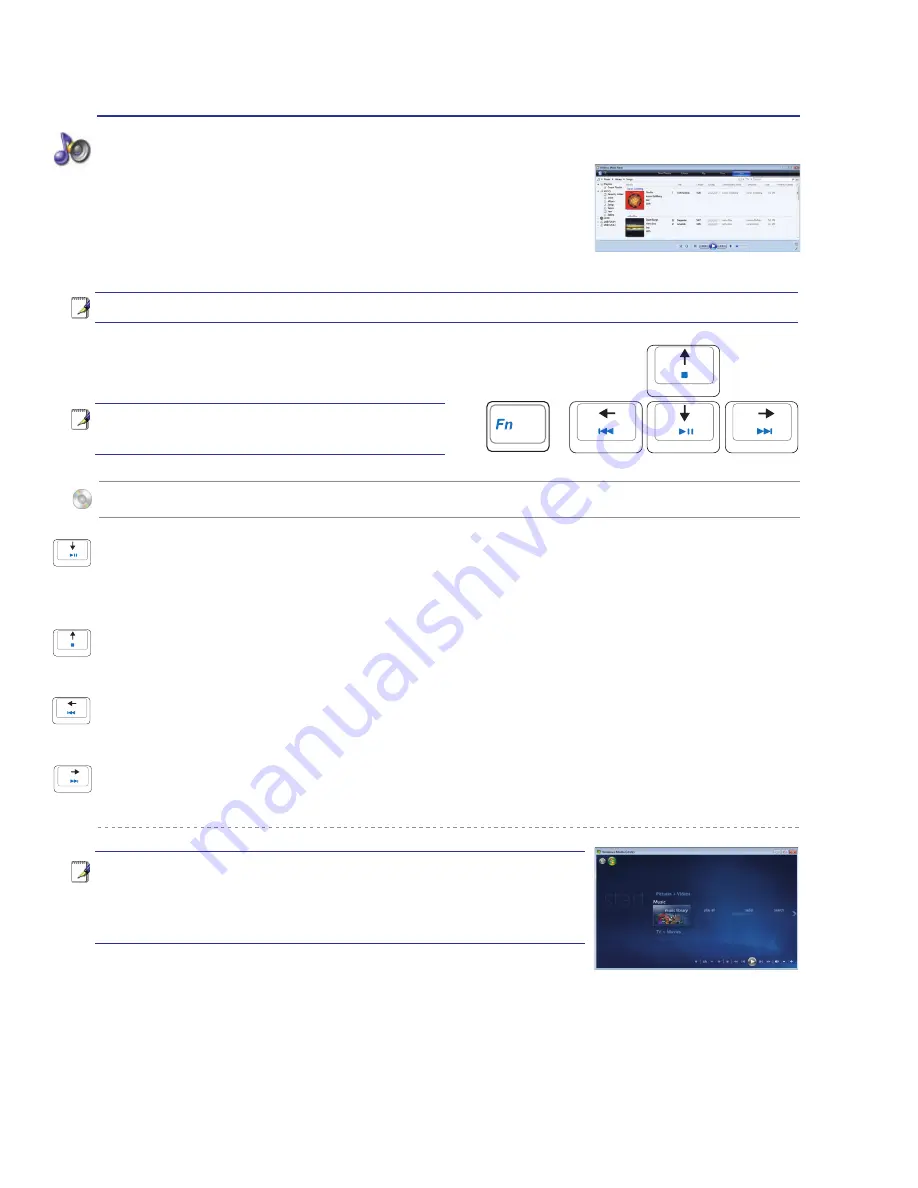
34
4
Using the Notebook PC
Note: Use the [Fn] key in combination with
the arrow keys for CD control functions.
Note: Some control key functions may defer depending on Notebook PC model.
CD Play/Pause
When stopped,
begins disc play.
When playing,
pauses disc play.
CD Stop
When playing:
Stops disc play.
CD Skip to Previous Track (Rewind)
When playing:
Skips to the
previous
audio track/movie chapter.
CD Skip to Next Track (Fast Forward)
When playing:
Skips to the
next
audio track/movie chapter.
Multimedia Control Keys (on selected models)
The multimedia control keys allows for convenient controlling of the
multimedia application. The following defines the meaning of each mul
-
timedia control key on the Notebook PC with
Windows Media Player
.
Results may differ with other multimedia applications.
Note: When Windows Media Center is opened (may run auto-
matically), these multimedia control keys have no function.
You must use a Windows Media Center remote controller
or touchpad/mouse and direction keys.
Using audio disc or movie disc with Windows Media Player
Summary of Contents for M51E
Page 1: ...Notebook PC Hardware User s Manual E3425 Oct 2007 ...
Page 4: ... Contents ...
Page 10: ...10 1 Introducing the Notebook PC ...
Page 87: ...Appendix A A 31 ...
















































