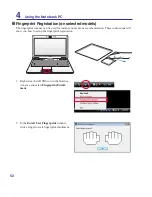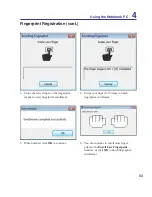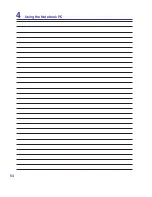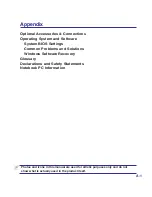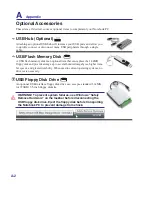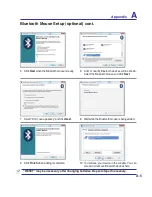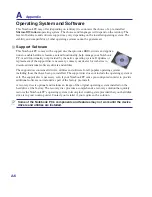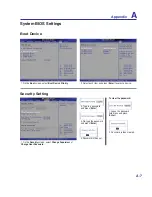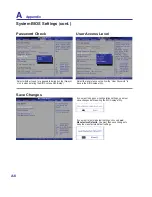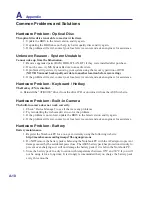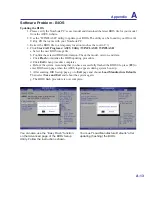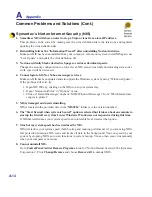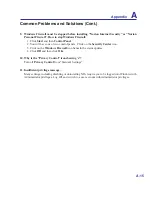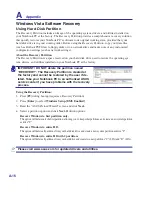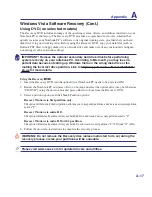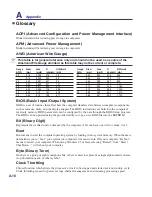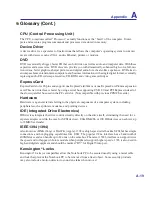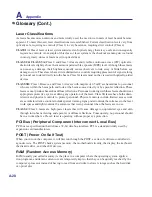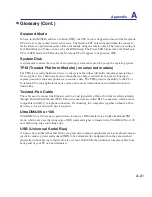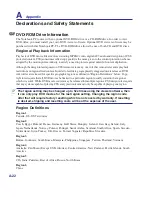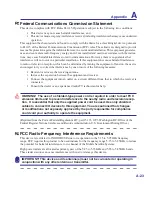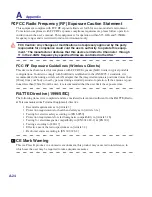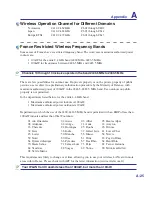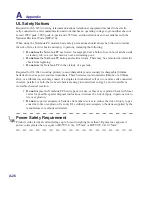A
Appendix
A-12
Software Problem - ASUS bundled software
When I power ON the Notebook PC, there will be an “Open policy file error” message.
A. Reinstall the latest version “Power4 Gear” utility to solve your problem. It is available on the
ASUS website.
Unknown Reason - Blue screen with white text
A blue screen with white text appears after system bootup.
1. Remove additional memory. If additional memory was installed after purchase, power OFF,
remove the additional memory, and power ON to see if the problem is due to incompatible
memory.
2. Un-install software applications. If you have installed software applications recently, they may
not be compatible with your system. Try to un-install them in Windows Safe Mode.
3. Check your system for viruses.
4. Update the BIOS to the latest version with WINFLASH in Windows or AFLASH in DOS mode.
These utilities and BIOS files can be downloaded from the ASUS website. (WARNING: Make
sure your Notebook PC does not loose power during the BIOS flashing process.)
5. If problem still cannot be solved, use the recovery process to reinstall your entire system.
(IMPORTANT: You must backup all your data to another location before recovering.)
(CAUTION: Do not connect to the Internet before you have installed an anti-virus software and
Internet firewall to protect yourself from viruses.) (NOTE: Make sure that you install the “Intel
INF Update” and “ATKACPI” drivers first so that hardware devices can be recognized.)
6. If the problem still exist, contact your local service center and ask an engineer for assistance.
Common Problems and Solutions (Cont.)