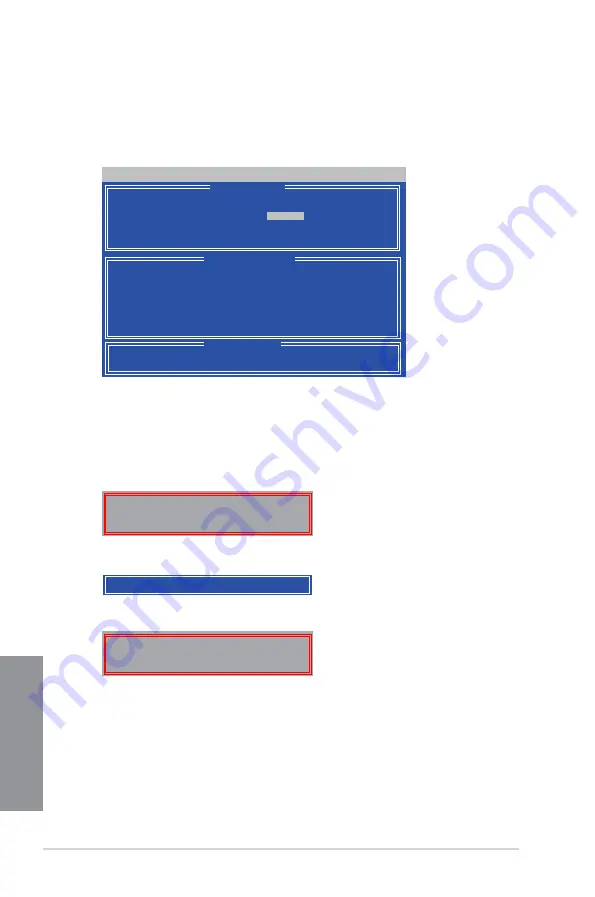
4-16
Chapter 4: Software support
Chapter 4
Creating a RAID volume
To create a RAID volume:
1. In the Main Menu, press <2> to enter the
LD View / LD Define Menu
function.
2.
Press <Ctrl> + <C>, and the following screen appears.
3.
Move to the
RAID Mode
item and press <Space> to select a RAID mode to create.
4.
Move to the
Assignment
item by using the down arrow key and set
Y
to select the
hard disk drives you want to include in the RAID set.
5.
Press <Ctrl> + <Y> to save the setting.
6.
The utility prompts the following message. Press <Ctrl> + <Y> to input the LD name.
Option ROM Utility (c) 2009 Advanced Micro Devices, Inc.
[
↑
] Up [
↓
] Down [PaUp/PaDn] Switch page [Space] Change Option
[ Keys Available ]
[ LD Define Menu ]
[ Drives Assignments ]
Port:ID Drive Model Capabilities Capacity(GB) Assignment
01:00 xxxxxxxxx
xxxxxxx
xxxxxx
Y
02:00 xxxxxxxxx
xxxxxxx
xxxxxx
Y
03:00 xxxxxxxxx
xxxxxxx
xxxxxx
N
04:00 xxxxxxxxx
xxxxxxx
xxxxxx
N
LD No LD Name
RAID Mode Drv
LD 1 Logical Drive 1
RAID 0
2
Strip Block
64 KB
Fast Init
ON
Gigabyte Boundary
ON
Cache Mode
WriteThru
Please press Ctrl-Y key to input the LD Name
or press any key to exit.
If you do not input any LD name, the default LD
name will be used.
7.
Eenter an LD name, and then press any key to continue.
Enter the LD name here:
Fast Initialization Option has been selected
It will erase the MBR data of the disks.
<Press Ctrl-Y Key if you are sure to erase it>
<Press any other key to ignore this option>
8.
Press <Ctrl> + <Y> to erase the MBR, or you may press any key to abort the settings.
9.
Press <Ctrl> + <Y> to enter the screen to modify the array capacity, or press any key to
use the maximum capacity.
Summary of Contents for M5A88-V EVO
Page 1: ...Motherboard M5A88 V EVO ...
Page 14: ...xiv ...
Page 56: ...2 38 Chapter 2 Hardware information Chapter 2 ...












































