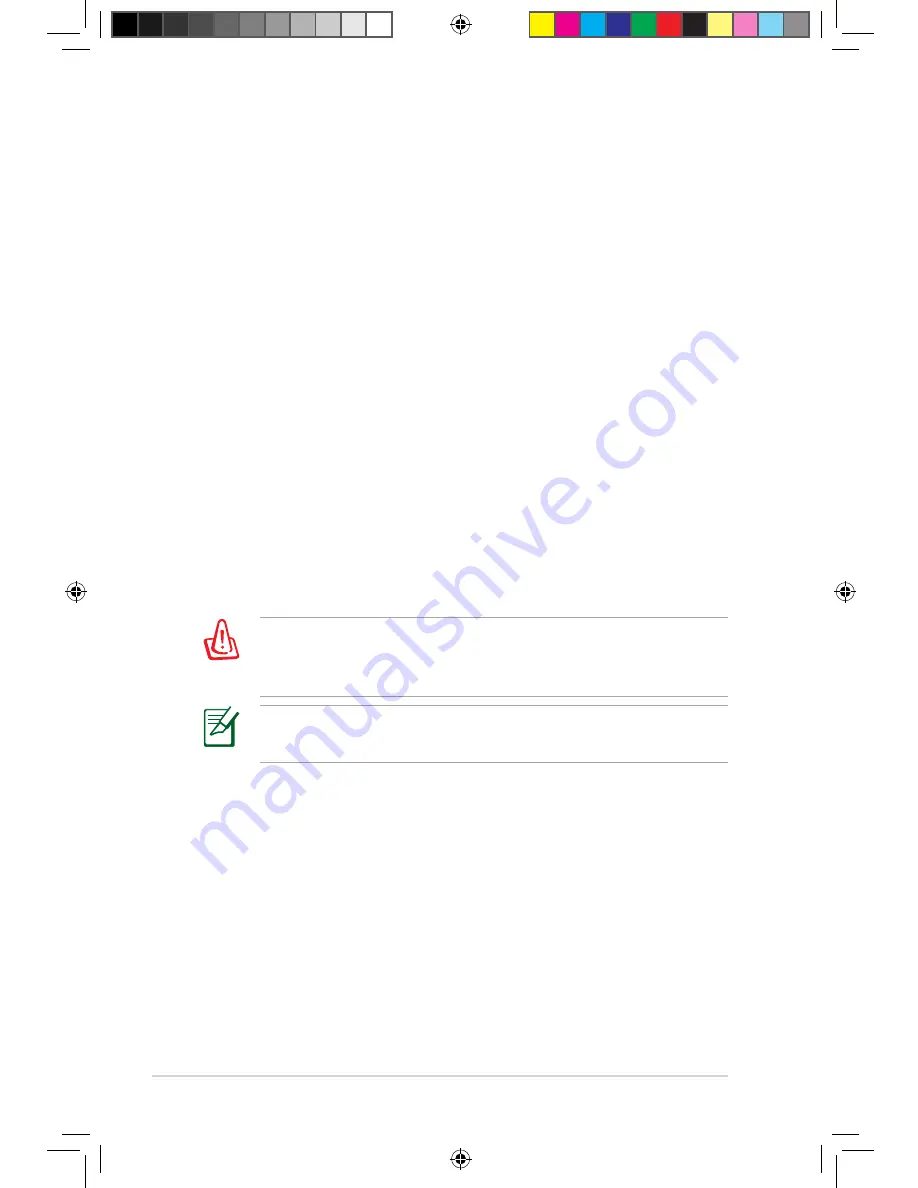
16
Notebook PC User Manual
Using the Recovery DVD:
DVD::
1. Insert the Recovery DVD into the optical drive. Your Notebook
PC needs to be powered ON.
2. Restart the Notebook PC and press [Esc] on bootup and select
the optical drive (may be labeled as “CD/DVD”) and press [Enter]
to boot from the Recovery DVD.
3. Select a partition option and click
Next
. Partition options:
Recover Windows to first partition only.
This option deletes only the first partition and allows you to keep other
partitions, and to create a new system partition as drive “C”.
Recover Windows to entire HD.
This option deletes all partitions from your hard disk drive and creates
a new system partition as drive “C”.
Recover Windows to entire HD with 2 partition.
This option deletes all partitions from your hard drive and creates two
new partitions “C” (60%) and “D” (40%).
4. Follow the onscreen instructions to complete the recovery
process.
WARNING: Do not remove the Recovery disc, unless instructed to
do so, during the recovery process or else your partitions will be
unusable.
Visit the ASUS website at www.asus.com for updated drivers and
utilities.
e4864_M60J_user manual.indb 16
10/10/09 5:41:41 PM











































