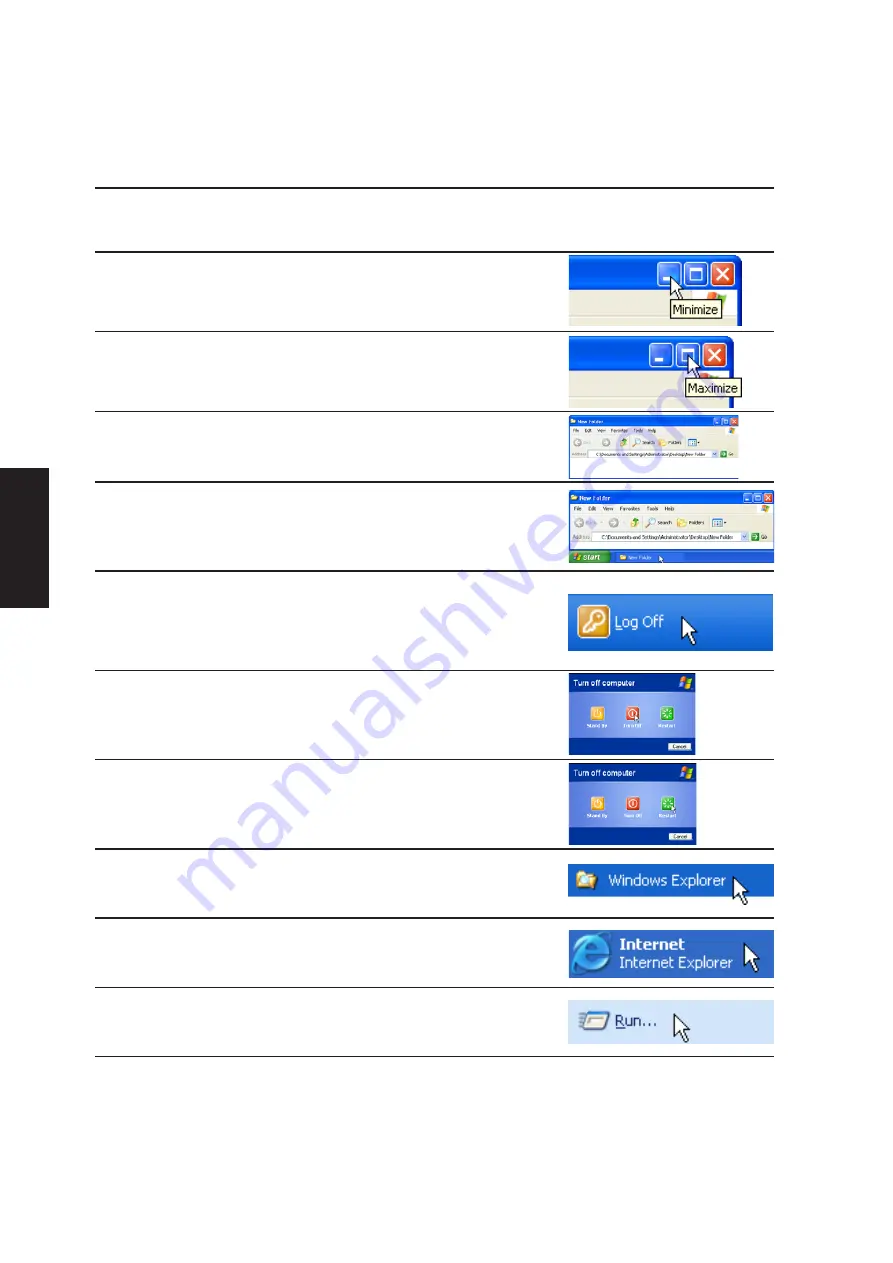
48
Software
Utilities
Actions
Descriptions
Examples
(of action)
Minimize Window:
Minimizes the active window
Maximize Window:
Maximizes the active window
Show Normal Size:
Shows the active window
in normal size (user adjustable)
Restore:
Restores a minimized window
to its previous size.
Log Off:
Logs the current user OFF from
the current Windows session and
any connected networks.
Shut Down:
Exits from Windows and turns
OFF the Notebook PC.
Reboot:
Restarts the Notebook PC
Run Explorer:
Runs Windows Explorer
Run Browser:
Runs the Internet Browser
Run Program:
Runs a user defined program
Summary of Contents for M6N
Page 34: ...34 Software Drivers ...
Page 50: ...50 Software Utilities ...
Page 54: ...54 Software Utilities ...
Page 74: ...74 Software Utilities ...
Page 92: ...92 Software Utilities ...
Page 114: ......
















































