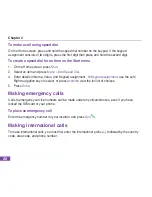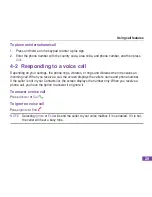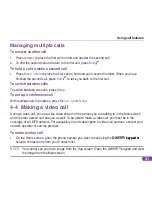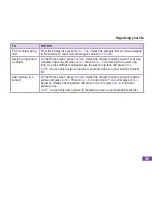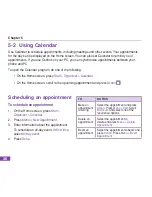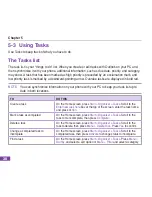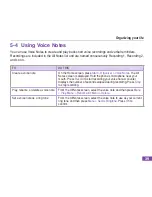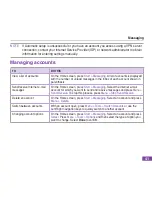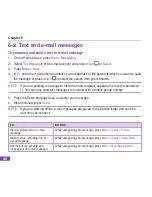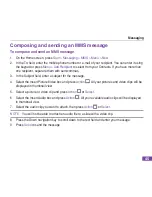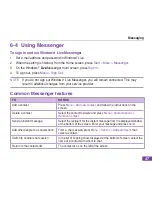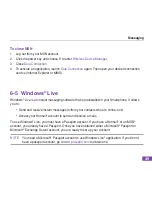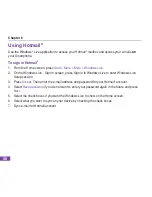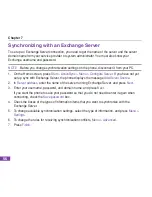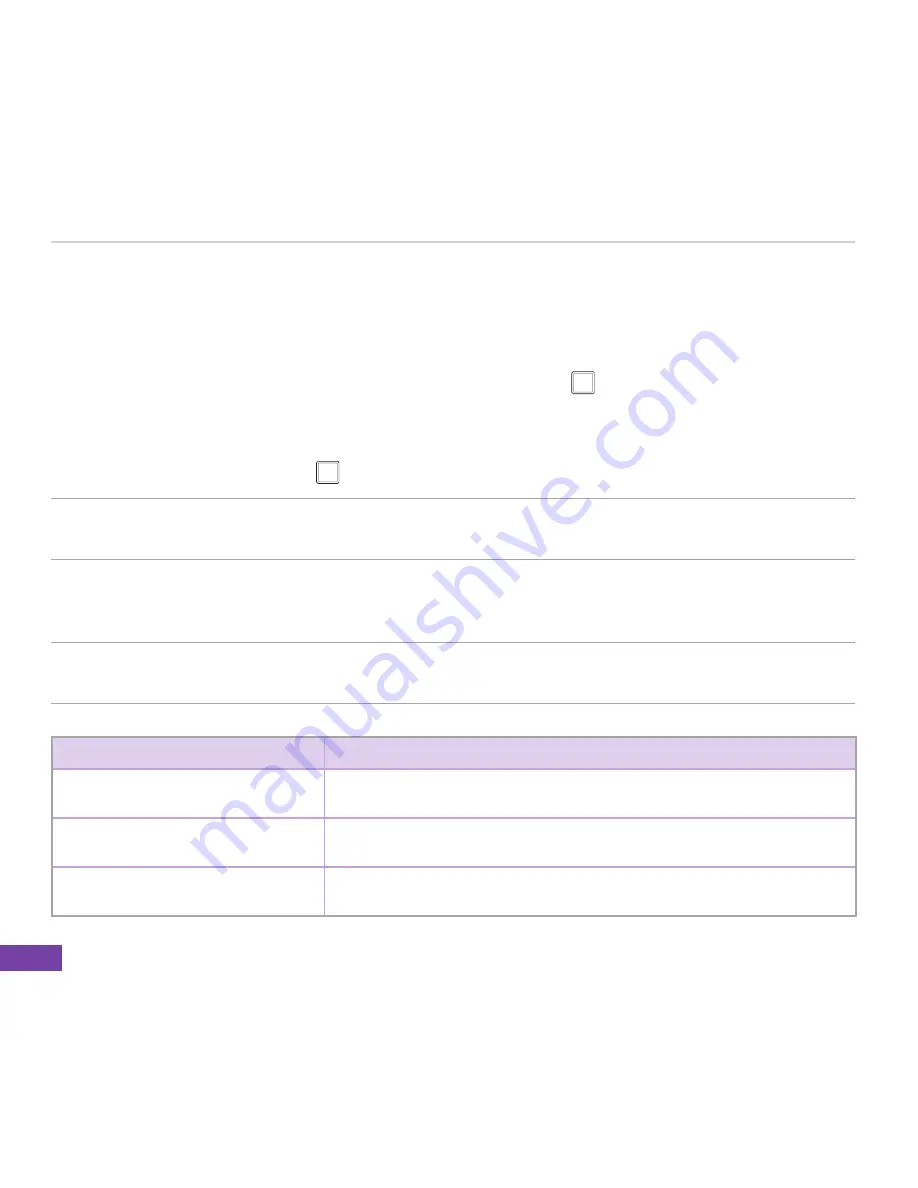
Chapter 6
42
6-2 Text and e-mal messages
To compose and send a text or e-mal message
1. On the Home screen, press
Start > Messaging
.
2. Select
Text Messages
or an e-mail account and press
Action
or
Select
.
3. Press
Menu > New
.
4. In
To
, enter the mobile phone number or e-mail address of the person to which you want to send
the message or press
Action
to select the person from your contacts.
NOTE
If you are sending a message to more than one recipient, separate them with a semicolon
(;). You can only send text messages to contacts with a mobile phone number.
5. Press the Down navigation key, and enter your message.
6. When finished, press
Send
.
NOTE
If you are working offline, e-mail messages are saved to the Outbox folder and sent the
next time you connect.
TO
DO THIS
Insert a picture into an e-mail
message
While composing your message, press
Menu > Insert > Picture
.
Insert a voice recording into an
e-mail message
While composing your message, press
Menu > Insert > Voice Note
.
Set the priority, security, and
language of an e-mail message
While composing your message, press
Menu > Message Options
.