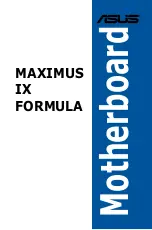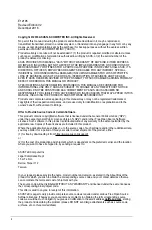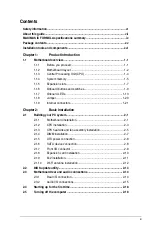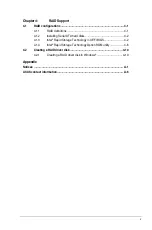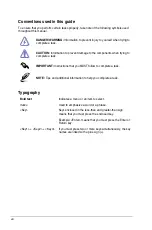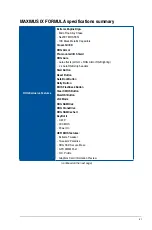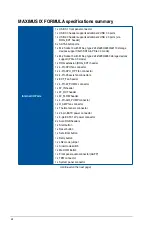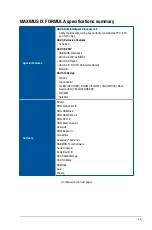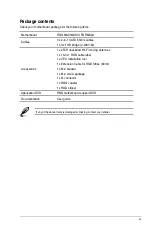Summary of Contents for Maximus IX Code
Page 1: ...Motherboard MAXIMUS IX FORMULA ...
Page 48: ...1 32 Chapter 1 Product Introduction Chapter 1 ...
Page 54: ...2 6 Chapter 2 Basic Installation Chapter 2 To uninstall the CPU heatsink and fan assembly ...
Page 55: ...ASUS MAXIMUS IX FORMULA 2 7 Chapter 2 2 1 4 DIMM installation To remove a DIMM ...
Page 59: ...ASUS MAXIMUS IX FORMULA 2 11 Chapter 2 2 1 9 M 2 installation ...
Page 96: ...3 30 Chapter 3 BIOS Setup Chapter 3 ...
Page 114: ...A 8 Appendix Appendix ...