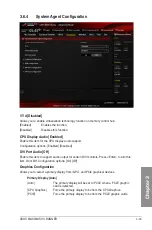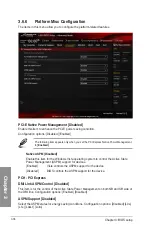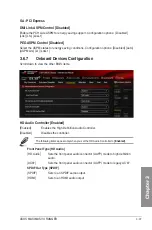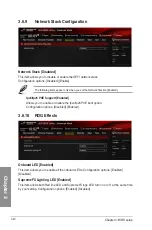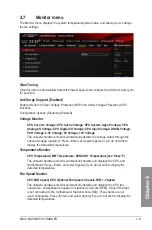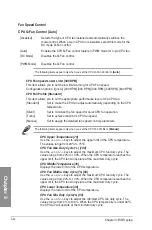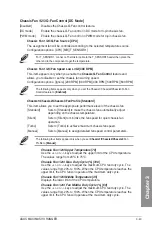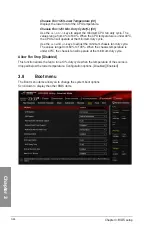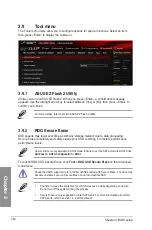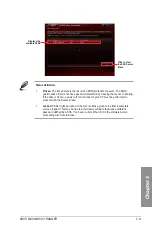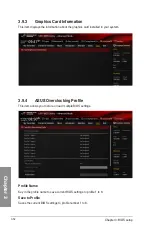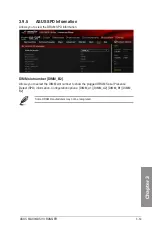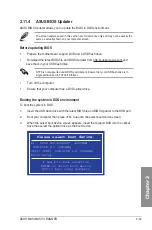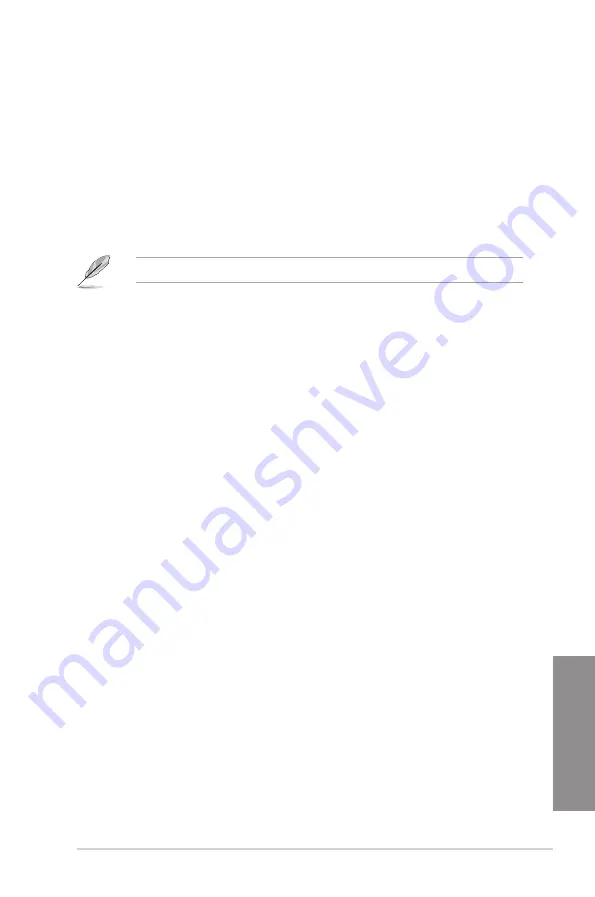
ASUS MAXIMUS VII RANGER
3-47
Chapter 3
CSM (Compatibility Support Module)
This item allows you to configure the CSM (Compatibility Support Module) items to fully
support the various VGA, bootable devices and add-on devices for better compatibility.
Launch CSM [Enabled]
[Auto]
The system automatically detects the bootable devices and the add-
on devices.
[Enabled]
For better compatibility, enable the CSM to fully support the non-UEFI
driver add-on devices or the Windows
®
UEFI mode.
[Disabled]
Disable the CSM to fully support the non-UEFI driver add-on devices
or the Windows
®
UEFI mode.
The following items appear only when you set the Launch CSM to
[Enabled]
.
Boot Devices Control [UEFI and Legacy OPROM]
This item allows you to select the type of devices that you want to boot.
Configuration options: [UEFI and Legacy OPROM] [Legacy OPROM only]
[UEFI only]
Boot from Network Devices [Legacy OPROM first]
This item allows you to select the type of network devices that you want to
launch.
Configuration options: [Legacy OPROM first] [UEFI driver first] [Ignore]
Boot from Storage Devices [Legacy OPROM first]
This item allows you to select the type of storage devices that you want to
launch.
Configuration options: [Both, Legacy OPROM first] [Both, UEFI first]
[Legacy OPROM first] [UEFI driver first] [Ignore]
Boot from PCI-E/PCI Expansion Devices [Legacy OPROM first]
This item allows you to select the type of PCI-E/PCI expansion devices that
you want to launch.
Configuration options: [Legacy OPROM first] [UEFI driver first]
Secure Boot
This item allows you to configure the Windows
®
Secure Boot settings and manage its keys to
protect the system from unauthorized access and malwares during POST.
OS Type [Windows UEFI mode]
[Windows UEFI
Mode]
This item allows you to select your installed operating system.
Execute the Microsoft
®
Secure Boot check. Only select
this option when booting on Windows
®
UEFI mode or other
Microsoft
®
Secure Boot compliant OS.
[Other OS]
Get the optimized function when booting on Windows
®
non-
UEFI mode. Microsoft
®
Secure Boot only supports Windows
®
UEFI mode.
Key Management
Clear Secure Boot keys
Summary of Contents for Maximus VII Ranger
Page 1: ...Motherboard MAXIMUS VII RANGER ...
Page 62: ...1 48 Chapter 1 Product introduction Chapter 1 ...
Page 67: ...ASUS MAXIMUS VII RANGER 2 5 Chapter 2 To uninstall the CPU heatsink and fan assembly ...
Page 68: ...2 6 Chapter 2 Basic Installation Chapter 2 1 2 3 To remove a DIMM 2 1 4 DIMM installation B A ...
Page 69: ...ASUS MAXIMUS VII RANGER 2 7 Chapter 2 2 1 5 ATX Power connection 1 2 OR ...
Page 70: ...2 8 Chapter 2 Basic Installation Chapter 2 2 1 6 SATA device connection 2 OR 1 ...
Page 78: ...2 16 Chapter 2 Basic Installation Chapter 2 Connect to 7 1 channel Speakers ...
Page 80: ...2 18 Chapter 2 Basic Installation Chapter 2 ...
Page 142: ...3 62 Chapter 3 BIOS setup Chapter 3 ...
Page 176: ...4 34 Chapter 4 Software support Chapter 4 Function Keys Shortcut ...
Page 186: ...4 44 Chapter 4 Software support Chapter 4 ...
Page 200: ...A 6 Appendices Appendices ...