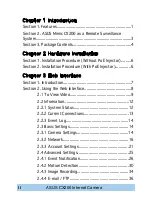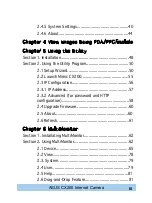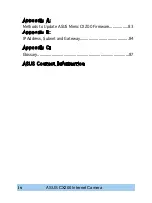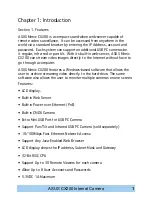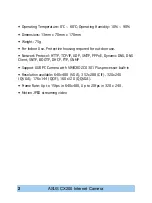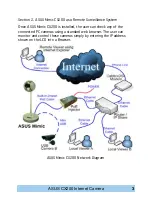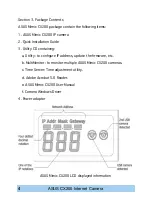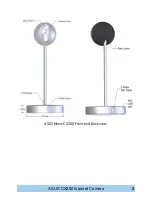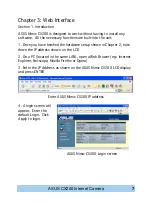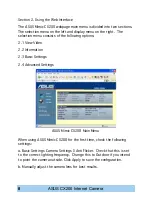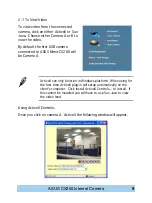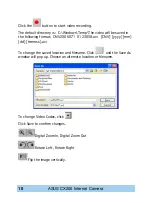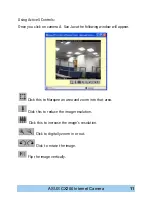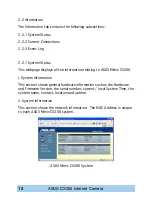Reviews:
No comments
Related manuals for Mimic Internet Camera CX200

A009
Brand: Tamron Pages: 2

ZN-D100VE
Brand: Ganz Pages: 7

VALUE Series
Brand: Ganz Pages: 8

CAMEDIA C-7070 Wide Zoom
Brand: Olympus Pages: 69

CAMEDIA C-5060 Wide Zoom
Brand: Olympus Pages: 2

CAMEDIA C-460 Zoom
Brand: Olympus Pages: 248

CAMEDIA C-40 Zoom
Brand: Olympus Pages: 2

CAMEDIA C-350ZOOM
Brand: Olympus Pages: 19

CAMEDIA C-350 Zoom
Brand: Olympus Pages: 164

CAMEDIA C-3030 Zoom
Brand: Olympus Pages: 30

CAMEDIA C-5050 Zoom
Brand: Olympus Pages: 2

CAMEDIA C-7000 Zoom
Brand: Olympus Pages: 2

CAMEDIA C-70 ZOOM
Brand: Olympus Pages: 194

Camedia C-750 Ultra Zoom
Brand: Olympus Pages: 2

CAMEDIA C-740 Ultra Zoom
Brand: Olympus Pages: 22

64102
Brand: Thunderbolt Magnum Solar Pages: 4

NTD-4101
Brand: Eneo Pages: 52

CWD2
Brand: Response Pages: 38