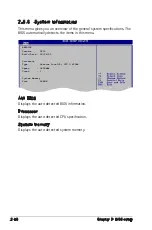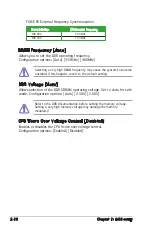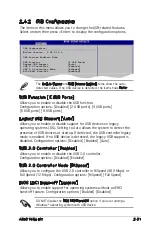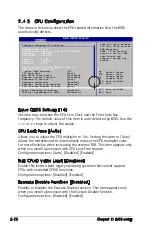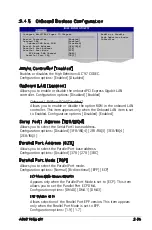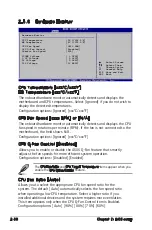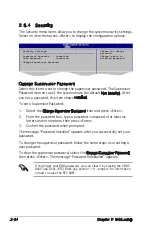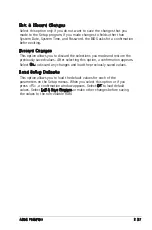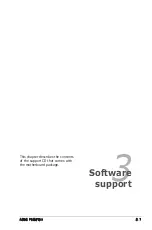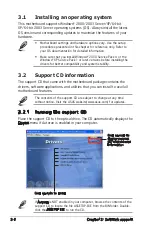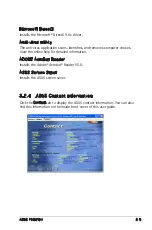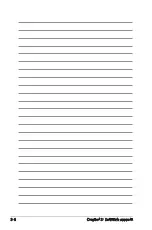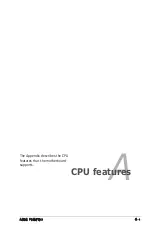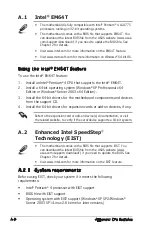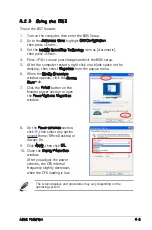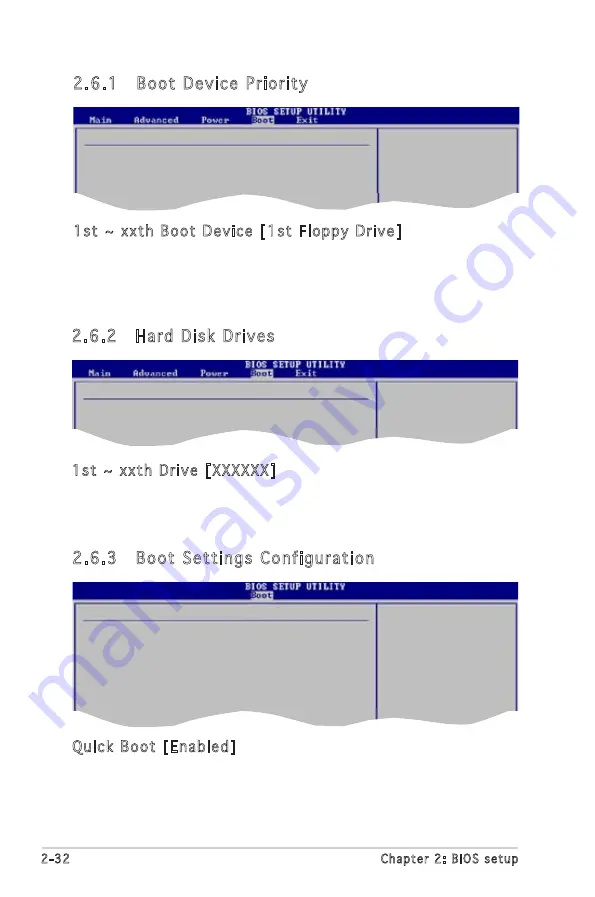
2-32
Chapter 2: BIOS setup
2.6.1 Boot Device Priority
1st ~ xxth Boot Device [1st Floppy Drive]
These items specify the boot device priority from the available devices. The
number of device items that appears on the screen depends on the number
of devices installed in the system.
Configuration options: [xxxxx Drive] [Disabled]
Select Screen
Select Item
Enter Go to Sub-screen
F1 General Help
F10 Save and Exit
ESC Exit
Boot Device Priority
1st Boot Device
[1st FLOPPY DRIVE]
2nd Boot Device
[PM-ST330620A]
3rd Boot Device
[PS-ASUS CD-S360]
2.6.3 Boot Settings Configuration
Select Screen
Select Item
+- Change Option
F1 General Help
F10 Save and Exit
ESC Exit
Boot Settings Configuration
Quick Boot
[Enabled]
Full Screen Logo
[Enabled]
AddOn ROM Display Mode
[Force BIOS]
Bootup Num-Lock
[On]
PS/2 Mouse Support
[Auto]
Wait For ‘F1’ If Error
[Enabled]
Hit ‘DEL’ Message Display
[Enabled]
Interrupt 19 Capture
[Disabled]
Allows BIOS to skip
certain tests while
booting. This will
decrease the time
needed to boot the
system.
Quick Boot [Enabled]
Enabling this item allows the BIOS to skip some procedures of Power-On
Self-Test (POST) while booting to decrease the time needed to boot the
system. When set to [Disabled], BIOS performs all the POST items.
Configuration options: [Disabled] [Enabled]
2.6.2 Hard Disk Drives
1st ~ xxth Drive [XXXXXX]
These items specify the boot device sequence of available disk drives. The
number of disk drives that appear on the screen depends on the number of
drives installed in the system. Configuration options: [XXXXXXX] [Disabled]
Select Screen
Select Item
Enter Go to Sub-screen
F1 General Help
F10 Save and Exit
ESC Exit
Hard Disk Drives
1st Drive
[XXXXXXXXX]
2nd Drive
[XXXXXXXXX]
Summary of Contents for Motherboard P5GV-MX
Page 1: ...Motherboard P5GV MX ...
Page 12: ...xii ...
Page 46: ...1 34 Chapter 1 Product introduction ...
Page 84: ...2 38 Chapter 2 BIOS setup ...