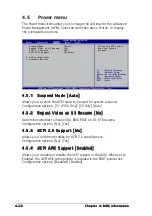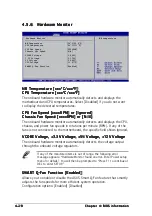4 - 1 3
4 - 1 3
4 - 1 3
4 - 1 3
4 - 1 3
A S U S S - p r e s s o b a r e b o n e s y s t e m
A S U S S - p r e s s o b a r e b o n e s y s t e m
A S U S S - p r e s s o b a r e b o n e s y s t e m
A S U S S - p r e s s o b a r e b o n e s y s t e m
A S U S S - p r e s s o b a r e b o n e s y s t e m
4.2.4
4.2.4
4.2.4
4.2.4
4.2.4
Menu items
Menu items
Menu items
Menu items
Menu items
The highlighted item on the menu
bar displays the specific items for
that menu. For example, selecting
M a i n
M a i n
M a i n
M a i n
M a i n shows the Main menu items.
The other items (Advanced, Power,
Boot, and Exit) on the menu bar
have their respective menu items.
4.2.5
4.2.5
4.2.5
4.2.5
4.2.5
Sub-menu items
Sub-menu items
Sub-menu items
Sub-menu items
Sub-menu items
An item with a sub-menu on any
menu screen is distinguished by a solid triangle before the item. To display
the sub-menu, select the item and press <Enter>.
4.2.6
4.2.6
4.2.6
4.2.6
4.2.6
Configuration fields
Configuration fields
Configuration fields
Configuration fields
Configuration fields
These fields show the values for the menu items. If an item is
user-configurable, you may change the value of the field opposite the item.
You can not select an item that is not user-configurable.
A configurable field is enclosed in brackets, and is highlighted when
selected. To change the value of a field, select it then press Enter to
display a list of options. Refer to “4.2.7 Pop-up window.”
4.2.7
4.2.7
4.2.7
4.2.7
4.2.7
Pop-up window
Pop-up window
Pop-up window
Pop-up window
Pop-up window
Select a menu item then press <Enter> to display a pop-up window with
the configuration options for that item.
4.2.8
4.2.8
4.2.8
4.2.8
4.2.8
Scroll bar
Scroll bar
Scroll bar
Scroll bar
Scroll bar
A scroll bar appears on the right side
of a menu screen when there are
items that do not fit on the screen.
Press U p / D o w n a r r o w k e y s
U p / D o w n a r r o w k e y s
U p / D o w n a r r o w k e y s
U p / D o w n a r r o w k e y s
U p / D o w n a r r o w k e y s or
P a g e U p / P a g e D o w n k e y s
P a g e U p / P a g e D o w n k e y s
P a g e U p / P a g e D o w n k e y s
P a g e U p / P a g e D o w n k e y s
P a g e U p / P a g e D o w n k e y s to
display the other items on the screen.
4.2.9
4.2.9
4.2.9
4.2.9
4.2.9
General help
General help
General help
General help
General help
At the top right corner of the menu screen is a brief description of the
selected item.
S c r o l l b a r
S c r o l l b a r
S c r o l l b a r
S c r o l l b a r
S c r o l l b a r
P o p - u p w i n d o w
P o p - u p w i n d o w
P o p - u p w i n d o w
P o p - u p w i n d o w
P o p - u p w i n d o w
System Time
[11:10:19]
System Date
[Tue, 06/29/2004]
Language
[English]
Primary IDE Master
[Maxtor 6Y080L0]
Primary IDE Slave
[ASUS CDS520/]
Secondary IDE Master
[Not Detected]
Secondary IDE Slave
[Not Detected]
Third IDE Master
[Not Detected]
Fourth IDE Master
[Not Detected]
IDE Configuration
System Information
M a i n m e n u
M a i n m e n u
M a i n m e n u
M a i n m e n u
M a i n m e n u
i t e m s
i t e m s
i t e m s
i t e m s
i t e m s
Use [ENTER], [TAB]
or [SHIFT-TAB] to
select a field.
Use [+] or [-] to
configure system
time.