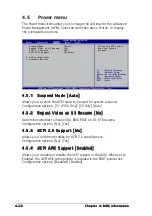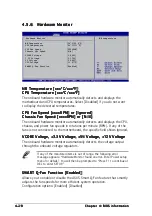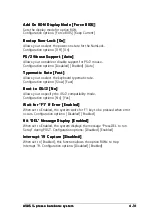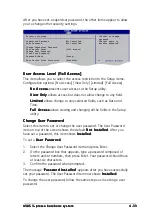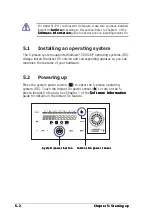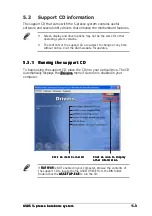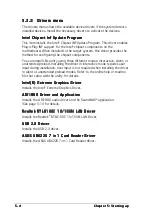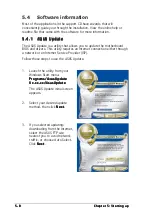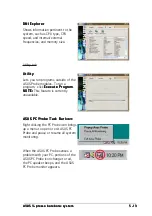4 - 3 4
4 - 3 4
4 - 3 4
4 - 3 4
4 - 3 4
C h a p t e r 4 : B I O S i n f o r m a t i o n
C h a p t e r 4 : B I O S i n f o r m a t i o n
C h a p t e r 4 : B I O S i n f o r m a t i o n
C h a p t e r 4 : B I O S i n f o r m a t i o n
C h a p t e r 4 : B I O S i n f o r m a t i o n
Clear User Password
Clear User Password
Clear User Password
Clear User Password
Clear User Password
Select this item if you want to clear the user password.
Password Check [Setup]
Password Check [Setup]
Password Check [Setup]
Password Check [Setup]
Password Check [Setup]
When set to [Setup], BIOS checks for user password when accessing the
Setup utility. When set to [Always], BIOS checks for user password both
when accessing Setup and booting the system.
Configuration options: [Setup] [Always]
Boot Sector Virus Protection [Disabled]
Boot Sector Virus Protection [Disabled]
Boot Sector Virus Protection [Disabled]
Boot Sector Virus Protection [Disabled]
Boot Sector Virus Protection [Disabled]
Allows you to enable or disable the boot sector virus protection.
Configuration options: [Disabled] [Enabled]
4.7
Exit menu
The Exit menu items allow you to load the optimal or failsafe default values
for the BIOS items, and save or discard your changes to the BIOS items.
Exit Options
Exit & Save Changes
Exit & Discard Changes
Discard Changes
Load Setup Defaults
Exit system setup
after saving the
changes.
F10 key can be used
for this operation.
Exit & Save Changes
Exit & Save Changes
Exit & Save Changes
Exit & Save Changes
Exit & Save Changes
Once you are finished making your selections, choose this option from the
Exit menu to ensure the values you selected are saved to the CMOS RAM.
The CMOS RAM is sustained by an onboard backup battery and stays on
even when the PC is turned off. When you select this option, a confirmation
window appears. Select [Yes] to save changes and exit.
Pressing <Esc> does not immediately exit this menu. Select one of the
options from this menu or <F10> from the legend bar to exit.