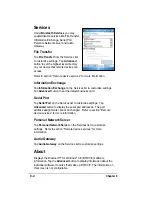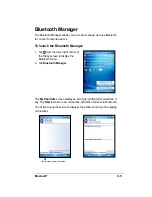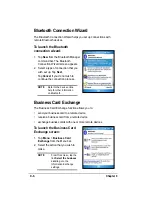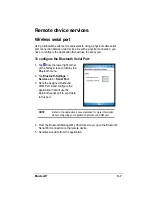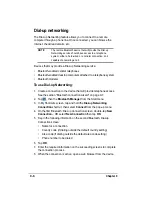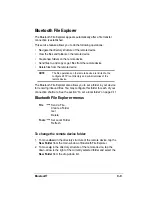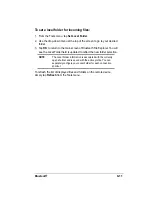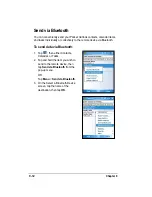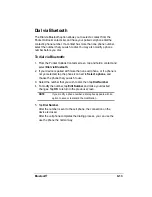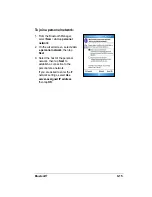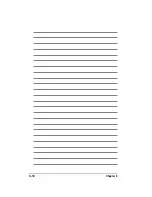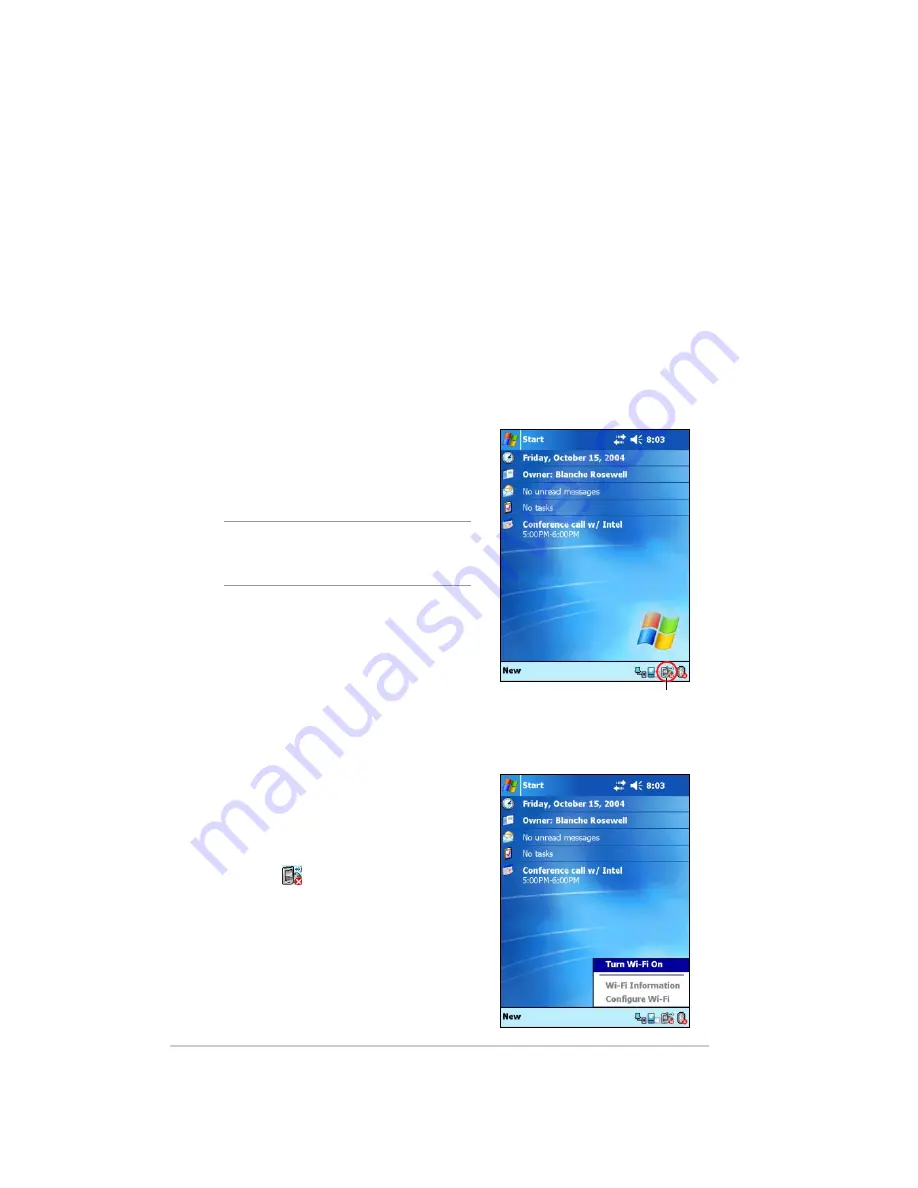
10-2
Chapter 10
Introducing Wi-Fi
®
MyPal comes with a built-in Wireless Fidelity (Wi-Fi
®
) feature that allows
you to connect to wireless local area networks and the Internet. Using the
IEEE 802.11b standard for wireless LAN, MyPal can connect at speeds of
up to 11 Mbps to an access point (Infrastructure mode) or to another
wireless device (Ad-hoc mode).
Accessing the Wi-Fi feature
The Wi-Fi icon on your Today screen allows you easy access to the Wi-Fi
(Wireless Fidelity) feature on your device. Tapping the icon displays a
menu that allows you to:
•
turn Wireless LAN on or off
•
show the Wi-Fi information
•
configure the Wi-Fi Settings
NOTE
You can use the Bluetooth
®
and Wi-Fi features
simultaneously.
Wireless LAN icon
Using Wi-Fi
Turning on Wi-Fi
To turn on the Wi-Fi:
1. Tap the
icon on the command bar.
2. Tap the option Turn Wi-Fi On. The
system automatically scans for all
available wireless networks within the
Wi-Fi range.
Summary of Contents for MyPal A632
Page 1: ...MyPal A636 632 Handbook ...
Page 94: ...6 18 Chapter 6 ...
Page 126: ...9 16 Chapter 9 ...
Page 138: ...10 12 Chapter 10 ...
Page 142: ...A 4 Appendix ...