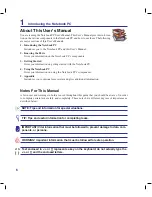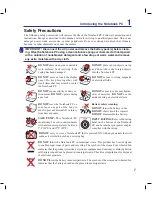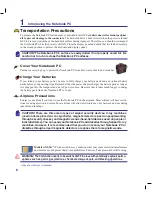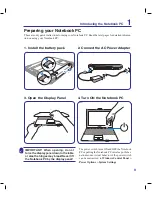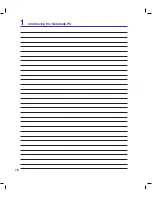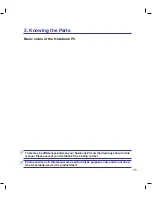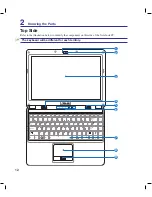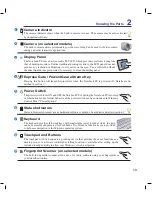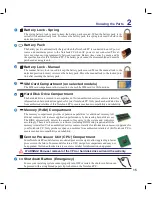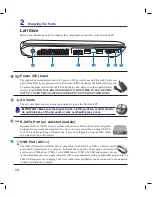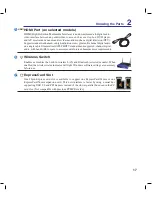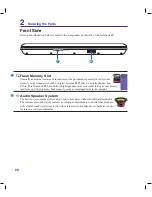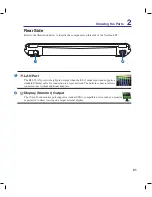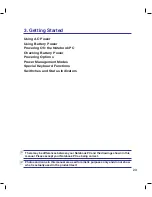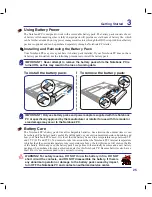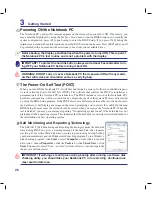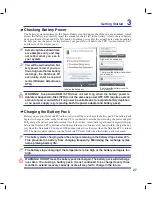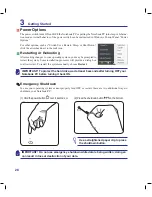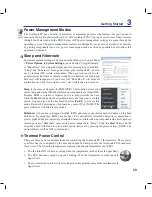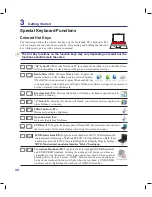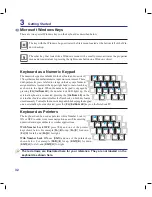18
2
Knowing the Parts
Right Side
Refer to the illustration below to identify the components on this side of the Notebook PC.
1
2
1
2 3
4 5
6
7
Optical Drive Emergency Eject
(location varies by model)
The emergency eject is used to eject the optical drive tray in case the electronic eject does
not work. Do not use the emergency eject in place of the electronic eject.
Optical Drive
The Notebook PC comes in various models with different optical drives. The Notebook
PC’s optical drive may support compact discs (CD) and/or digital video discs (DVD) and
may have recordable (R) or re-writable (RW) capabilities. See the marketing specifica
-
tions for details on each model.
Optical Drive Electronic Eject
The optical drive eject has an electronic eject button for opening the tray. You can also eject
the optical drive tray through any software player or by right clicking the optical drive in
Windows “Computer” and selecting
Eject
.
SPDIF Output Jack
This jack provides connection to SPDIF (Sony/Philips Digital Interface) compliant de
-
vices for digital audio output. Use this feature to turn the Notebook PC into a hi-fi home
entertainment system.
Headphone Output Jack
The stereo headphone jack (1/8 inch) is used to connect the Notebook PC’s audio out signal to
amplified speakers or headphones. Using this jack automatically disables the built-in speakers.
Combo
4
3
Summary of Contents for N20A
Page 1: ...Notebook PC Hardware User s Manual E4106 September 2008 ...
Page 4: ... Contents ...
Page 10: ...10 1 Introducing the Notebook PC ...
Page 22: ...22 2 Knowing the Parts ...
Page 36: ...36 3 Getting Started ...
Page 89: ...Appendix A A 33 ...