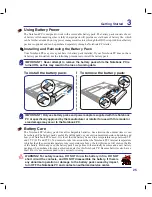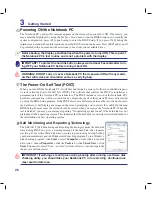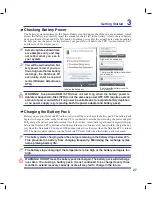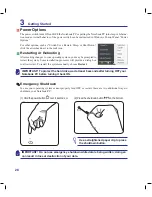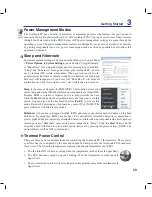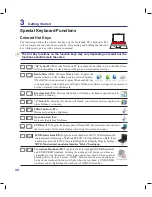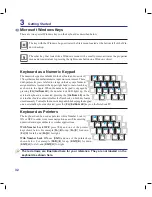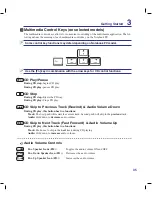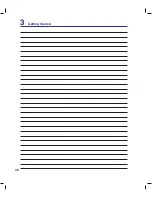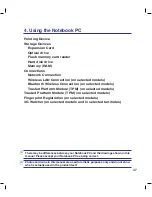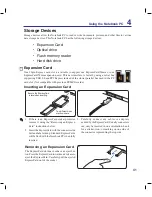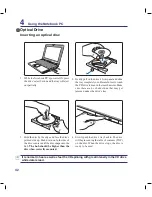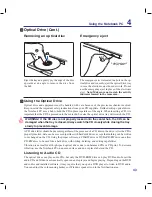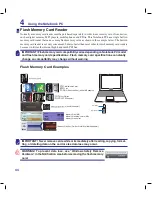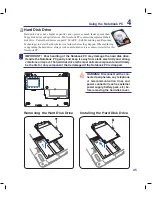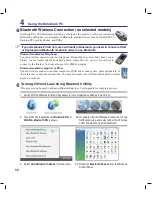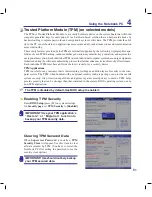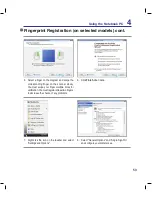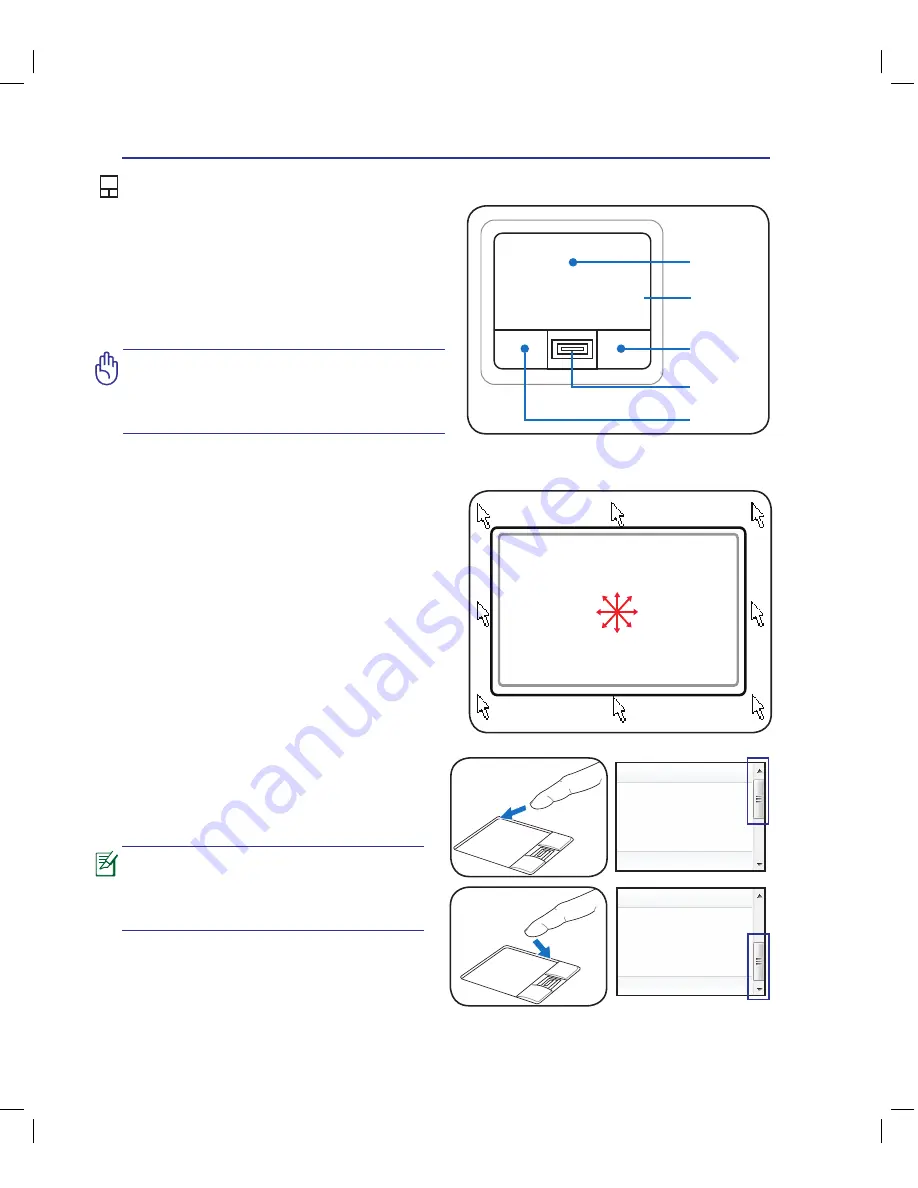
38
4
Using the Notebook PC
IMPORTANT! DO NOT use any objects
in place of your finger to operate the
touchpad or else damage may occur to
the touchpad’s surface.
Pointing Device
The Notebook PC’s integrated touchpad pointing
device is fully compatible with all two/three-but-
ton and scrolling knob PS/2 mice. The touchpad is
pressure sensitive and contains no moving parts;
therefore, mechanical failures can be avoided. A
device driver is still required for working with some
application software.
Pointer
Movement
Right Click
Left Click
Using the Touchpad
Light pressure with the tip of your finger is all that
is required to operate the touchpad. Because the
touchpad is electrostatic sensitive, objects cannot
be used in place of your fingers. The touchpad’s
primary function is to move the pointer around or
select items displayed on the screen with the use of
your fingertip instead of a standard desktop mouse.
The following illustrations demonstrate proper use
of the touchpad.
Moving The Pointer
Place your finger in the center of the touchpad and
slide in a direction to move the pointer.
Slide finger
forward
Slide finger
left
Slide finger
backward
Slide finger
right
Fingerprint
scanner
Scrolling (on selected models)
Slide your finger up or down on the right side to
scroll a window up or down.
A software-controlled scrolling func-
tion is available after setting up the
included touchpad utility to allow easy
Windows or web navigation.
Scroll
Scroll Up
Scroll Down
Summary of Contents for N20A
Page 1: ...Notebook PC Hardware User s Manual E4106 September 2008 ...
Page 4: ... Contents ...
Page 10: ...10 1 Introducing the Notebook PC ...
Page 22: ...22 2 Knowing the Parts ...
Page 36: ...36 3 Getting Started ...
Page 89: ...Appendix A A 33 ...