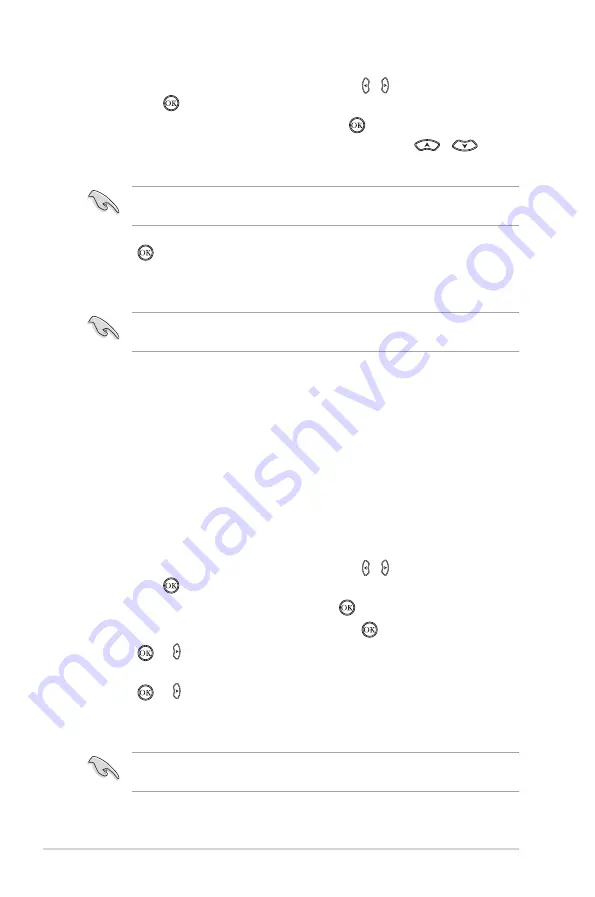
Chapter 2: Network setup and services
2-8
PPPoE Setup
PPPoE (Point-to-Point Protocol over Ethernet) is a specification for connecting
multiple computer users on an Ethernet local area network to a remote site through
common customer premises equipment. PPPoE provides the ability to connect
a network of hosts over a simple bridging access device to a remote Access
Concentrator.
Many apartment houses, hotels, and corporations are now providing shared
Internet access over DSL lines using Ethernet and PPPoE.
Obtain the PPoE settings information (user ID and password) from your Internet
Service Provider (ISP).
2. From the Home screen, press the left/right keys / to navigate to
Setup
,
then press .
3. Select
Network
>
Wireless Setup
and
press .
4. From the list of available networks, use the up/down keys
/
to
select the network that you want to connect to.
Ensure that you enable the wireless utility in your WLAN adapter. For more
details, refer to the documentation that came with your WLAN adapter.
You may need to key in a password or network key to access a secured
wireless network.
5. Press
Press
to confirm the selection.
.
6. Wait until your media player establishes connection with the network.
7. The Wi-Fi LED lights blue indicating a successful connection.
To configure the PPPoE settings on your HD media player:
1. From the Home screen, press the left/right keys
left/right keys / to navigate to
Setup
,
then press .
2. Select
Network > PPPoE Setup
and press .
3. Select
Wired
as your PPoE interface and press .
4. Press or to go to the next step. Use the virtual keyboard to key in your
PPoE User ID.
5. Press or to go to the next step. Use the virtual keyboard to key in your
PPoE Password.
6. Wait for a while for your HD media player to establish connection.
















































