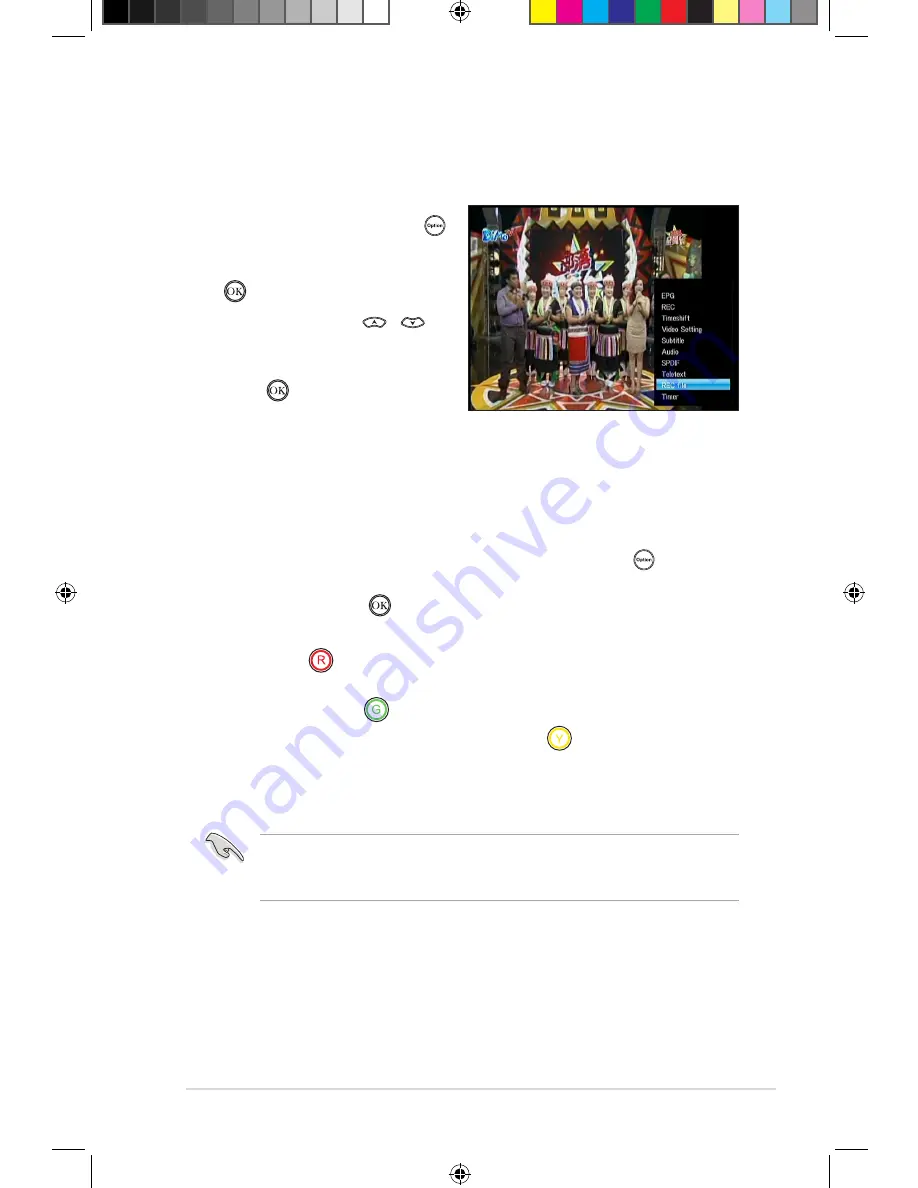
ASUS O!PLAY TV PRO Smart TV Set Top Box
3-17
Viewing a recorded TV program
To view a recorded TV program:
1. While the digital TV program is
running, press the Option key
to launch the submenu list. From
the list, select
REC file
and press
.
2. Press up/down keys
/
to
select through the list of recorded
files.
3. Press
to play your selected
recorded file.
Sharing a recorded TV program to Facebook and Youtube
To share a recorded TV program Facebook and Youtube:
1. Open the recorded TV program.
2. While the digital TV program is running, press the Option key to launch
the submenu list. From the list, select
Sharing to Youtube
or
Sharing to
and press
.
3. Select the starting point of the TV program that you want to share, then press
the Red key
.
4. Determine the end point of the TV program that you want to share, then
press the Green key
.
5. To upload the TV program, press the Yellow key
and wait for the upload
process to finish.
6. Sign in to Youtube or Facebook using your registered Youtube or Facebook
account.
Visit the official websites of Youtube and Facebook to know the file size
limitation of media contents that you can download to these social networking
sites.
E7161_O!Play_TV_PRO_Manual_V2.in17 17
3/2/12 10:37:26 AM








































