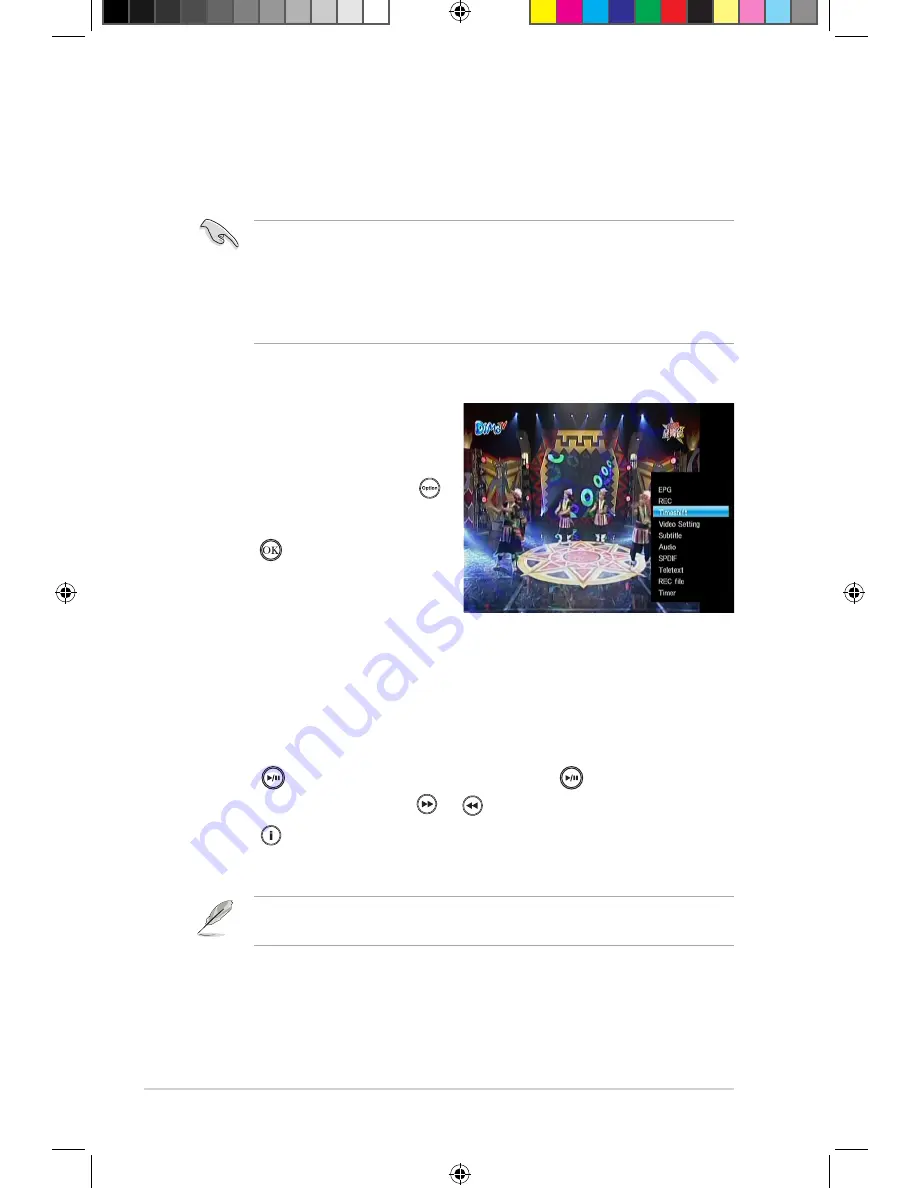
Chapter 3: Using your O!PLAY TV PRO
3-18
Using Timeshift
The Timeshift function allows you to record or save a running digital TV program to
the internal hard disk drive.
Recording a digital TV program via Timeshift
To record a digital TV program via
Timeshift:
•
While the digital TV program is
running, press the Option key
to launch the submenu list. From
the list, select
Timeshift
and
press
. The Timeshift function
automatically saves the digital TV
program into the internal hard disk
drive.
• Before using the Timeshift function, ensure the following:
• There is enough space in the internal hard disk drive to save the recorded
TV programs.
• Set the timeshift duration from Setup > TV & REC. For details, refer to the
section
Configuring the digital TV and recording settings
.
Playing the Timeshift-recorded digital TV program
To play the Timeshift-recorded digital TV program:
1. Locate the recorded TV program that you want to play from the internal hard
disk drive.
2. Press
to play the recorded TV program. Press
again to pause the
playback. You can also press
or
to forward or rewind the playback.
Press to view the Timeshift recording time bar, which shows information
about the Timeshift-recorded TV program.
If the Timeshift recording conflicts with the scheduled recording, stop the
scheduled recording first, then resume the Timeshift recording.
E7161_O!Play_TV_PRO_Manual_V2.in18 18
3/2/12 10:37:28 AM

































