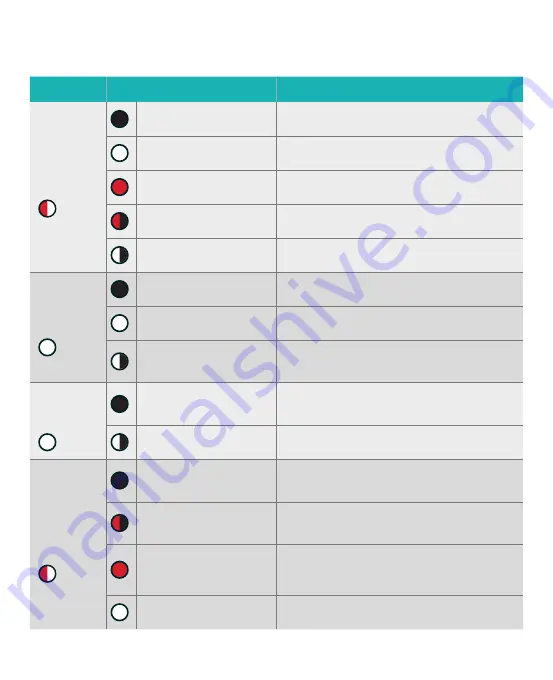
6
LED
Status
Indications
Power
LED
Off
No power
Solid white
Device is working normally
Solid red
Device is working abnormally
Flashing red slowly
Rescue mode
Flashing white slowly WPS or firmware upgrade in progress
WiFi
LED
Off
No WiFi signal
On
WiFi connection is ready
Flashing
Transmitting or receiving data
via wireless connection
LAN
LED
Off
No data activity or no physical
connection
On
Ethernet connection is established
DSL/
WAN
LED
Off
Both DSL and WAN cables are
unplugged
Flashing red slowly
DSL/WAN is attempting to connect
to the NBN
Solid red
Device is ready for configuration
but internet connection has not been
established yet
Solid white
Internet connection is established
LED indications


























