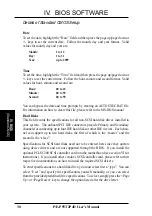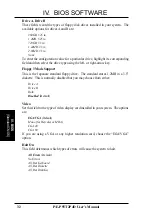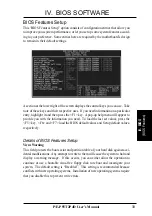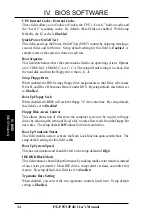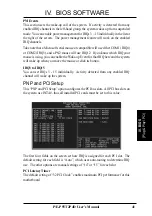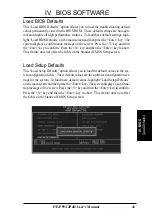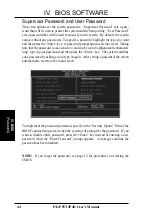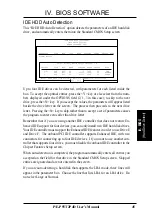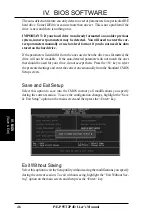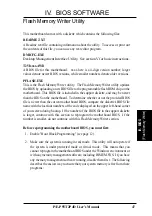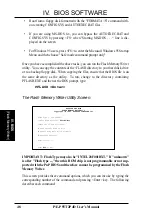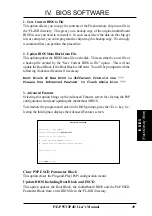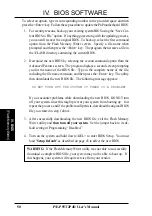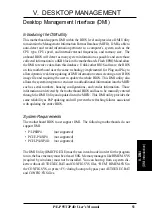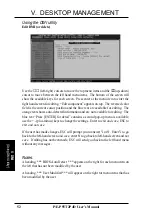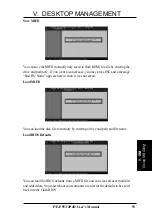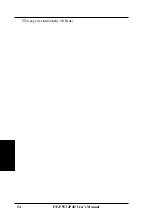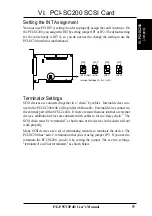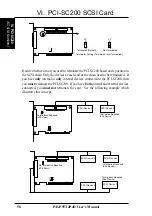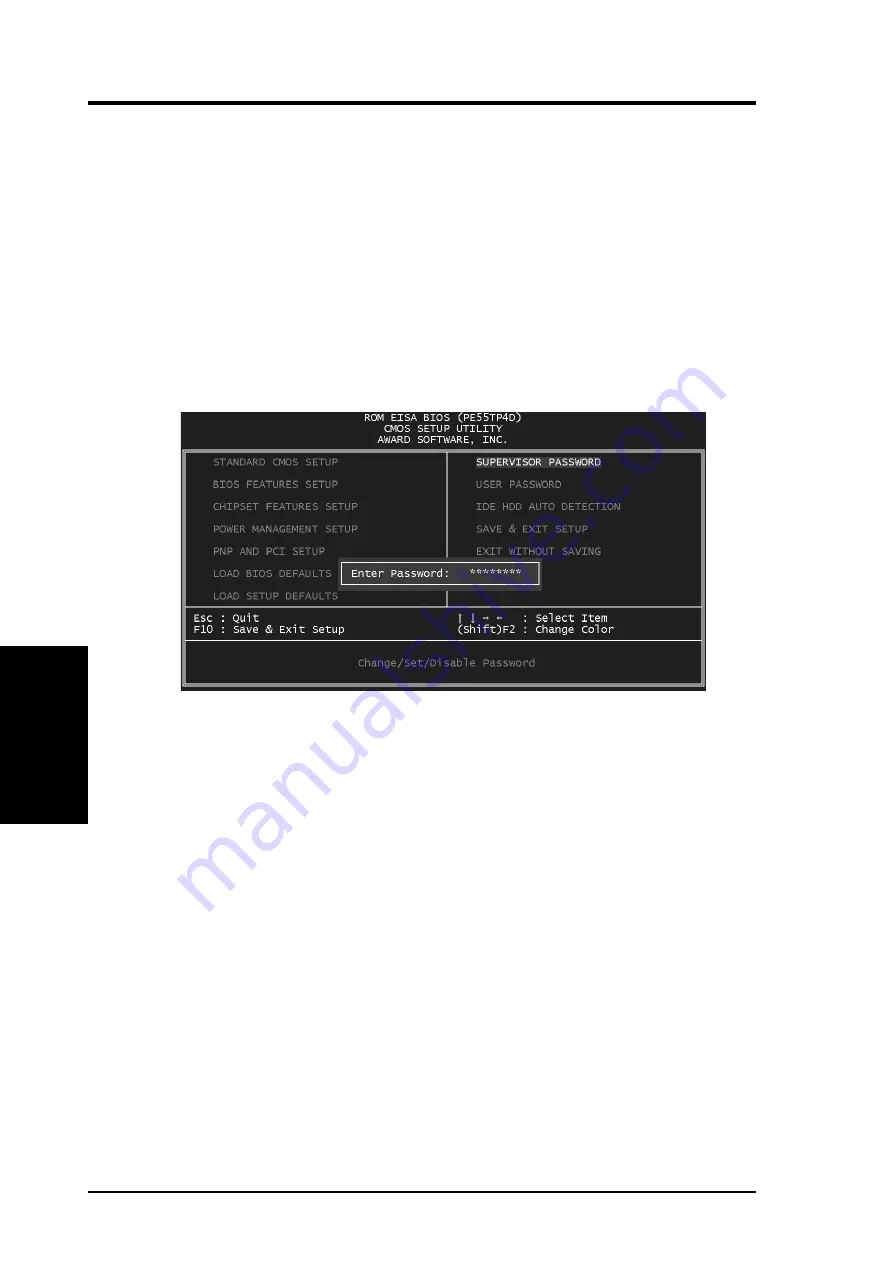
44
P/E-P55T2P4D User’s Manual
Supervisor Password and User Password
These two options set the system passwords. “Supervisor Password” sets a pass-
word that will be used to protect the system and the Setup utility; “User Password”
sets a password that will be used exclusively on the system. By default, the system
comes without any passwords. To specify a password, highlight the type you want
and then press the <Enter> key. A password prompt appears on the screen. Taking
note that the password is case sensitive, and can be up to 8 alphanumeric characters
long, type in your password and then press the <Enter> key. The system confirms
your password by asking you to type it again. After setting a password, the screen
automatically reverts to the main screen.
To implement the password protection, specify in the “Security Option” field of the
BIOS Features Setup screen when the system will prompt for the password. If you
want to disable either password, press the <Enter> key instead of entering a new
password when the “Enter Password” prompt appears. A message confirms the
password has been disabled.
NOTE: If you forget the password, see page 12 for procedures on clearing the
CMOS.
IV. BIOS SOFTWARE
IV
. BIOS
(Passwords)